Delete Account
In this tutorial we will guide you on how you can delete you account.
Important: Deleting your account is irreversible. All your data will be permanently removed and cannot be recovered.
Follow the steps below:
Step 1. Login to the Control Panel
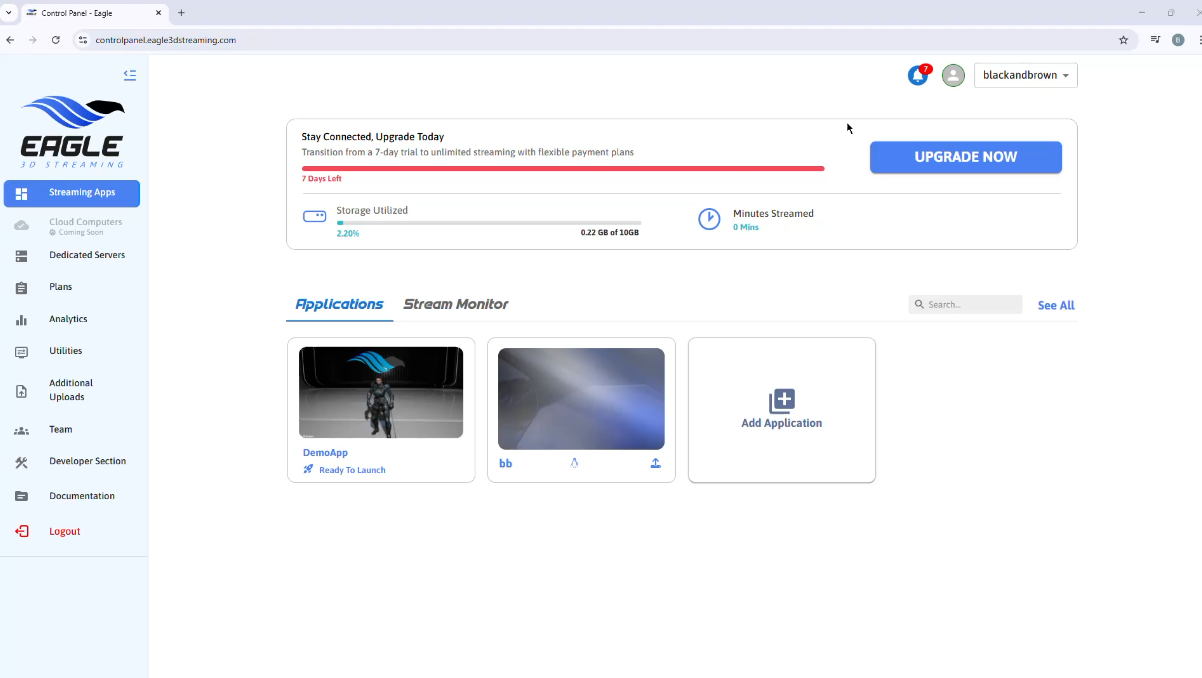
Figure 1. Login to Control Panel
Step 2. Click on Your Profile Icon
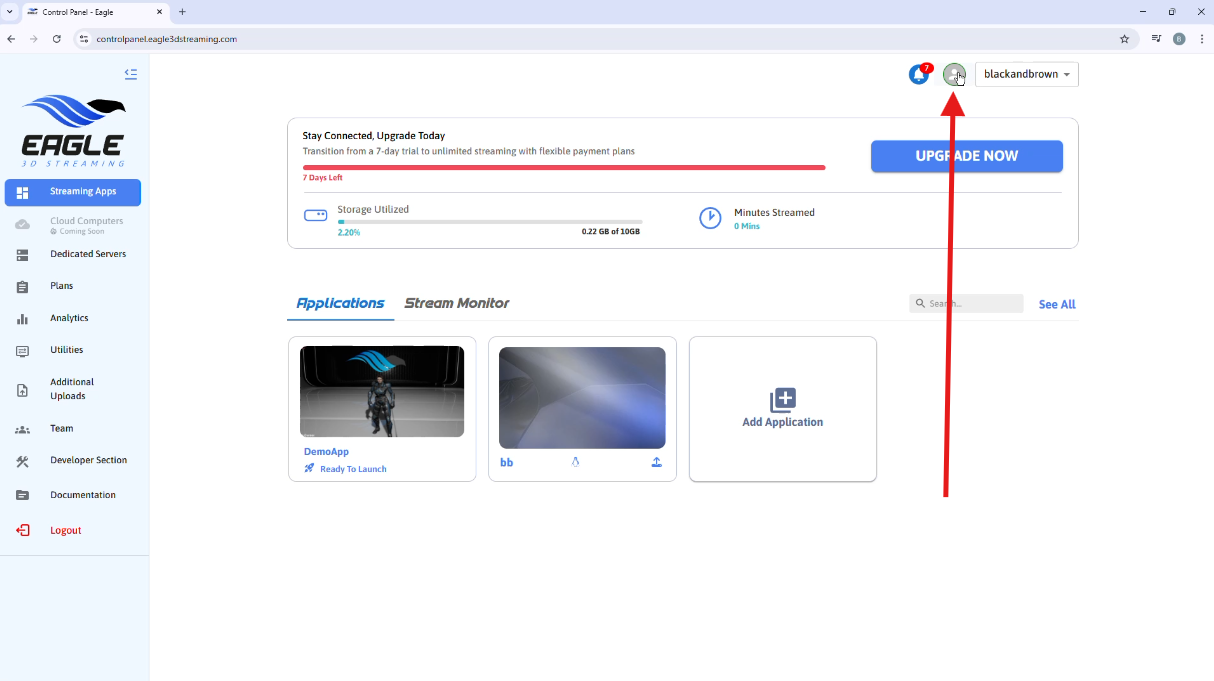
Figure 2. Click on Profile Icon
Step 3. Select DELETE ACCOUNT
Warning: Proceeding with this action will begin the process to permanently delete your account.
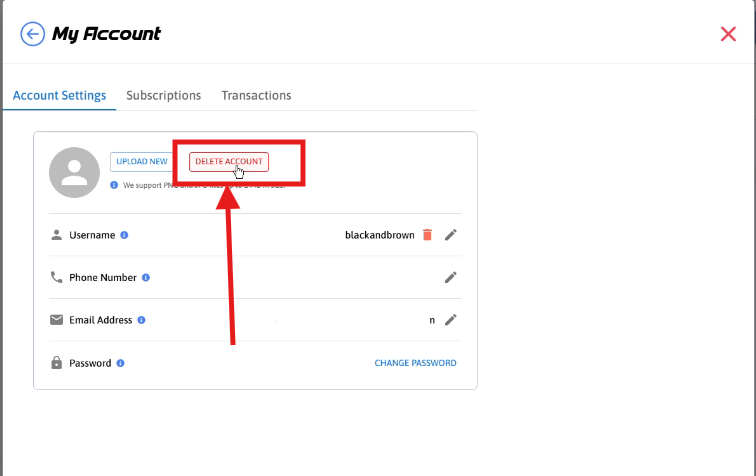
Figure 3. Delete Account Button
Step 4. Confirm the Deletion
You will be asked to type the word DELETE into a confirmation textbox.
Once entered, click the Confirm button to finalize the deletion.
Please Note:
This action cannot be undone.
All saved settings, apps, and history associated with your account will be deleted permanently.
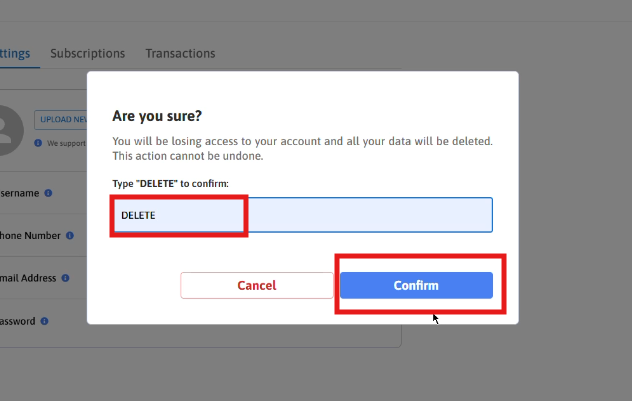
Figure 4. Confirm Deletion
Step 5. Account Deletion Confirmation
After confirming deletion, you’ll be automatically redirected to the login page, which indicates that your account has been successfully deleted.
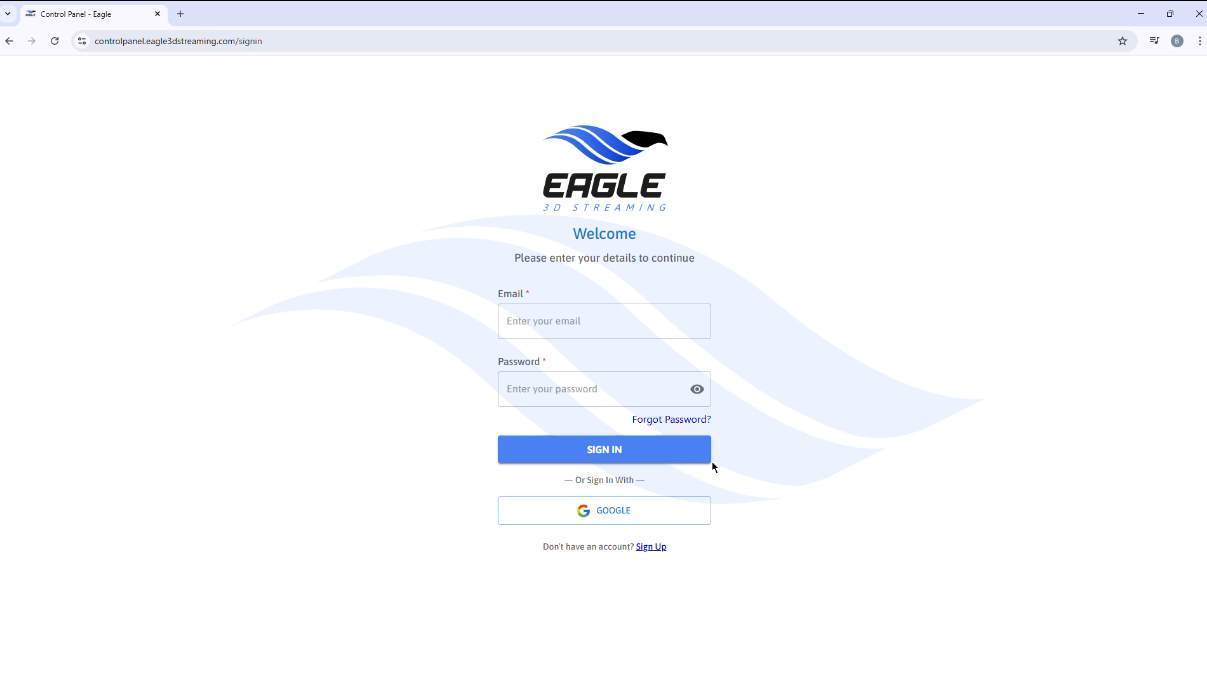
Figure 5. Redirected to Login Page After Account Deletion
Watch the Video Guide
https://www.youtube.com/watch?v=CNnSPKfda_QNeed help?
🛠️ Contact our Support Team
💬 Join the Community on Discord
Follow us on:
Facebook | GitHub | LinkedIn | YouTube
