Determining Load time
Get the Loading time of your App.
Understanding the concepts
Determining the Load time of your App
1. Calculate manually
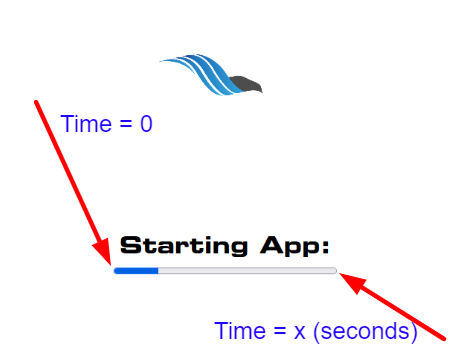
Image 1. Manual calculation of the load time
The load time of an App can be calculated manually from the time you click on the URL and the progress bar starts loading, to the completion, when the page is fully loaded and started running.
Then, subtracting the recorded timestamps of the beginning of the loading process from the end when the App is fully loaded and is ready for interaction.
2. Use the web browser
- Open Inspect element
- Click on
CTRL+shift+iorF12on your keyboard if you are on windows to open the Inspect Element feature of your browser while streaming your app. - Go to Network
- Find the time of Queued, Started, Finish, Downloaded etc.. (s)
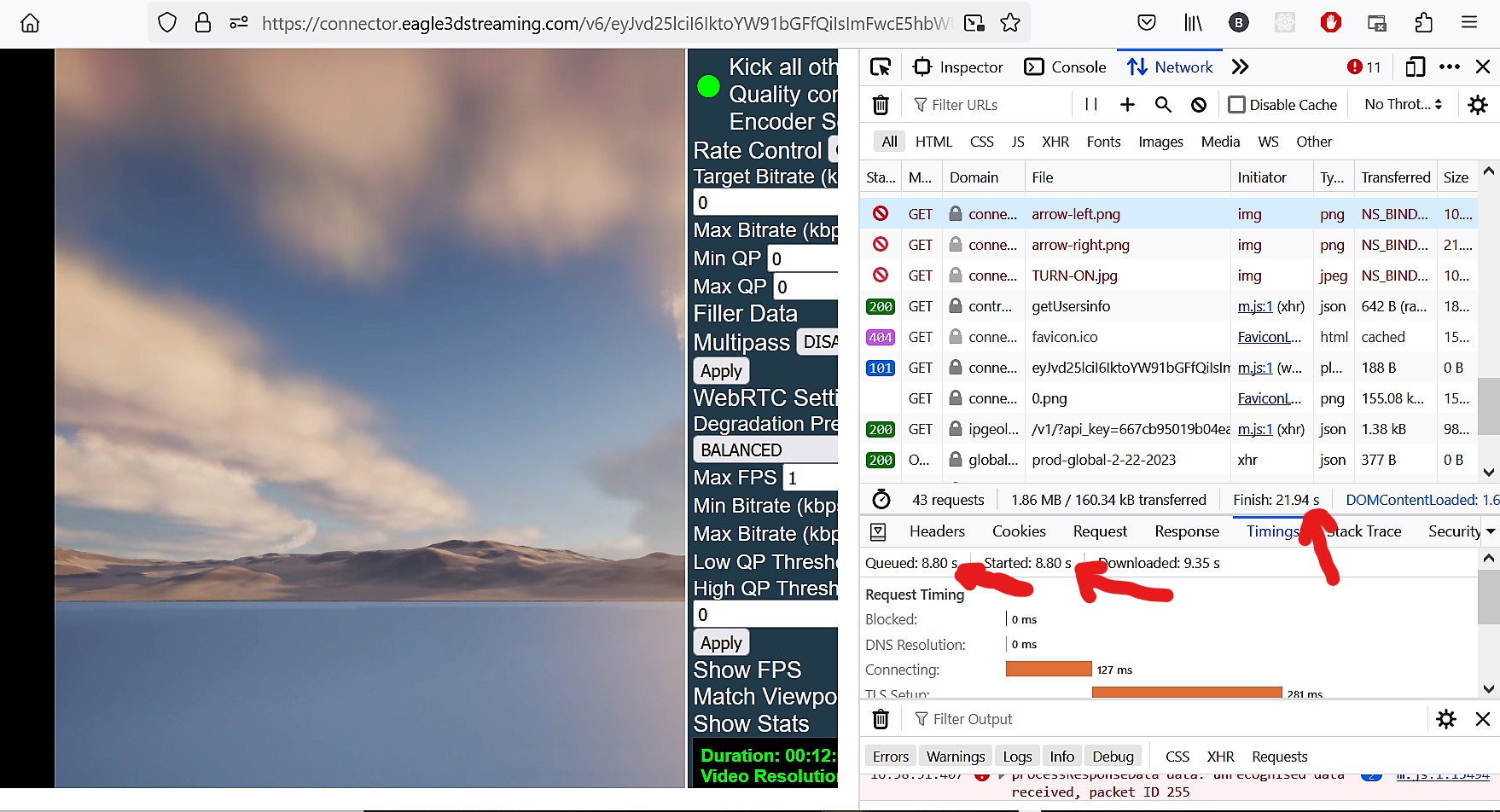
Image 2. Inspect elements: Network: Determine the load time (s)
Minimizing the load time of a large app
Refer to this document.
If your App takes too long to load:
Determine the Loading time (follow the steps above)
Compare it to the average Eagle 3D loading time (~20 seconds), if it exceeds that, contact support.
Warning ❌ 🚫
If your App shows a ‘Video Stream failed to start’ message (screenshot below), that is because it kept loading from 2- 5 minutes.
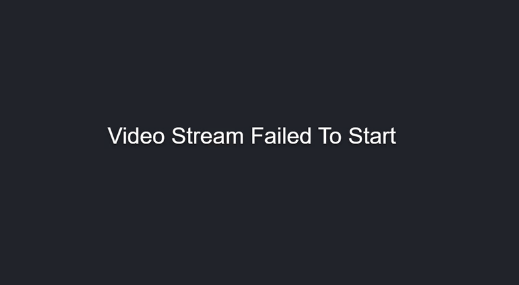
Customize the loading screen page. Follow this document.
Need help?
🛠️ Contact our Support Team
💬 Join the Community on Discord
Follow us on:
Facebook | GitHub | LinkedIn | YouTube
