Download an App's Archive
Download an App’s archive from the Old Control Panel.
Prerequisites
For this document, you will need to :
Instructions
Step 1. Select your App from the Control Panel
Choose an App from the Control Panel to download on your device as an Archive.
Go to: Control Panel > Step 1: Select App > Select an Application from the Drop Down Menu
.png?inst-v=94dca1fd-46ba-49a0-b4fa-db097261928e)
Image 1. Control Panel : Step 1: Select an App: Select the App to download
Step 2. Download the App
1. Click on the Download icon

Image 2. Control Panel : Step 1: Select an App : Click Download selected App
2. The Archive of your Selected App will automatically start downloading on your device
Tip : Not specifying the version of the App will download the last version number by default.
Example : if there is only 1 version of the App, the Downloaded Archive will be the first version (1.zip).
If there are versions 1 and 2 of the same App, the Downloaded Archive will be version 2 (2.zip).
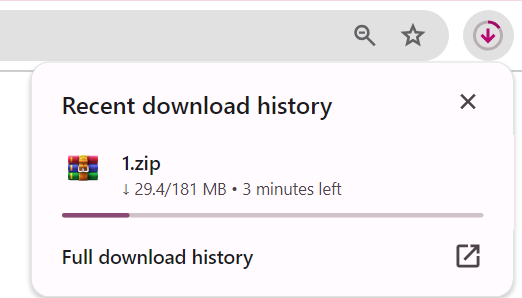
Image 3. The Archive of the Selected App will get downloaded on your device
Step 3. Select the Version of the App to Download
To download an Archive of version 5 of your App: Select your App, select version 5 on the version Box and click Download.
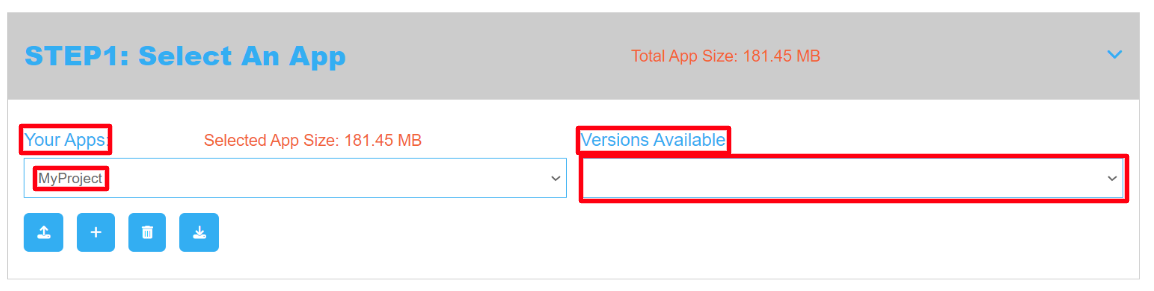
Image 4. Control Panel : Step 1: Select an App : Select a version from the box
Now you are ready to Download an Archive of your selected App!
If you want to learn how to upload a Version of your App, check this tutorial.
Need help? Contact Support
Submit a new request at E3DS support portal.
Requests sent on weekends will not be addressed until the following business day.