Upload a new App Version
Learn to update your App with a new version on the Control Panel.
Prerequisites
For this document, you will need:
Access to the Control Panel.
To have an App uploaded on the Control Panel.
Instructions
The Version box has all the version numbers of your App.
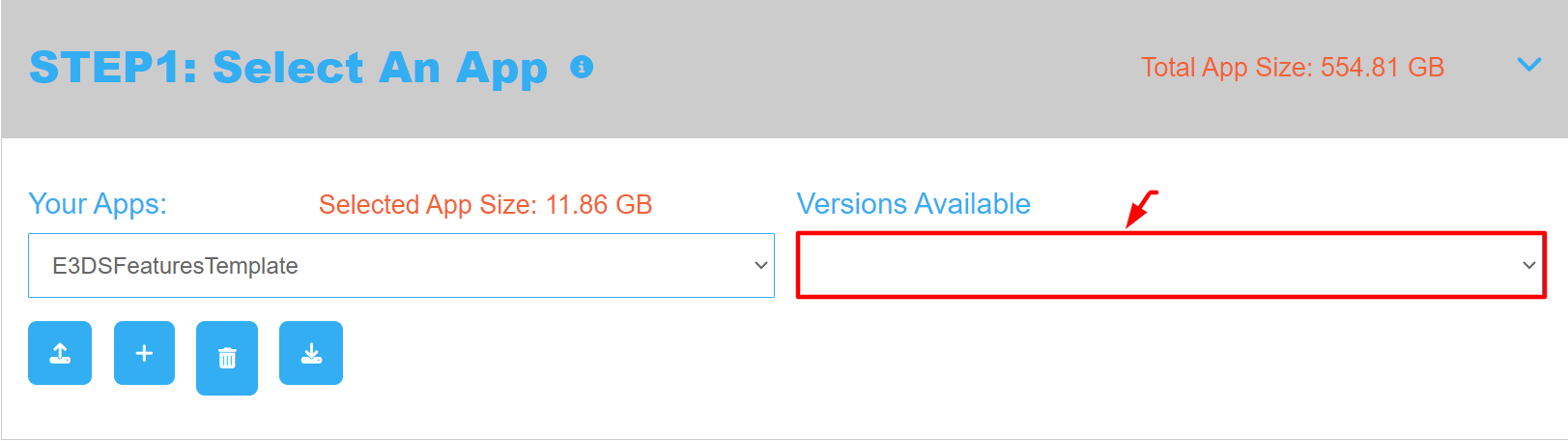
Image 1. Version box
Step 1. Select an App
From ‘STEP1: Select an App’ in the Control Panel, select the App you want to upload another Version of.
Step 2. Click Upload
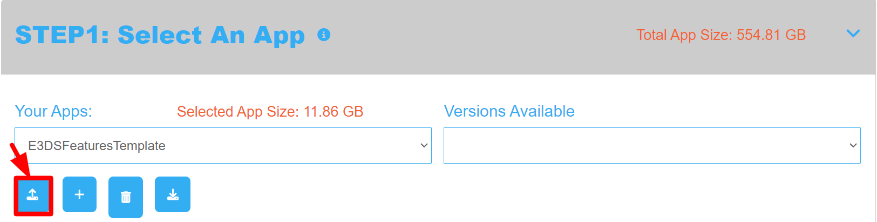
Image 2. Click Upload
This will take you to the Uploader page. See this document to upload Apps.
Step3. Refresh the page
When the upload is complete, refresh the Control Panel page to see the new uploaded version number in the box.
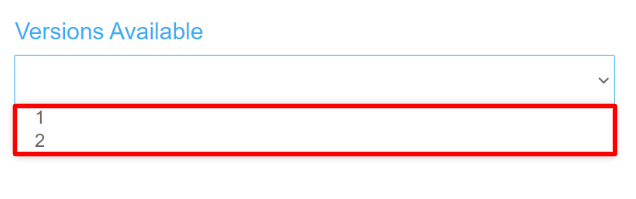
Image 3. Version number
Different Configs can be used for all versions your app.
1- If you have only 1 version of your app, and you delete it, that deletes the full App.
2- Do not use the same name of your App when you upload it again in the future. See this document.
Note:
If you have many versions of an App and you want to get the URL of the latest version, you don’t need to manually type (appVersion=latest_version_number) in the Link like this :
Instead, not specifying any version in the App URL will make our system select the latest version by default.
For example: ( below is the same link with no version number shown in the URL but plays the latest version of your App)
https://connector.eagle3dstreaming.com/v5/demo/E3DSFeaturesTemplate/E3DS-Iframe-Demo
To automatically get the Latest version of your App, follow these steps :
Select your App from Step 1 : Select an App in the Control Panel.
Don't select any version number from the Version box.
Copy the App URL from Step 3 : Generate URLs to the clipboard.
The URL will have no version number and our system will automatically select the latest version to play.
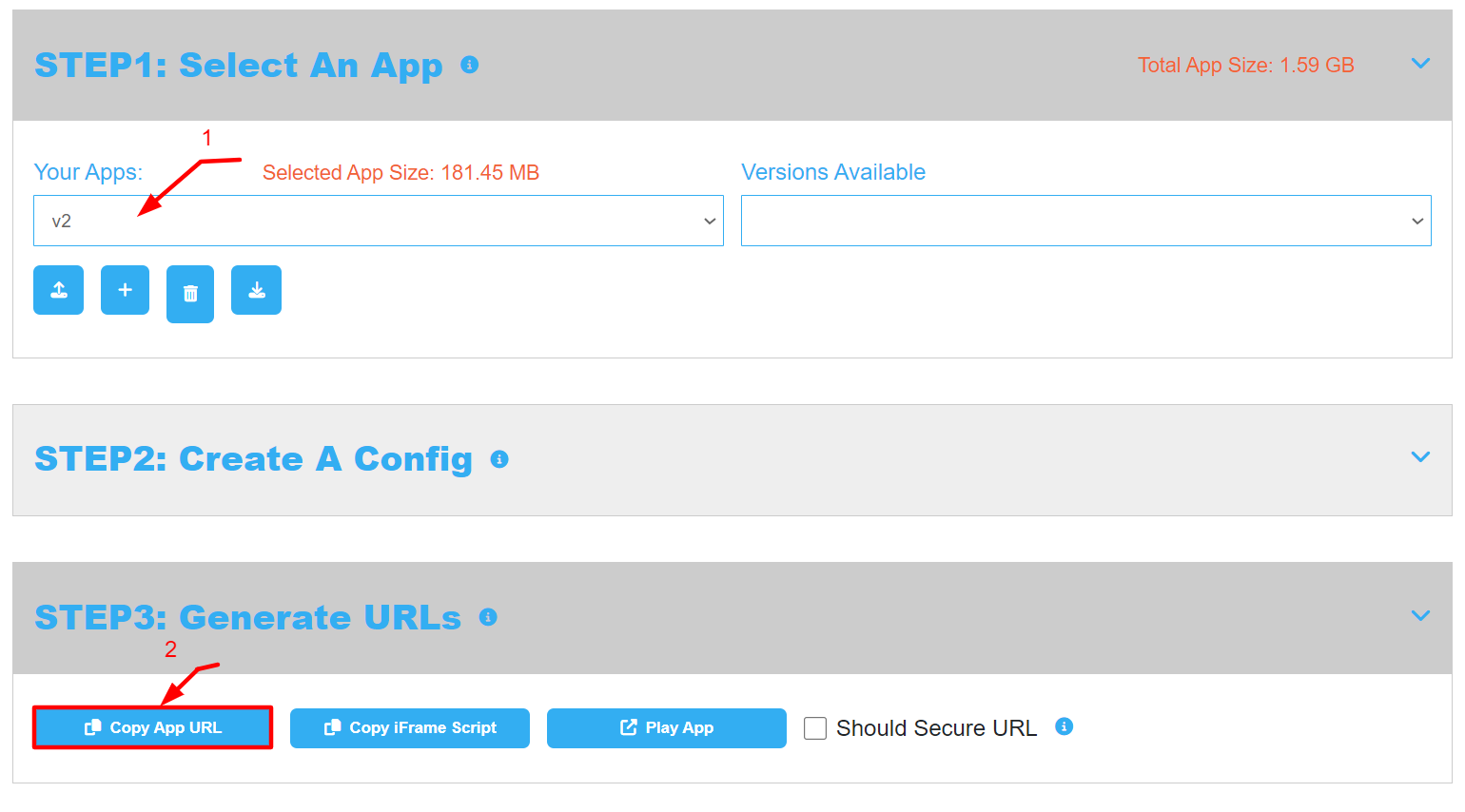
Image 4. Steps to automatically get the latest App URL with no version number
Need help? Contact Support
Submit a new request at E3DS support portal.
Requests sent on weekends will not be addressed until the following business day.
