Edit Payment Information
Learn how to Edit your Credit Card Information from the Control Panel.
Overview
You can modify the Credit Card details saved by default from the Subscriptions page in the Control Panel. Follow the Instructions below !
Prerequisites
Have access to the Control Panel.
Have an Eagle 3D’s User Account.
Instructions
Step 1. Sign In to the Control Panel
Login with your information.
Step 2. In the Manage Account page, go to Subscriptions
Follow this path : Control Panel > Manage Account > Subscriptions.
Refer to this document to Manage your Account.
.png?inst-v=8ef5ffc5-a248-49cc-b09f-8da842e46bdb)
Image 1. Control Panel : Manage Account : Subscriptions
Step 3. In “Payment Information”, click “Edit”
Go to the Payment Information section and click Edit. (See Image below).
.png?inst-v=8ef5ffc5-a248-49cc-b09f-8da842e46bdb)
Image 2. Payment Information : Click Edit
1. Click Yes
Confirm that you want to change the default Payment Info saved on your Control Panel.
.png?inst-v=8ef5ffc5-a248-49cc-b09f-8da842e46bdb)
Image 3. Click Yes
2. Enter your new Card Information and click “Save Card”
.png?inst-v=8ef5ffc5-a248-49cc-b09f-8da842e46bdb)
Image 4. Enter the new Card Information, click Save Card
3. Get a confirmation of the successful Credit Card setup
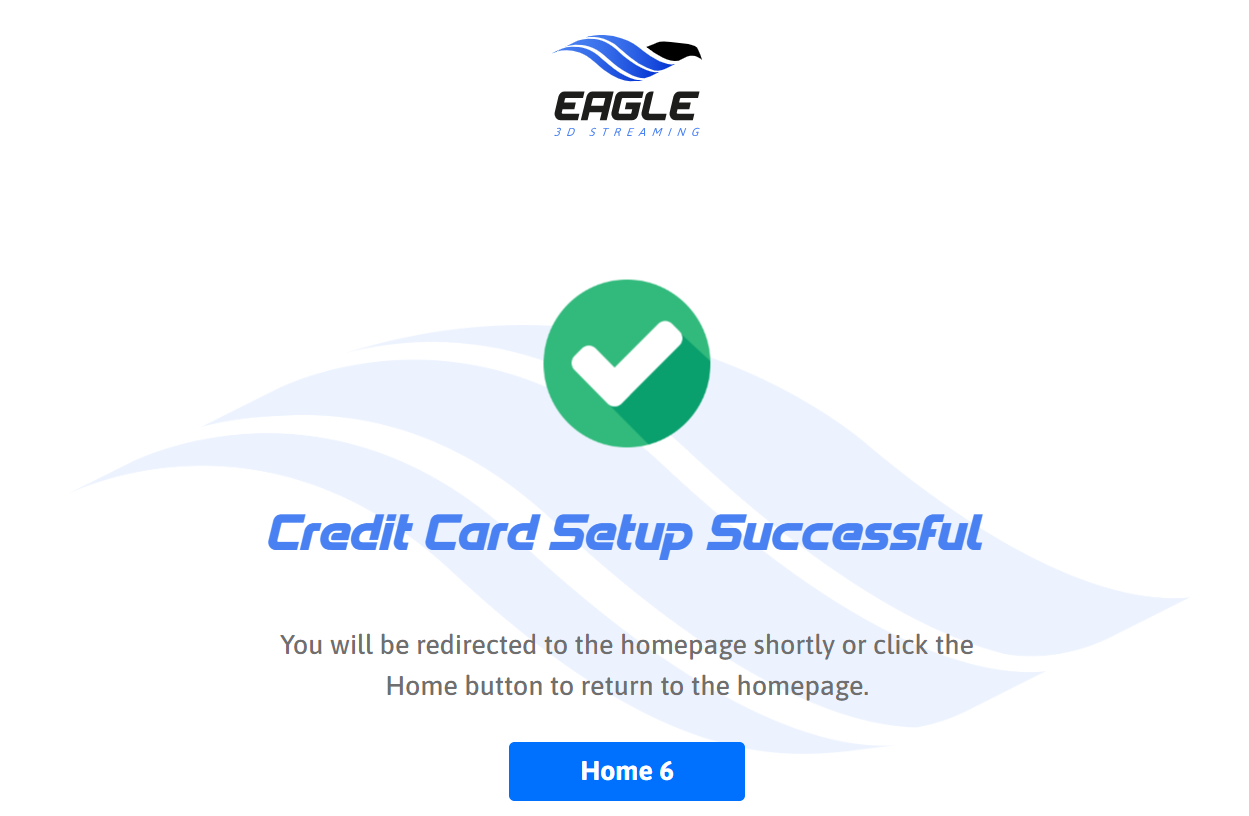
Image 5. New Payment Information successfully saved
Need help?
🛠️ Contact our Support Team
💬 Join the Community on Discord
Follow us on:
Facebook | GitHub | LinkedIn | YouTube
