Use Browser side Microphone
Learn how to capture microphone data from the Browser and send it to your App.
Prerequisites
For this document, you need :
Access to the Control Panel ;
Instructions
You need to create a Config to enable the microphone input.
Create a new Config by following this document.
now from the Sound Tab enable “ Use Browser side Microphone “
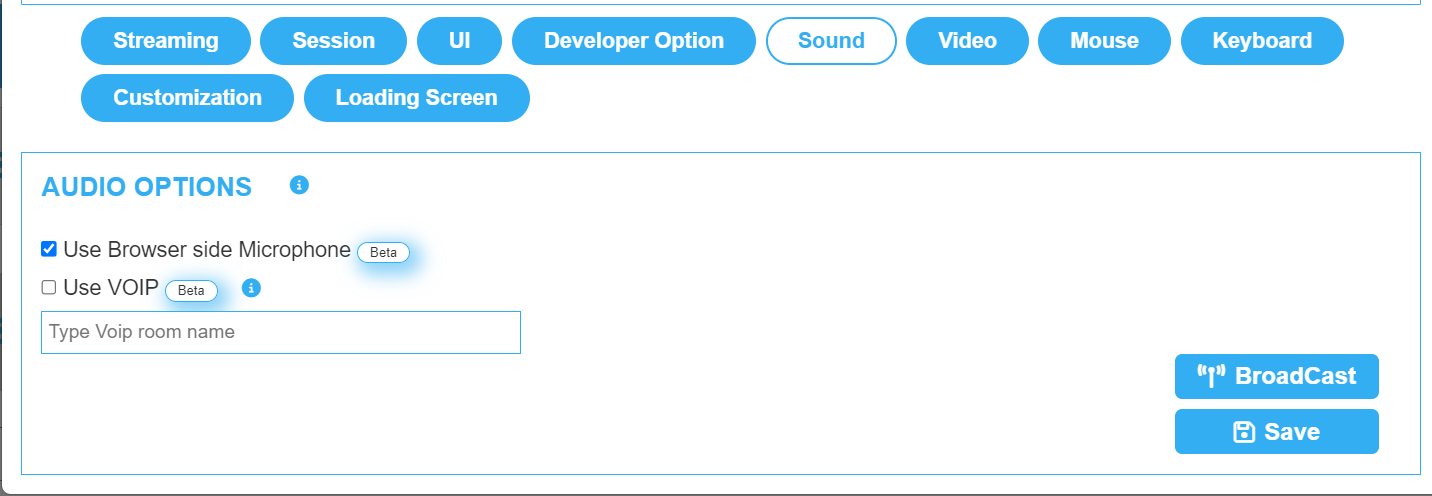
Image 1. Enable Use Browser side Microphone
Click Save.
Now open your Application.
First time accessing the URL will ask for permission .
Follow this document to know how to allow permission to capture microphone data.
E3DS browser side system will start sending captured data to your App.
Now you are ready to use the Browser side Microphone!
Was this article helpful? Comment Below. Let us know your feedback.
Need help? Contact Support
Submit a new request at E3DS support portal.
Requests sent on weekends will not be addressed until the following business day.
