Install Unreal Engine and Create a Project
Step 1. Follow Unreal Engine docs here to install Unreal Engine and then come back to this docs.
If you already have installed Unreal Engine then skip this step
Check the system requirements to install Unreal Engine.
Step 2. Follow the docs here to configure Visual Studio with Unreal Engine.
Step 3. Open Unreal Editor.
If you already have a project, open it in Unreal Editor and skip this section. You can proceed directly to the Enabling the Pixel Streaming Plugin section.
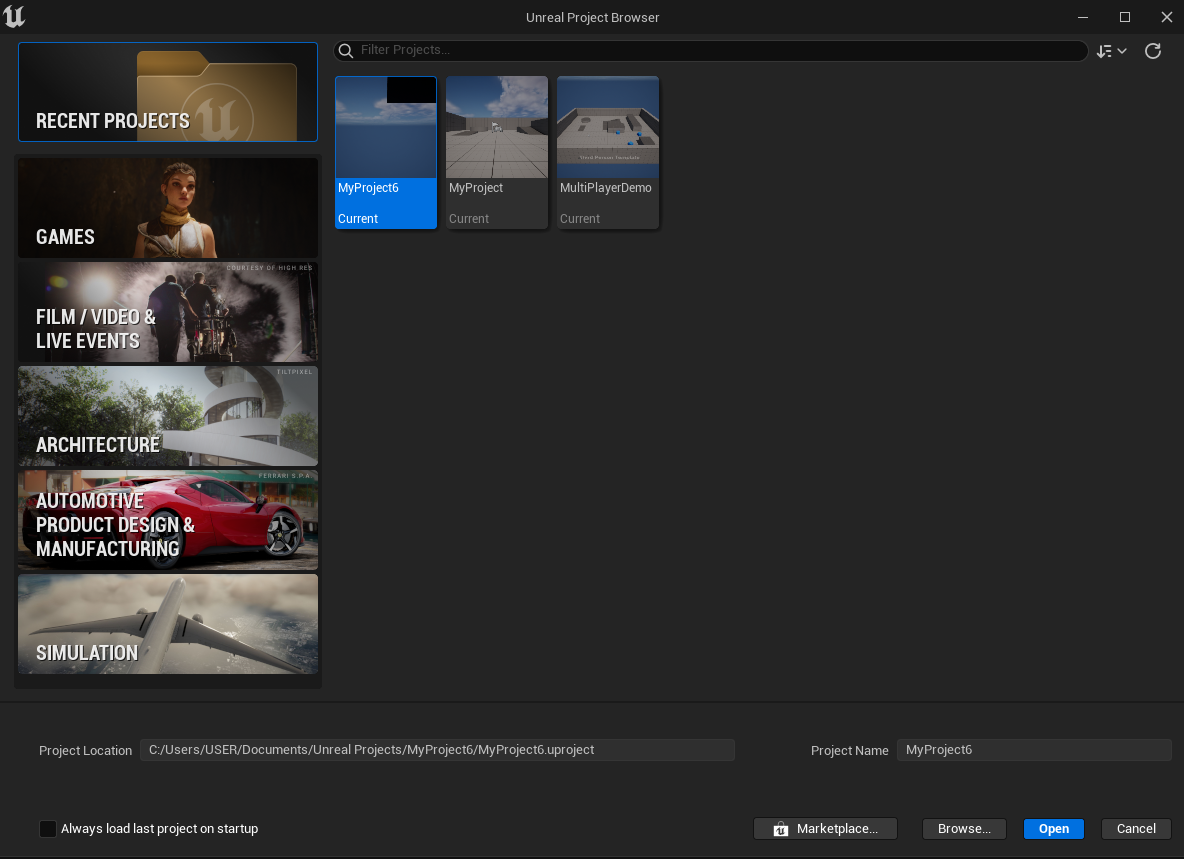
Figure 1. Open Unreal Editor
Step 4. Select Third Person from GAMES option.
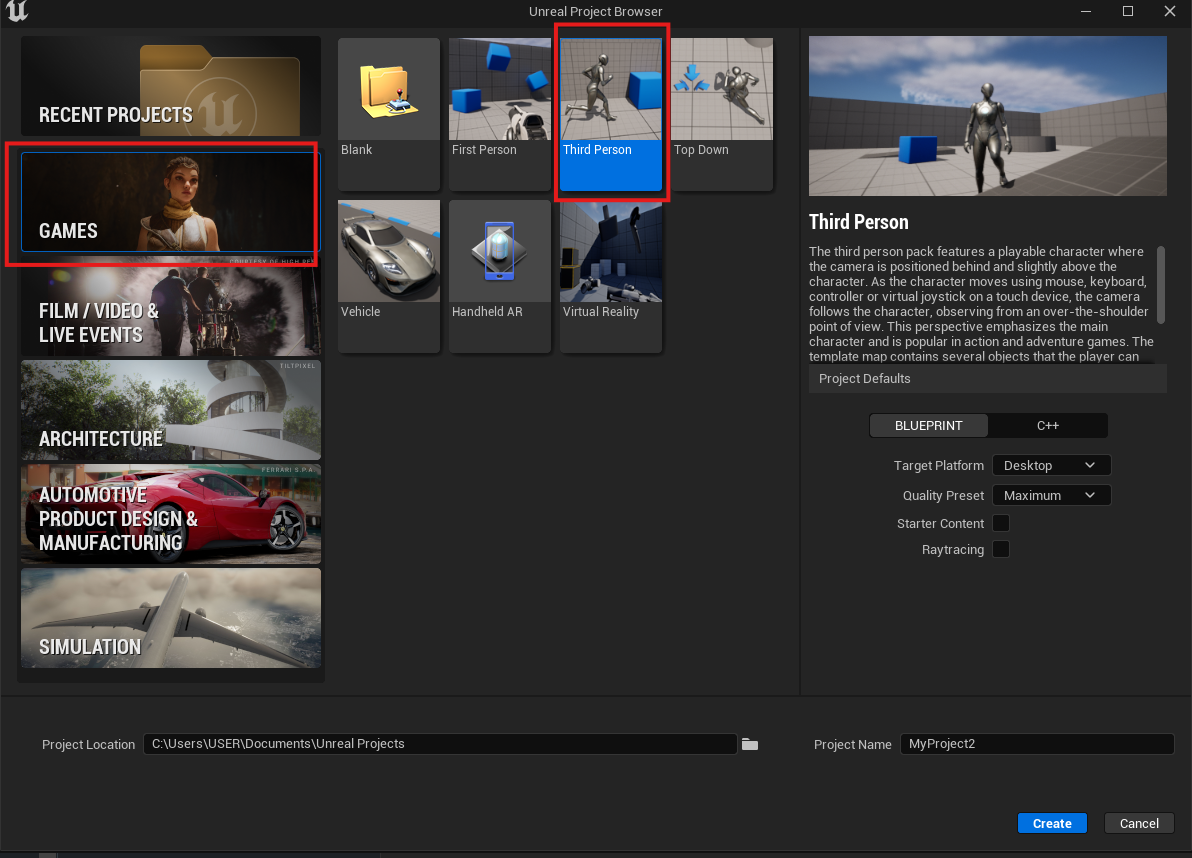
Figure 2. Select Third Person
Step 5. Enter Project Name.
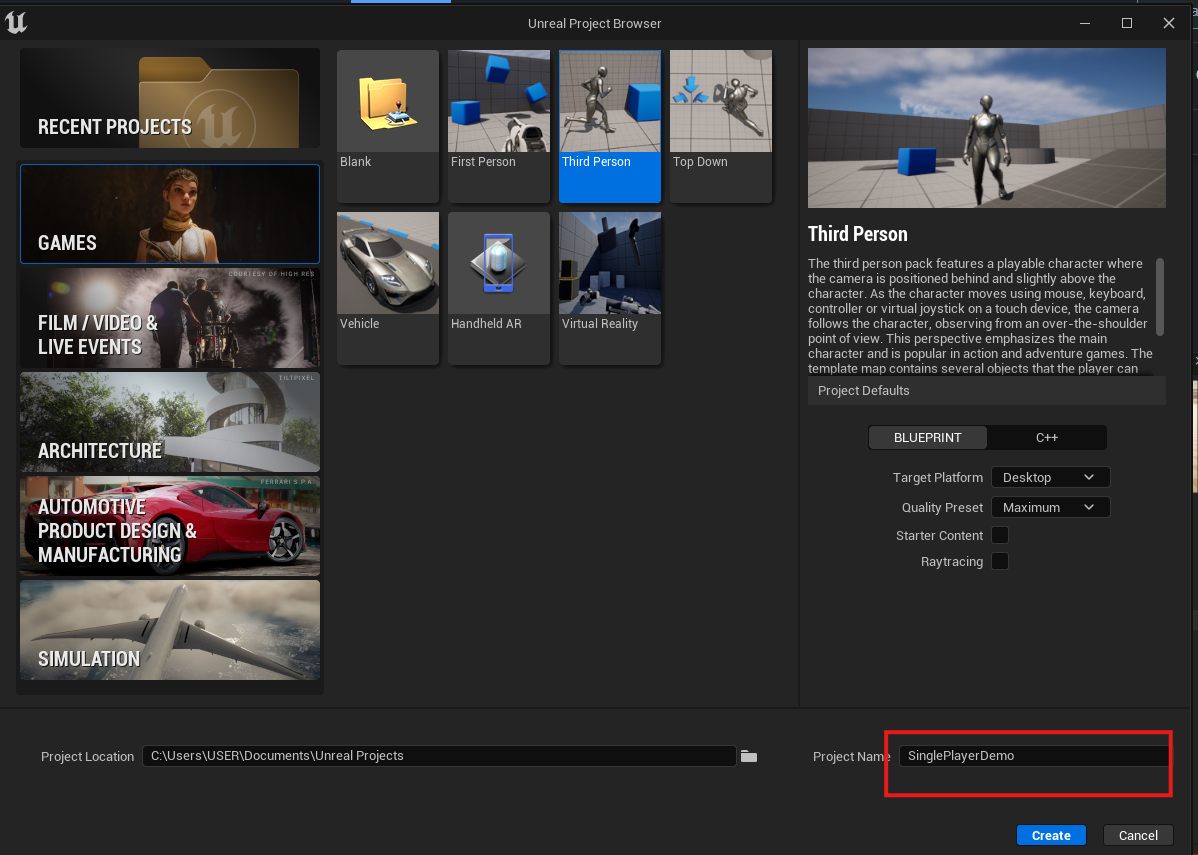
Figure 3. Enter Project Name
Step 6. Press the Create button
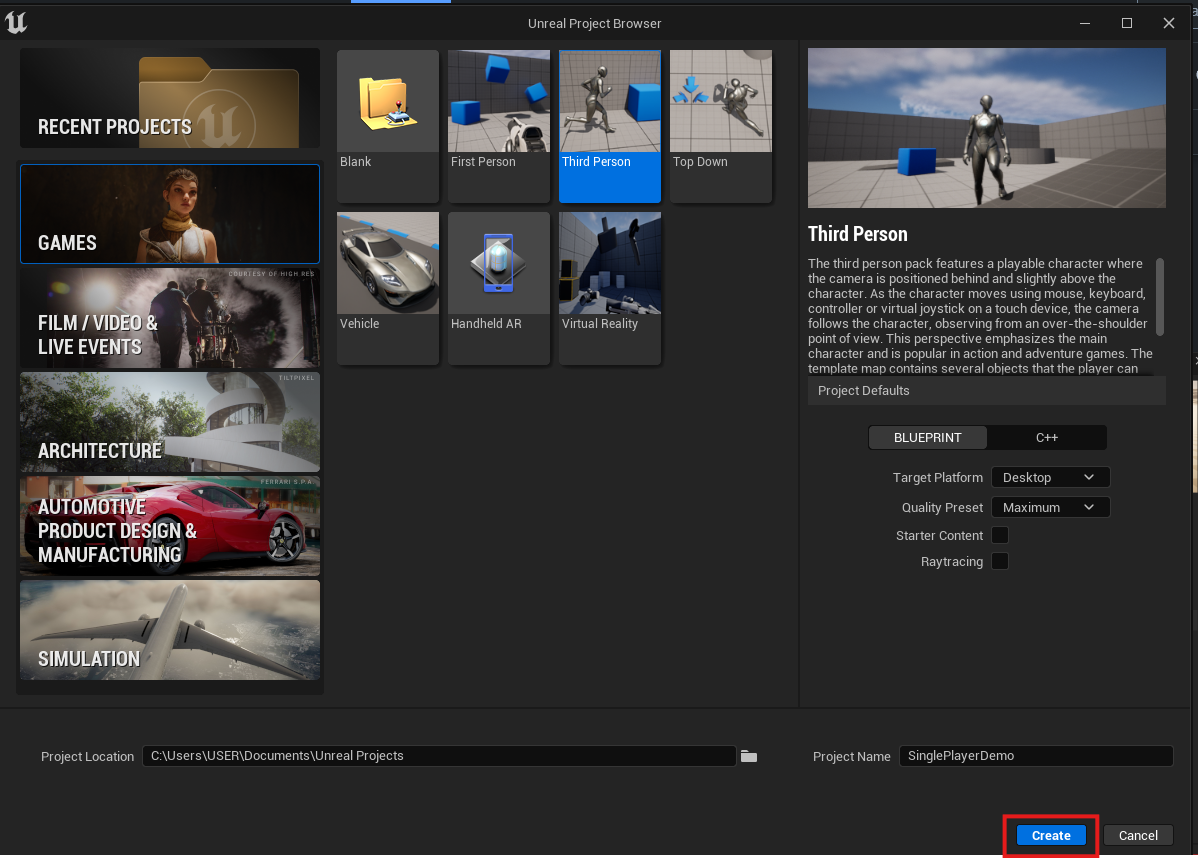
Figure 4. Create Project
Step 7. A basic Unreal Engine project is created.
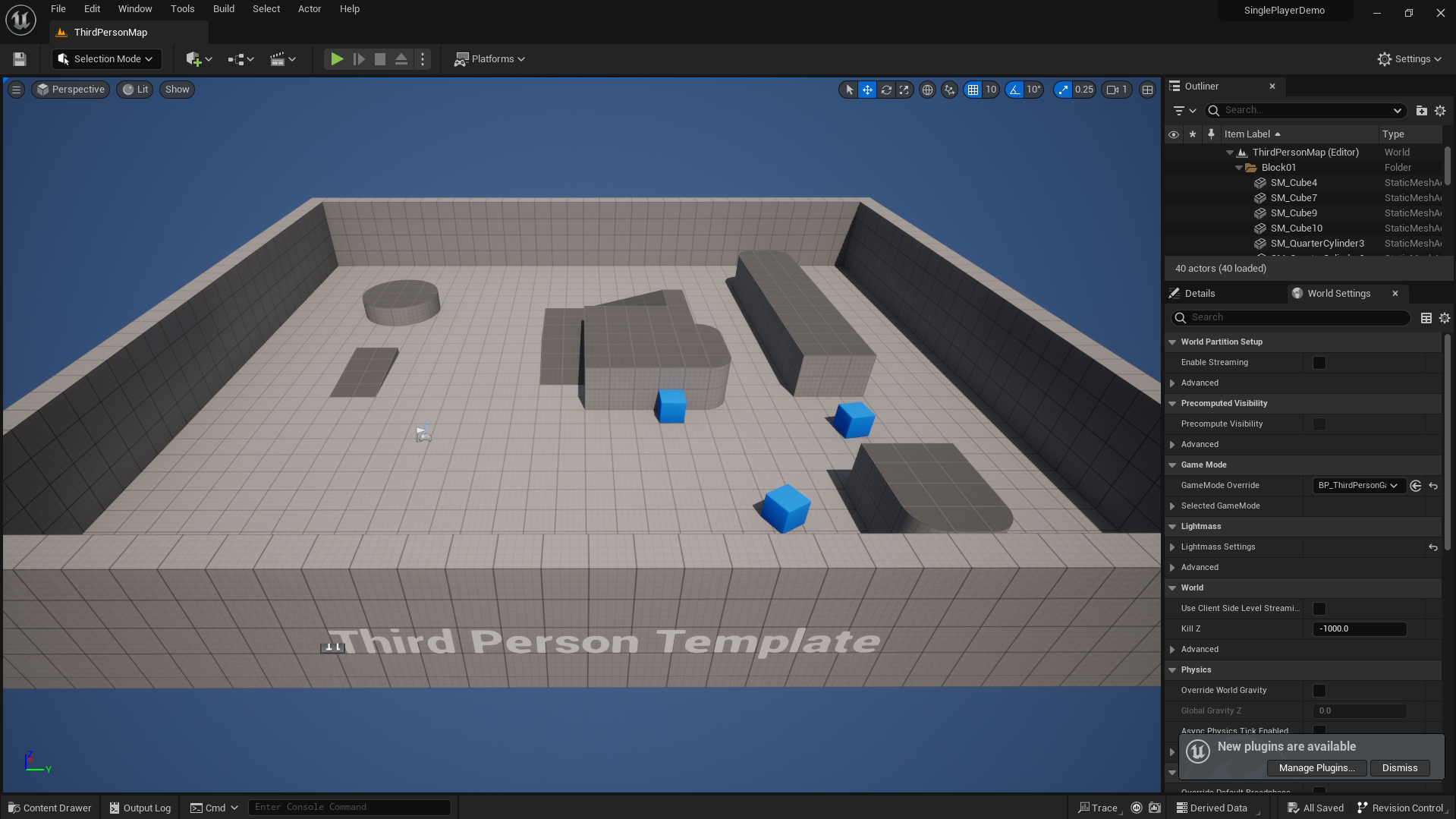
Figure 5. Project is Created
Need help?
🛠️ Contact our Support Team
💬 Join the Community on Discord
Follow us on:
Facebook | GitHub | LinkedIn | YouTube
