Integration of Mic in a project using Convai
In this document, we will guide you through preparing the Convai Unreal Engine project for Pixel Streaming, enabling microphone input for streaming sessions.
Demo Project
You can download the demo project here: Download Demo Project
Video Preview
https://youtu.be/pyHYiOCCXT8Follow the guidelines below:
Part 1. Configure the Character Blueprint
1. Open the Project
Launch the Convai project in Unreal Engine.
Navigate to your character’s blueprint (e.g.,
BP_Character).
2. Add Pixel Streaming Audio Component
Add the PixelStreamingAudio component to your character blueprint.
3. Add Audio Streaming Nodes
In the Event Graph, add and connect the required nodes to handle audio streaming.
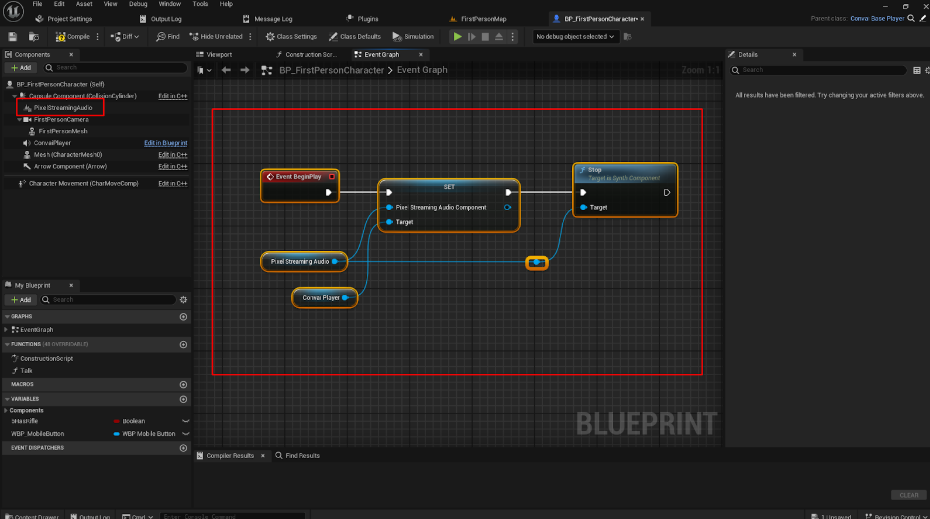
Figure 1. Add the following Nodes
4. Configure Component Settings
In the PixelStreamingAudio component settings, disable the option:
Use Pixel Streaming Mic Input.
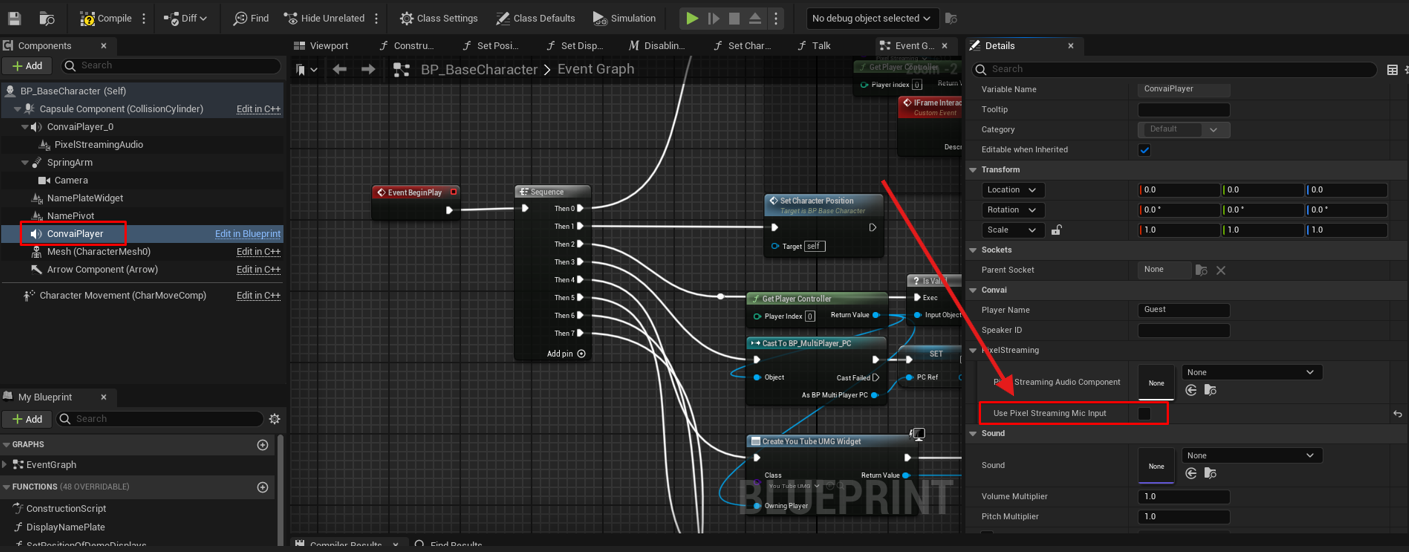
Figure 2. Disable Use Pixel Streaming Mic Input
5. Add Audio Input
Under the PixelStreamingAudio component, add an AudioInput node.
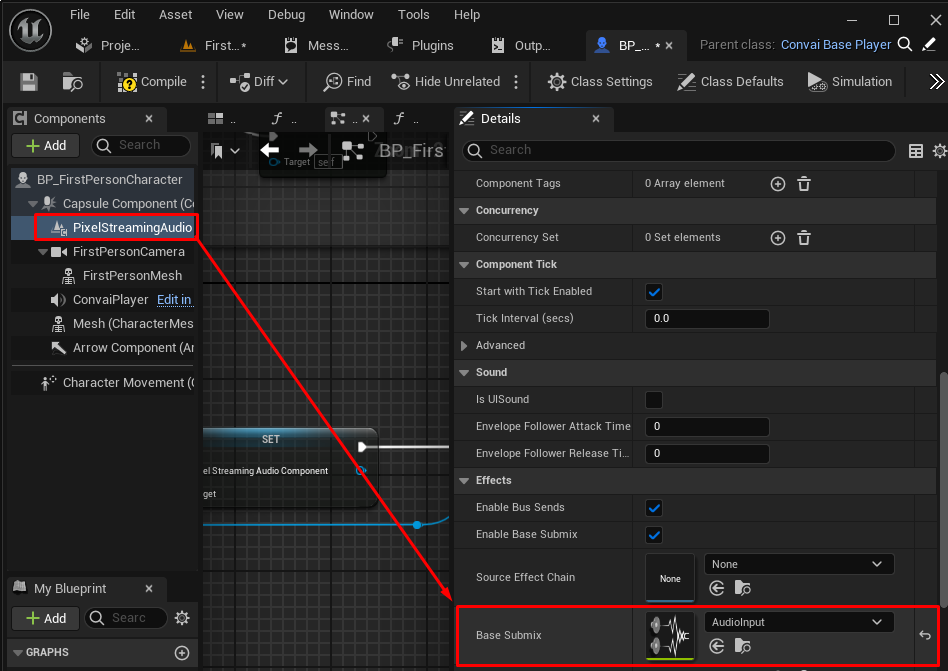
Figure 3. Add AudioInput Under PixelStreamingAudio
6. Open Project Settings
Go to Edit → Project Settings → Convai.
7. Add Your API Key
Enter your API key obtained from your Convai account under the Authentication section.
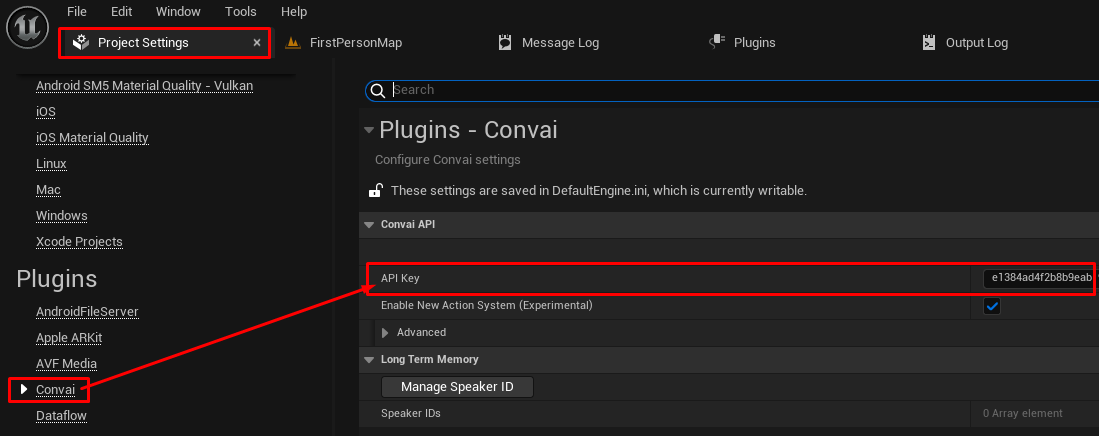
Figure 4. Add Convai API Key
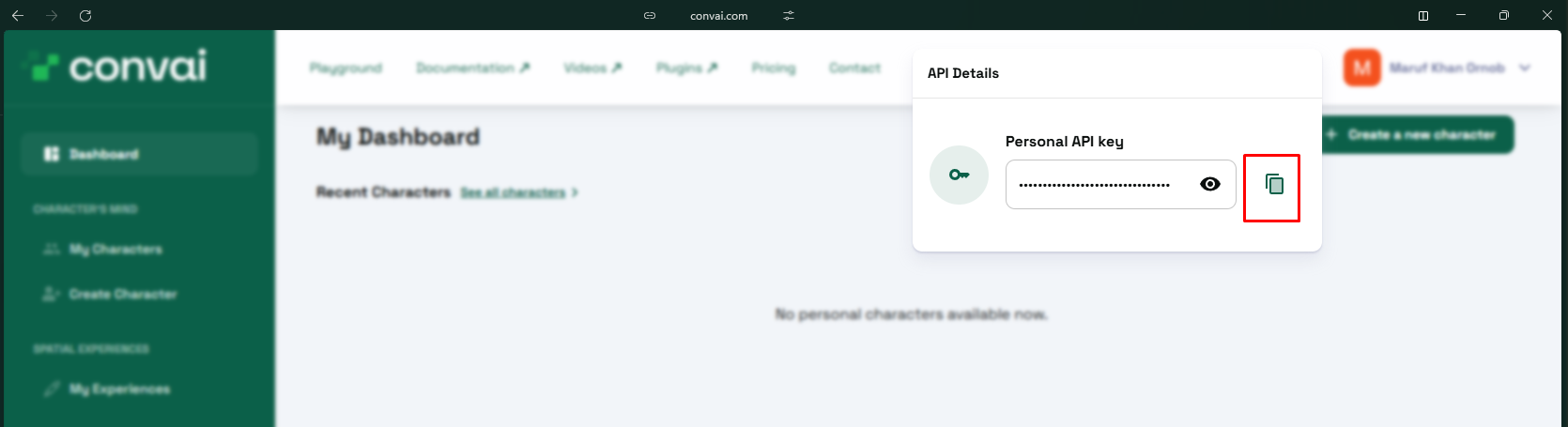
Figure 5. API Key Configuration
Part 2. Local Testing
1. Package and Run Locally
Package your project and run it locally for testing.
2. Enable Microphone
Ensure the Use Microphone option is enabled.
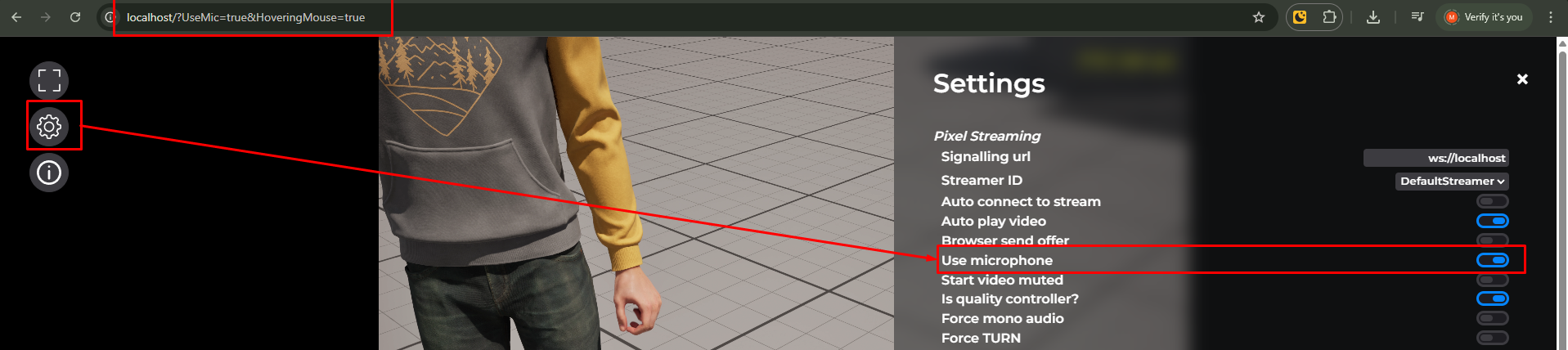
Figure 6. Enable “Use Microphone”
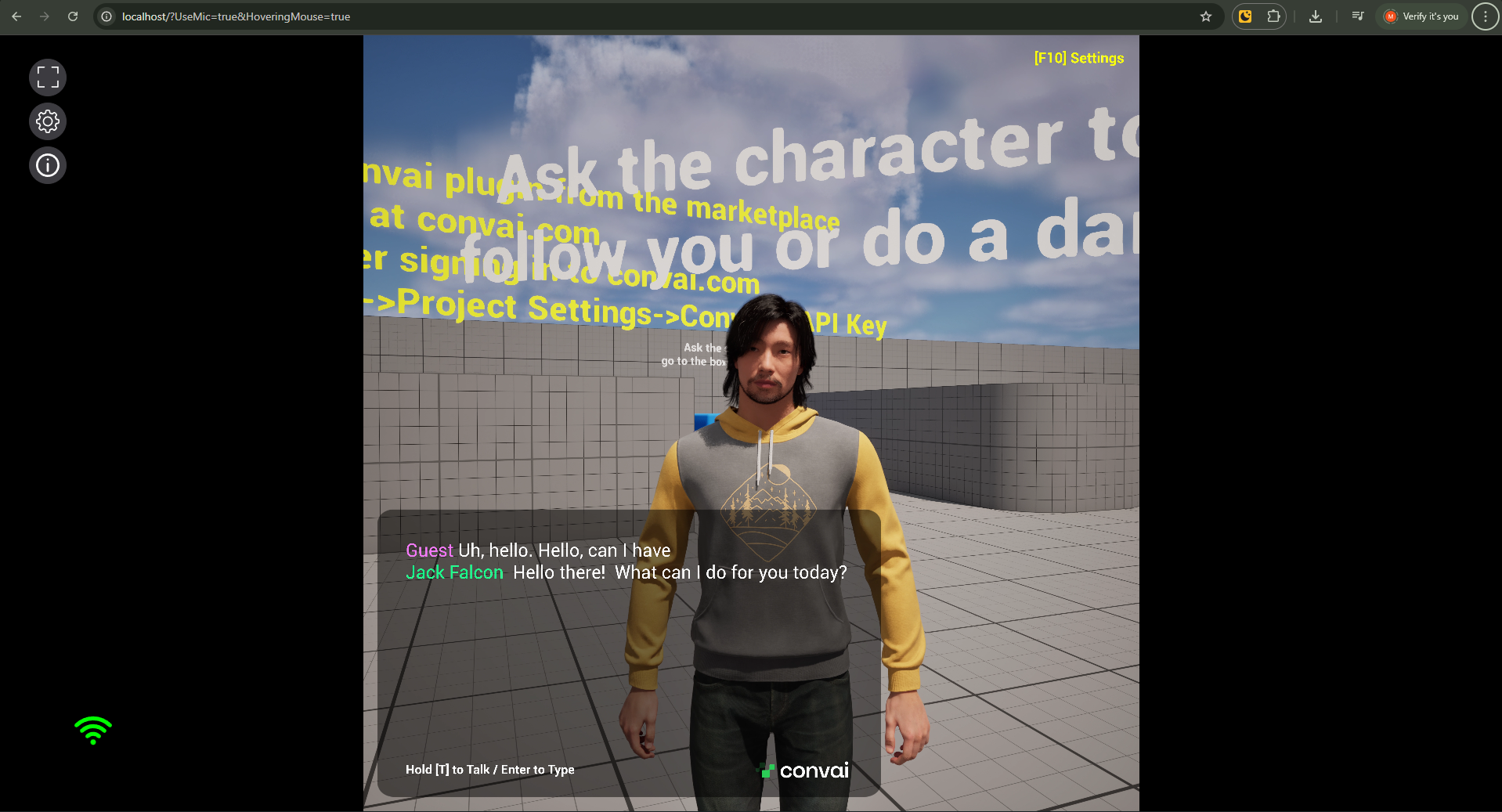
Figure 7. Testing Microphone Input
3. Verify Audio Input
Speak into your microphone during the session.
The audio should be captured and transmitted through the Pixel Streaming setup.
Expected Result:
You should be able to speak, and the system will successfully capture and stream your voice input.
Part 3: Upload to Eagle Control Panel
1. Upload Project
Open the Eagle Control Panel.
Upload your packaged project, refer to our documentation: Upload Packaged App
After uploading, create a new configuration for your application.
2. Enable Browser Microphone
In your configuration settings, enable the Browser Microphone option.
For detailed instructions, refer to our documentation:
Enable Browser Microphone
Troubleshooting
If your microphone or audio isn’t working as expected, follow these steps:
1. Enable Microphone Access in the Browser
When the browser asks for permission, click Allow.
If you denied access previously:
Click the lock icon 🔒 in your browser’s address bar.
Go to Site Settings → Permissions → Microphone → Allow.
Refresh the page.
2. Enable Sound Output
Check that your system sound and browser tab volume are not muted.
In browsers like Chrome or Edge:
Right-click the browser tab → Ensure “Mute site” is unchecked.
3. Enable Pop-Ups
Some browsers block pop-ups required for microphone initialization or dialogs.
Click the lock icon 🔒 next to the URL → Site Settings.
Under Pop-ups and redirects, select Allow.
Refresh the page.
4. Verify Browser Compatibility
Use a supported browser such as Google Chrome, Microsoft Edge, or Firefox.
Safari and mobile browsers may restrict mic access depending on version and OS.
5. Clear Browser Cache
Cached permissions or old configurations may block new mic access.
Clear the browser cache and re-launch the session.
6. Restart Stream
After changing permissions, restart the streaming session from the Eagle Control Panel for changes to take effect.
Need help?
🛠️ Contact our Support Team
💬 Join the Community on Discord
Follow us on:
Facebook | GitHub | LinkedIn | YouTube
