Play the Game
Follow the steps below to play the game:
Step 1. Navigate to UE App and select the uploaded app
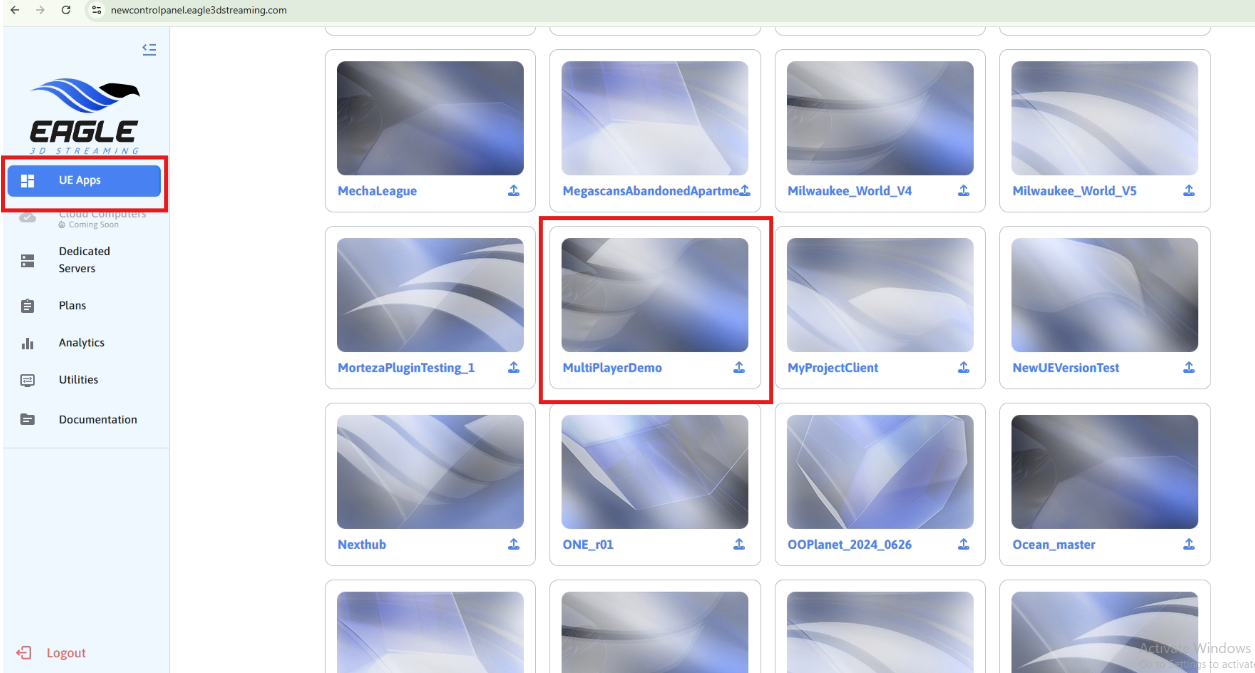
Figure 1. Click On Uploaded App
Step 2. Copy the streaming URL
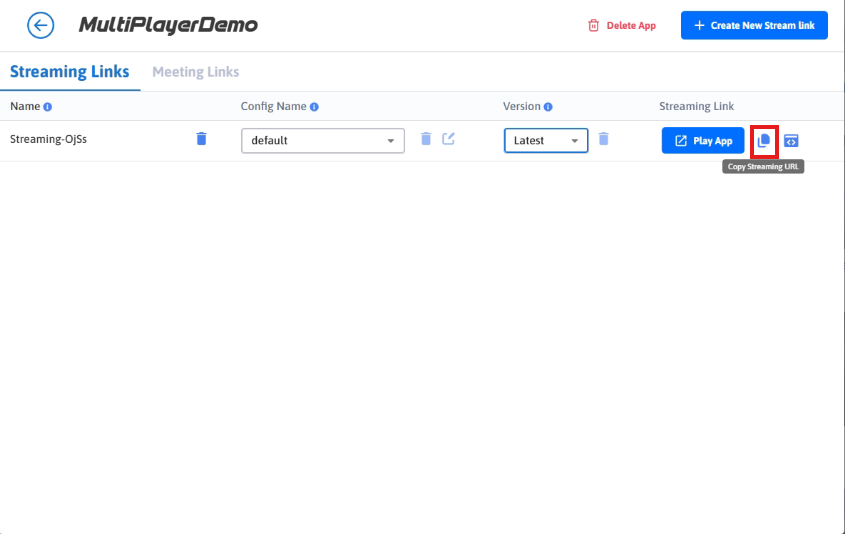
Figure 2. Copy the Streaming URL
Step 3. Open the streaming URL in two different devices or browser windows.
If your CCU limit is set to 1, you cannot stream on two tabs, windows, or devices simultaneously. To increase the limit, use the promo code. Refer to this documentation for details.
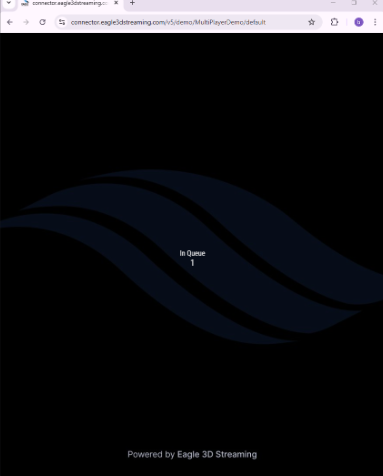
Device 1
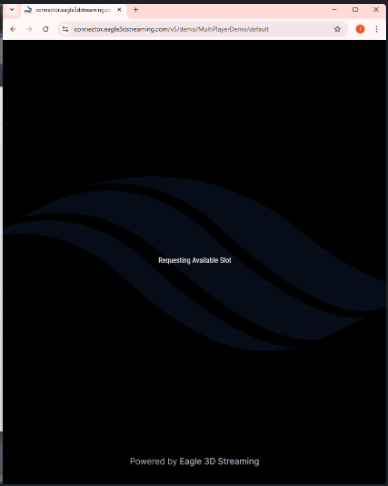
Device 2
If you encounter any issues after accessing the streaming URL from the browser, refer to this documentation for assistance.
Step 4. Click on Play button when it appears
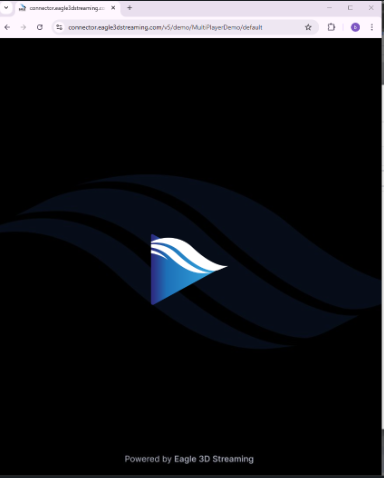
Device 1
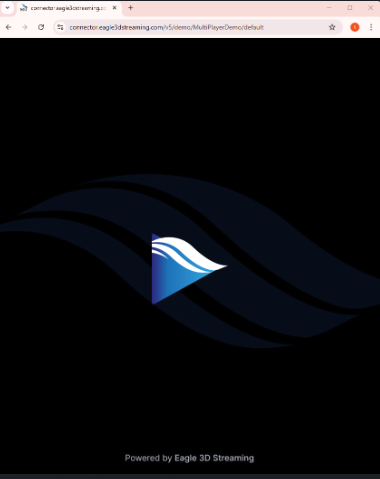
Device 2
Step 5. Go to each device or window, press the backtick key (`) on your keyboard, and enter the command below and press enter from keyboard
open server IP:Port
For our server the command is:
open 172.7.191.81:28889
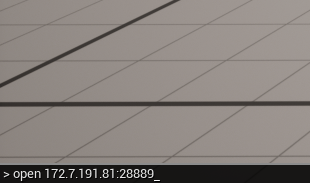
Figure 3. Enter the command
Step 6. Both players joined the server and can see each other.

Device 1
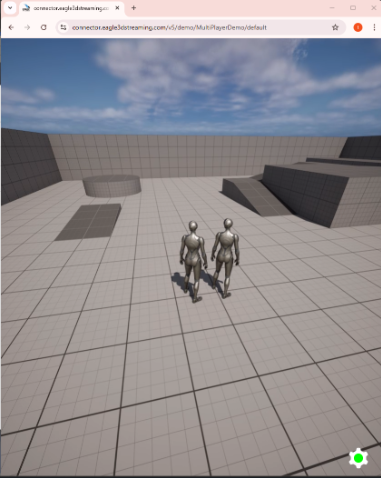
Device 2
In the video below, we demonstrate opening the streaming URL in two separate browser windows and playing the multiplayer game.
For a better viewing experience, we recommend watching the video in Full-Screen mode.
Need help?
🛠️ Contact our Support Team
💬 Join the Community on Discord
Follow us on:
