Phases After Accessing the Streaming URL
In Flow Diagram 1, we have illustrated all the phases the system undergoes when a user accesses a streaming URL. If the flow diagram is not understandable to you, don’t worry—we've provided a detailed explanation after the Flow Diagram.
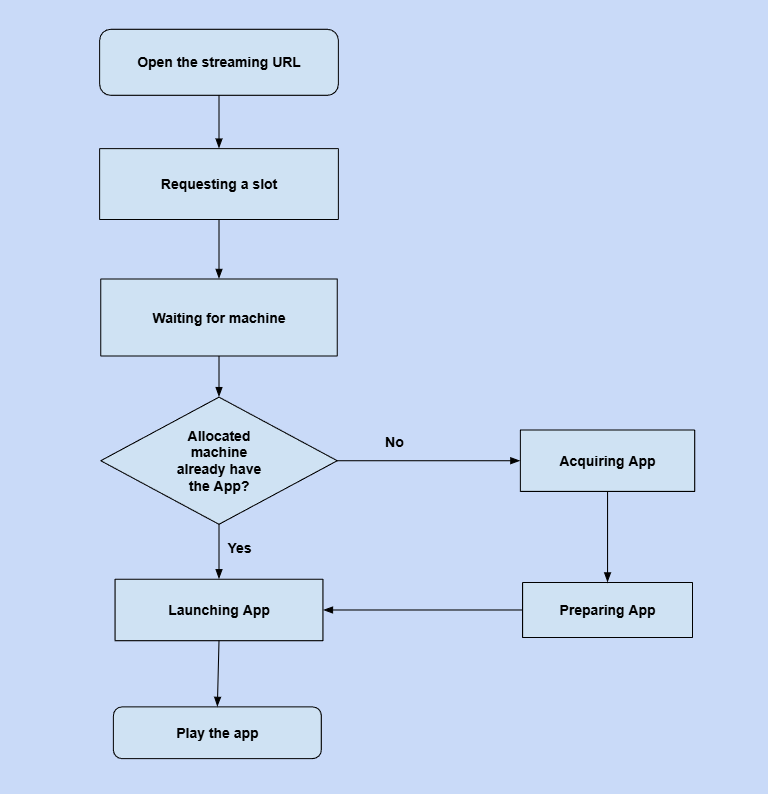
Flow Diagram 1. Phases after accessing a streaming URL
Phase 1. Open the streaming URL in your browser
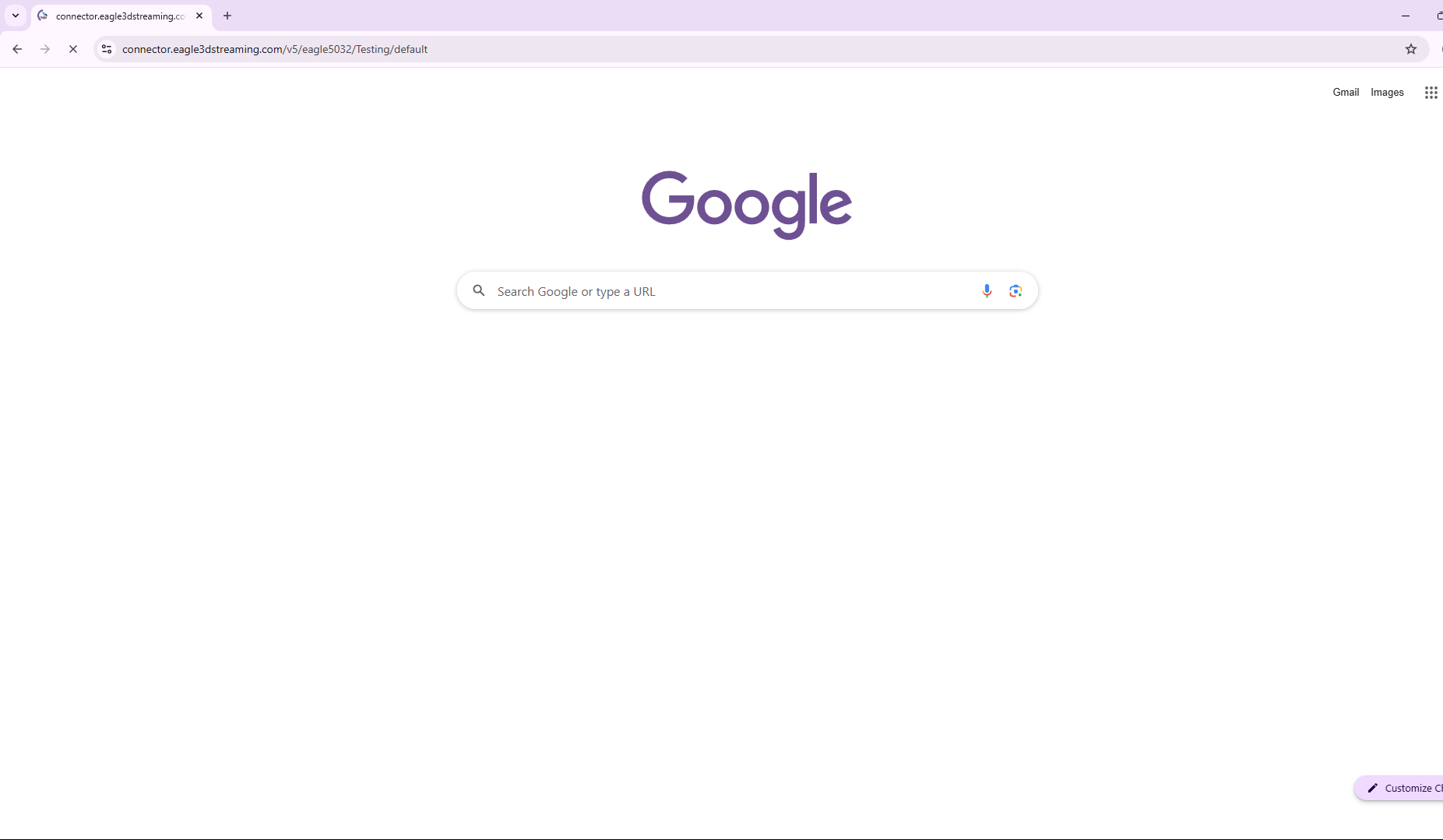
Figure 1. Open the Streaming URL
Phase 2. Requesting a slot
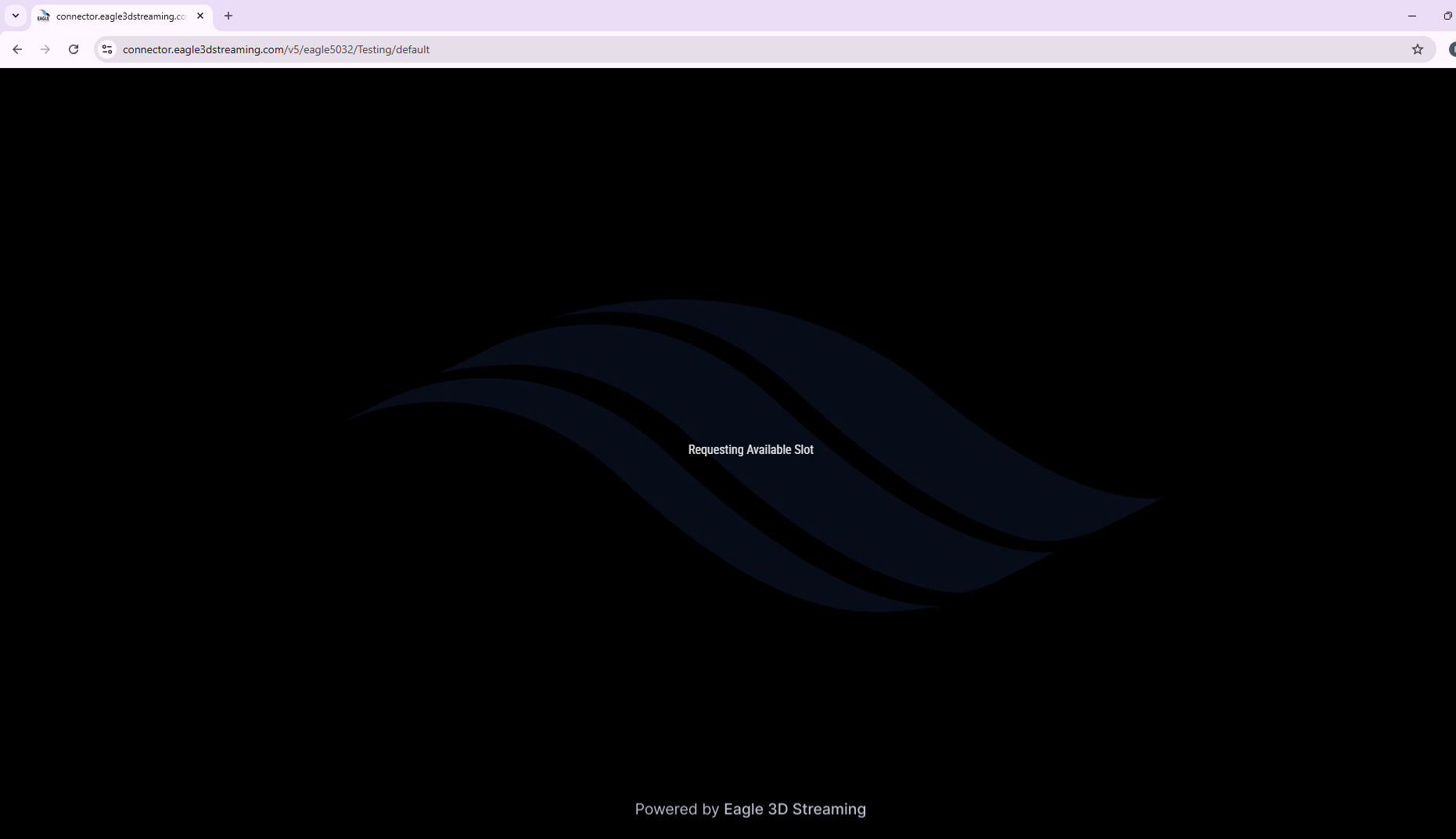
Figure 2. The UI During Request a slot Phase
Phase 3. Waiting for machine
After securing a slot, system will need to wait for a machine to be allocated to run the app.
If you face any problem in this phase then check Troubleshooting Section
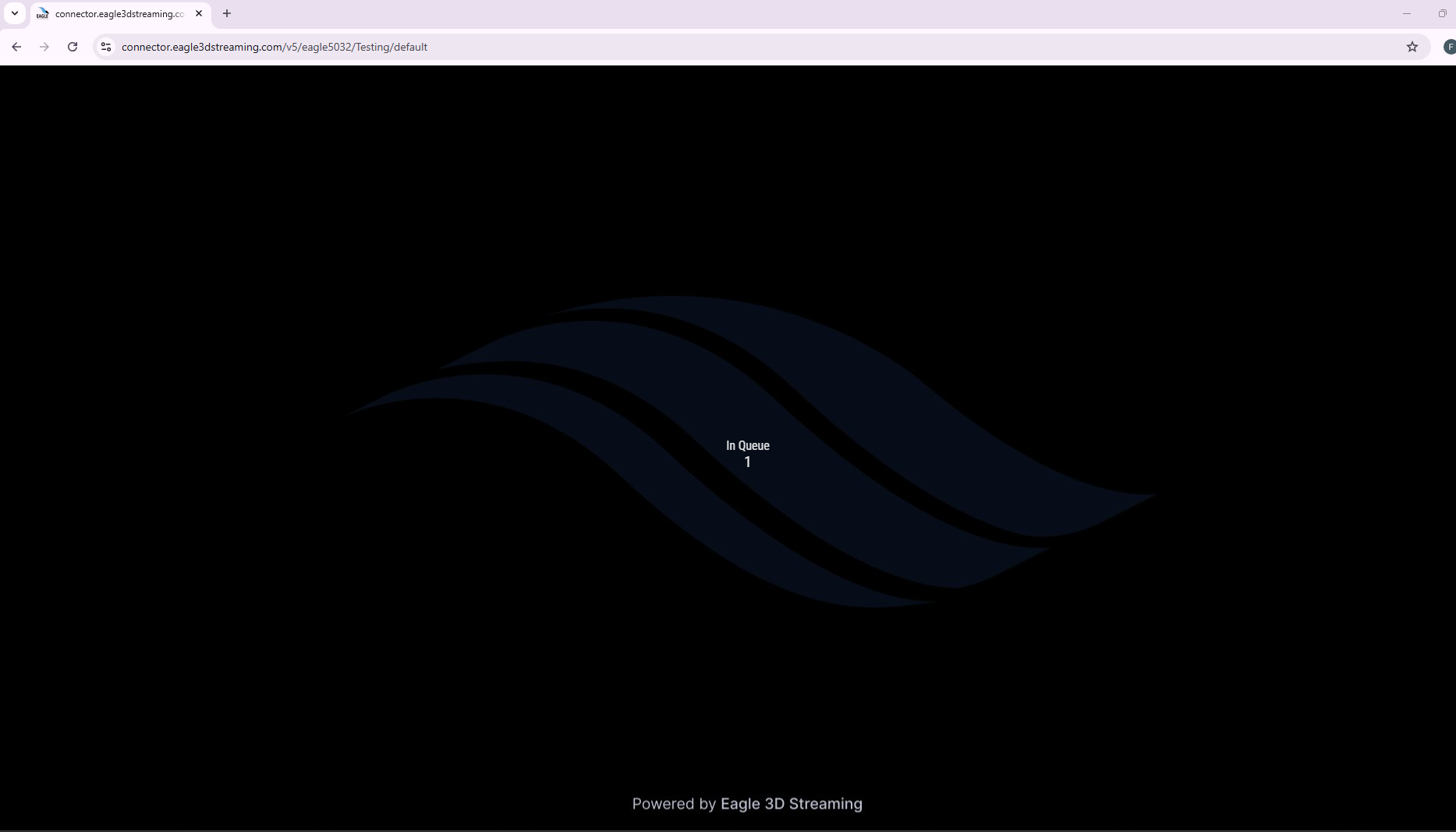
Figure 3. The UI While Waiting for Machine
Phase 4. Acquiring App
If the allocated streamer machine already have the app, this step is bypassed. Otherwise, the machine will download the ZIP file from app server.
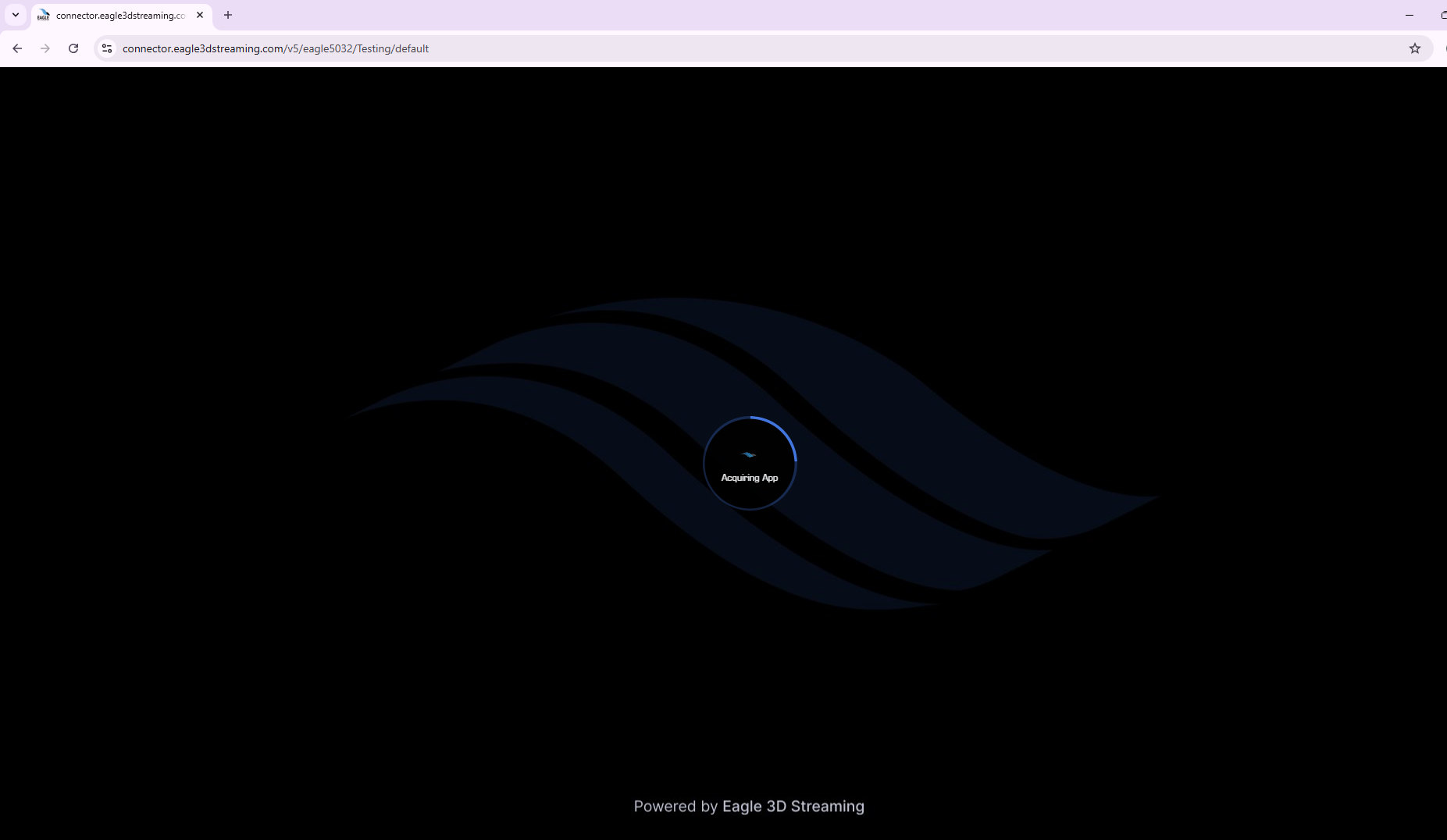
Figure 4. The UI During Acquiring App Phase
Phase 5. Preparing App
If the allocated streaming machine already have the app, this step is bypassed. Otherwise, the machine will extract your ZIP file and perform additional setup tasks during this phase.
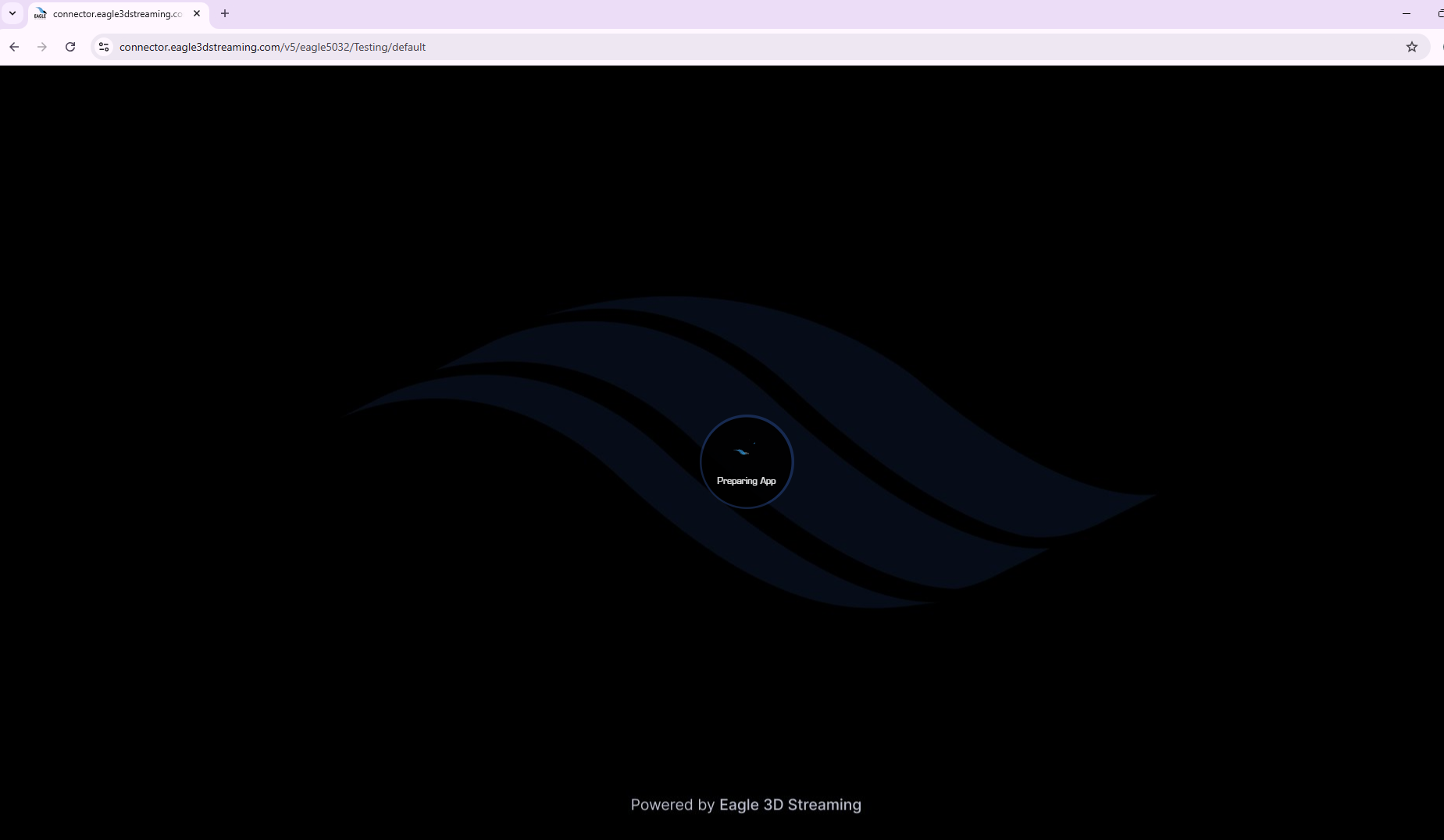
Figure 5. The UI During Preparing App Phase
Phase 6. Launching App
The app is launching for streaming.
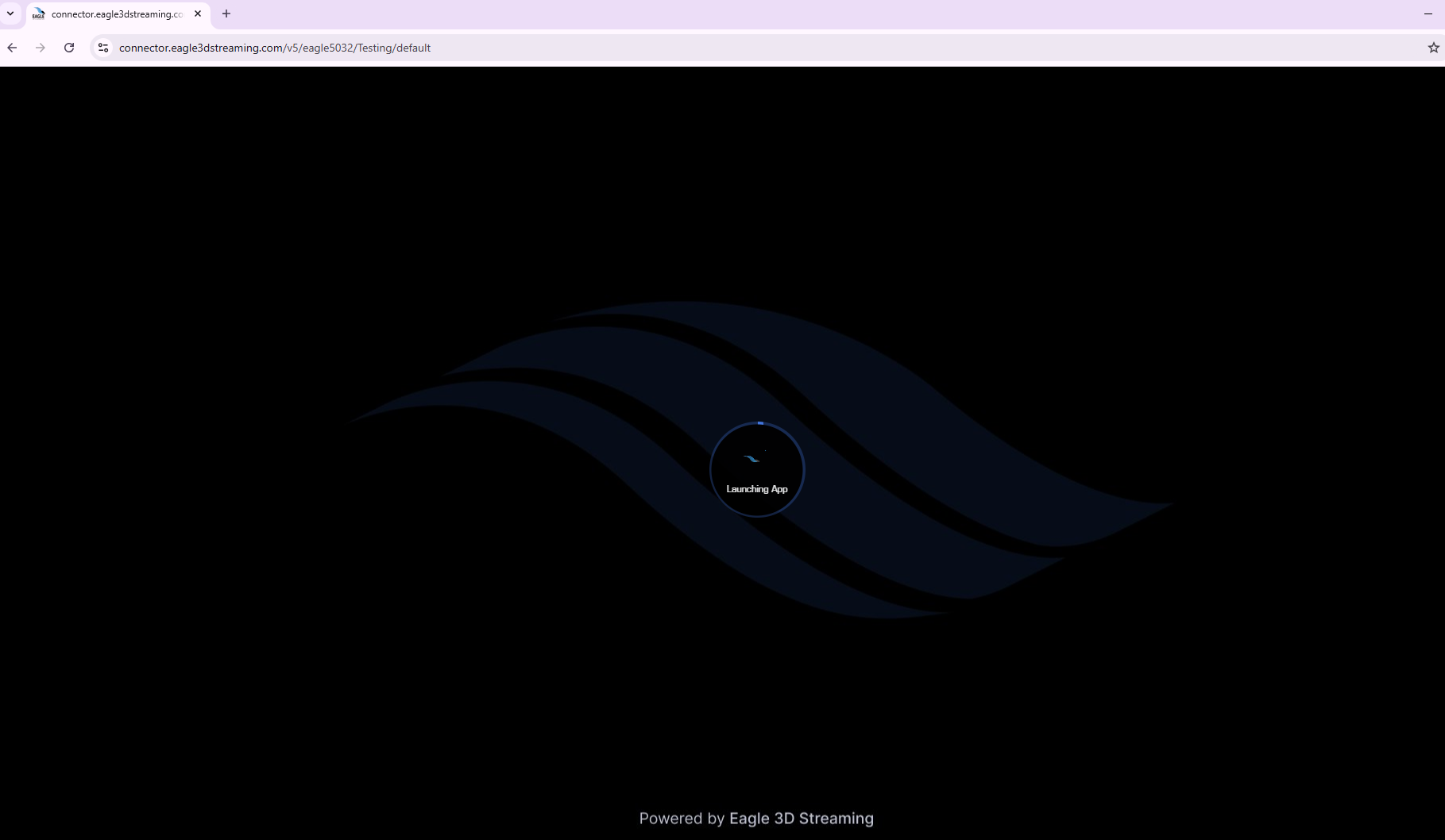
Figure 6. The UI During Launching App Phase
Phase 7. Press Play button
If everything is ok you app will be ready to play
If you face any problems in this phase then check Troubleshooting Section
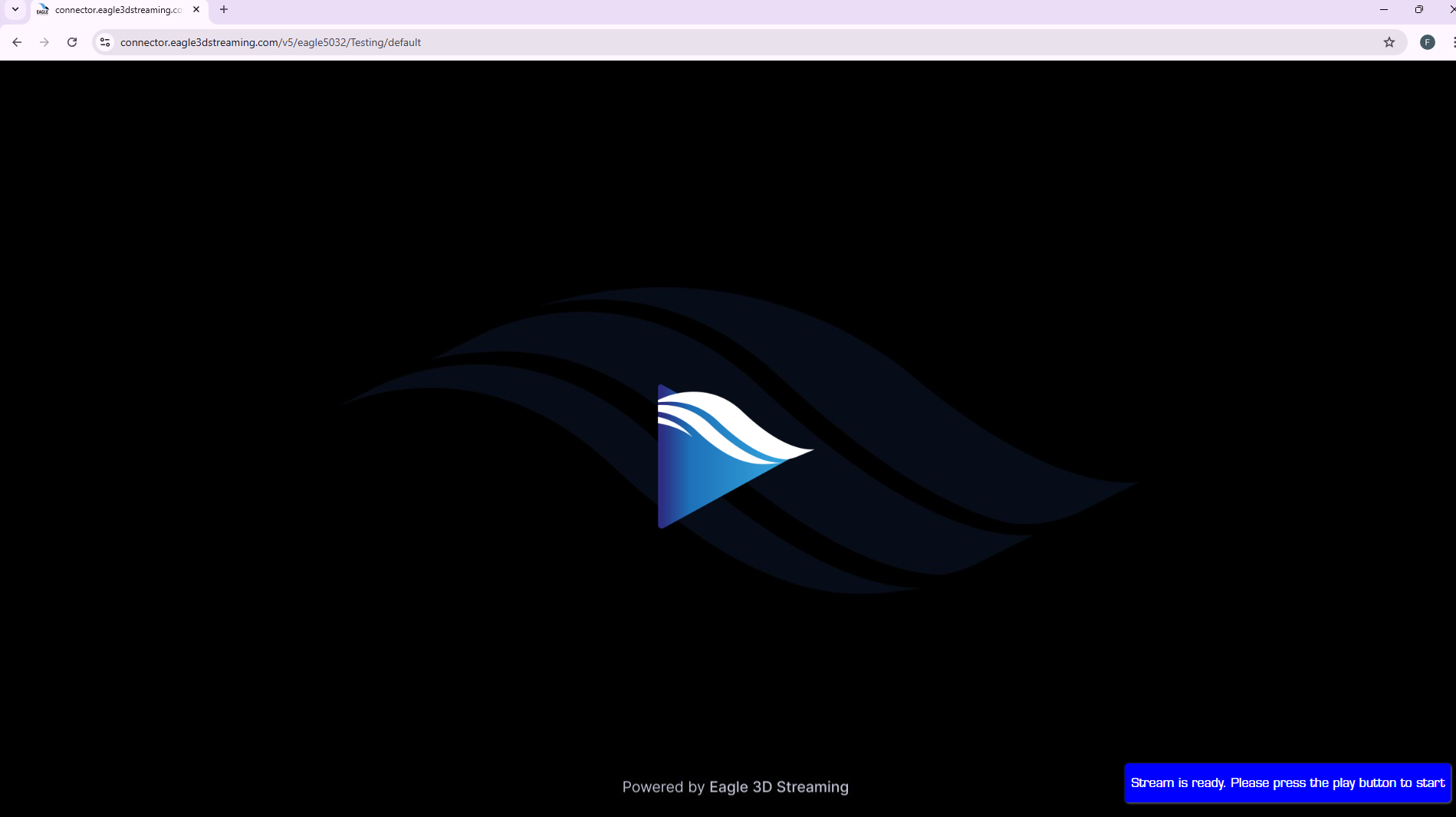
Figure 7. Press Play Button to Stream Your App
Phase 8. App is streaming
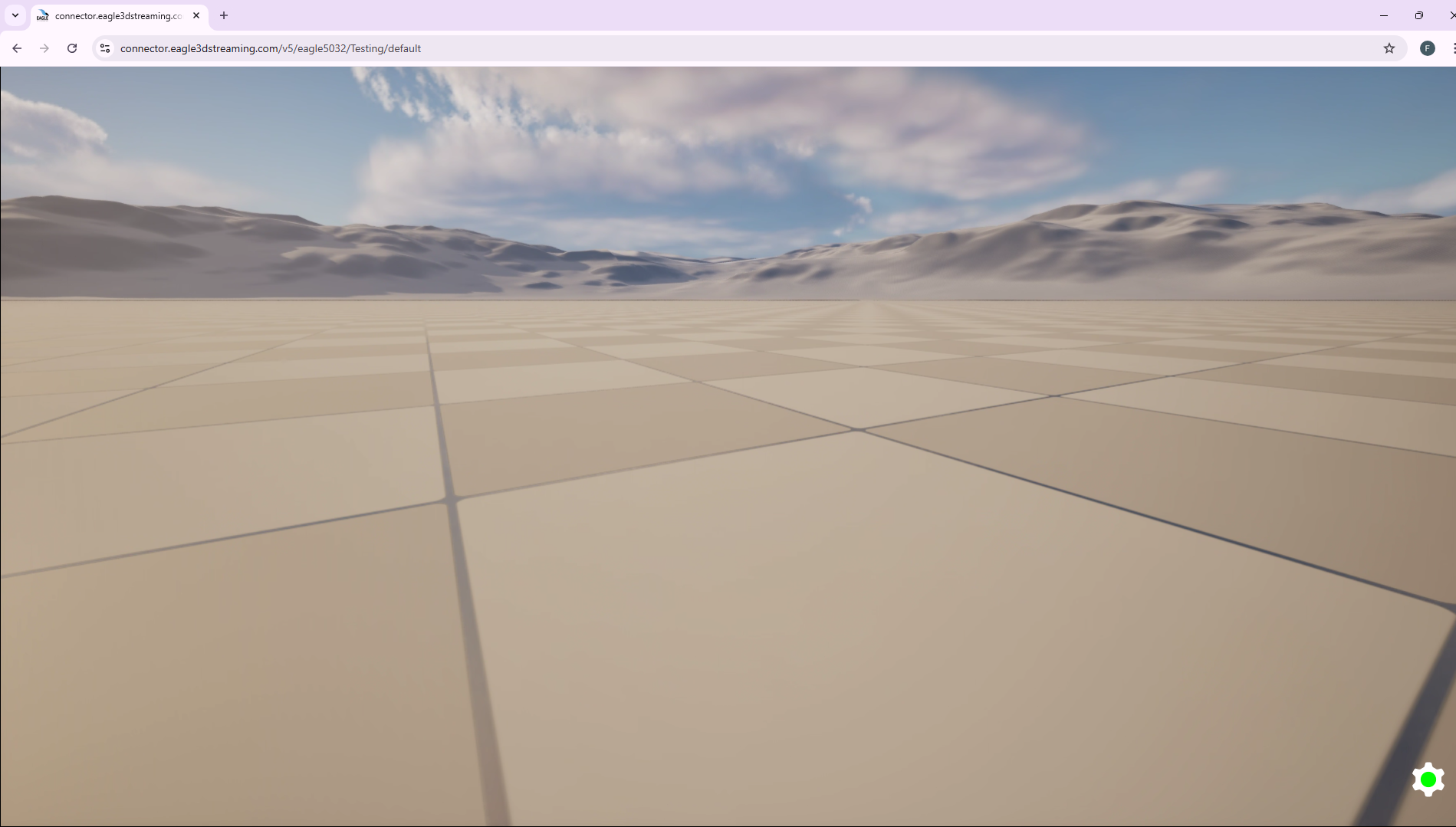
Figure 8. App is Streaming
Troubleshooting
1. Stuck in queue issue
If there are many users accessing their streaming URLs simultaneously, you may experience a queue when attempting to access your streaming URL. However, this situation occurs infrequently.
We recommend waiting for a short period to allow a machine to become available.
If you are consistently stuck in the queue, it is likely due to all the machines are assigned to other apps. Please try again later or contact Support immediately.
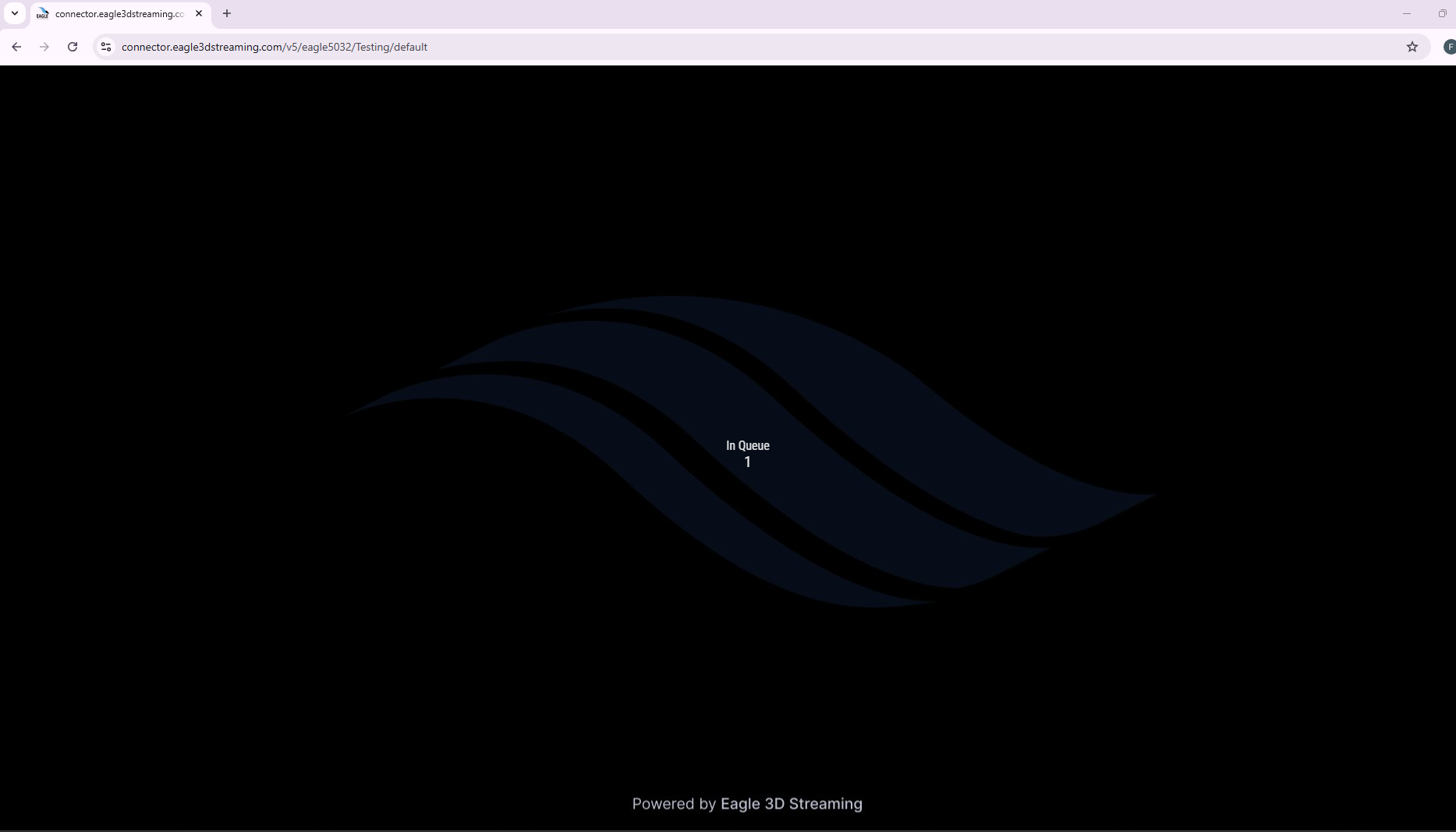
Figure 9. Stuck in Queue
2. Stuck on the “Starting App” issue
If your app typically streams without issues but sometimes gets stuck on the “Starting App” screen, this could be caused by a temporary network issue.
If your application is stuck on the "Starting App" page and displays a message similar to Figure 10, it likely indicates that the app was uploaded without enabling Pixel Streaming. To resolve this issue, please refer to the Enable Pixel Streaming Plugins Section to enable it.
The error message is “Our record indicates Your this app version don't have pixel streaming plugin enabled. So it can't stream”
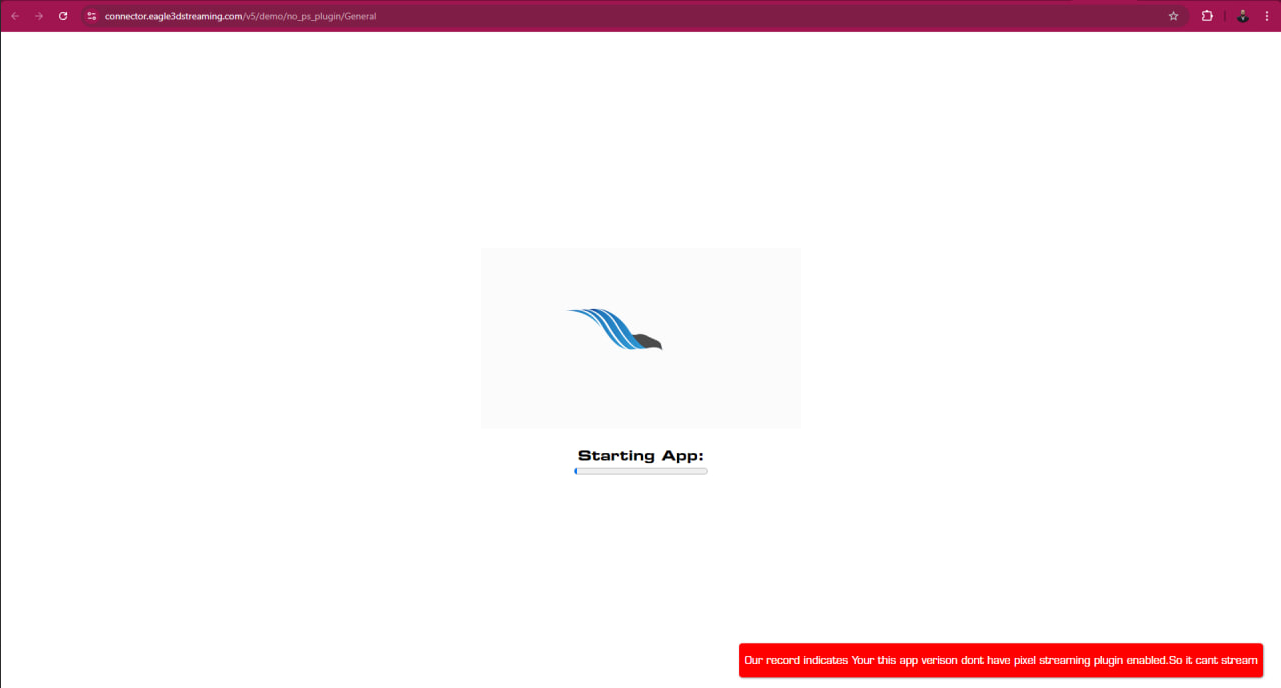
Figure 10. Stuck on “Starting App”
After waiting for a short period, a message resembling Figure 11 will appear. To check whether you have enable pixel streaming or not you can go to Pixel Streaming Status Check Locally Section
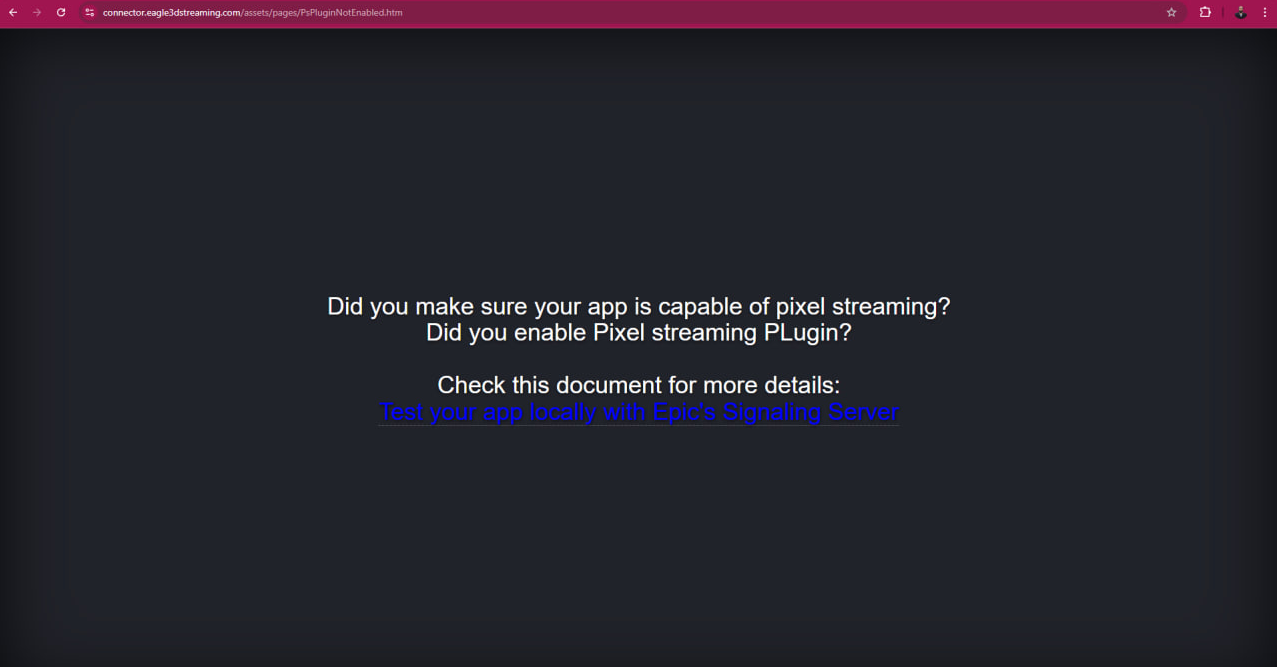
Figure 11. Streaming Failed Due to Disabled Pixel Streaming
3. Common reasons of a stuck streaming on loading screen :
(i) The app name does not match the .exe file name inside the uploaded ZIP file.
(ii) The Pixel Streaming Plugin is not enabled.
(iii) A temporary network issue can cause the streaming process to hang during loading.
Need help?
🛠️ Contact our Support Team
💬 Join the Community on Discord
Follow us on:
Facebook | GitHub | LinkedIn | YouTube
