Refresh Video Assets List
How to Refresh Video Assets List.
Prerequisites
Access to the Control Panel.
At least one uploaded application.
Instructions
Go to : Control Panel → Step 2: Select a Config → Edit → Loading Screen.
Step 1. Upload a Video Asset
See : Upload Video Assets.
Step 2. Click Refresh Video Assets List
1. The link gets immediately copied into the text box under ‘'Choose Video Assets’'
.png?inst-v=94dca1fd-46ba-49a0-b4fa-db097261928e)
Image 1. Click Refresh Video Assets List
2. The link of the video appears on the drop down menu of choose Video Assets
See : Choose Video Assets.
Now you are ready to Refresh the List and add your video Asset to your Loading page!
Check how to select your Videos from the List.
Need help? Contact Support
Submit a new request at E3DS support portal.
Requests sent on weekends will not be addressed until the following business day.