Loading Screen (Old Control Panel)
Use and functionality of the Loading Screen Tab from the Old Control panel.
Prerequisites
Access to the Control Panel ;
At least one uploaded application.
Instructions
Go to Control Panel > Step2: Config Selection > Edit > Loading Screen.
Loading Screen
This is still experimental (in beta). You can upload and play a video when the App is loading.
.png?inst-v=94dca1fd-46ba-49a0-b4fa-db097261928e)
Image 1. STEP2: Config Selection: Edit Config: Loading Screen Tab
1. Upload video Assets
See : Upload Video Assets.
2. Refresh video assets list
See : Refresh Video Assets List.
3. Choose video Assets
See : Choose Video Assets.
4. External URL to add
See : Add an external URL of a Video Asset.
5. Selected video assets
See : Select/Remove Video Assets from the List.
6. Random shuffle?
See : Random Shuffle your Video Assets.
7. Type Loading Screen Skip Button Text
See : Customize the ‘'Skip Video’' Button.
Need help? Contact Support
Submit a new request at E3DS support portal.
Requests sent on weekends will not be addressed until the following business day.