Random Shuffle
How to play a Random Video on the Loading screen of your App every time you Play it.
Prerequisites
Access to the Control Panel ;
At least one uploaded application.
Instructions
Go to : Control Panel > Step 2: Select a Config > Edit > Loading Screen.

Image 1. Control Panel : Step 2: Select a Config : Edit : Loading Screen
Step 1. Choose a Video Asset
If you have no Video Assets in the List, follow this :
Step 2. Click Add
The Asset will automatically get added to the List of the selected Video Assets.
Step 3. Select the Video from the List
See : Select/Remove Video Assets from the List.
Step 4. Enable Random Shuffle
.png?inst-v=94dca1fd-46ba-49a0-b4fa-db097261928e)
Image 2. Enable the feature Random Shuffle
Step 5. Run the game
The system will pick Random Videos from the List to display in the Loading Screen every time you Play your App.
Need help? Contact Support
Submit a new request at E3DS support portal.
Requests sent on weekends will not be addressed until the following business day.