Should Secure URL
Steps to secure an App URL from the Old Control Panel.
Prerequisites
For this document, you should have :
Access to the Old Control Panel.
At least one uploaded application.
Instructions
Login to the Old Control Panel.
Select your App from 'Step 1: Select an App'.
Select your Config from the list in ‘Step 2: Select a Config’. (Refer to this document to create a New Config).
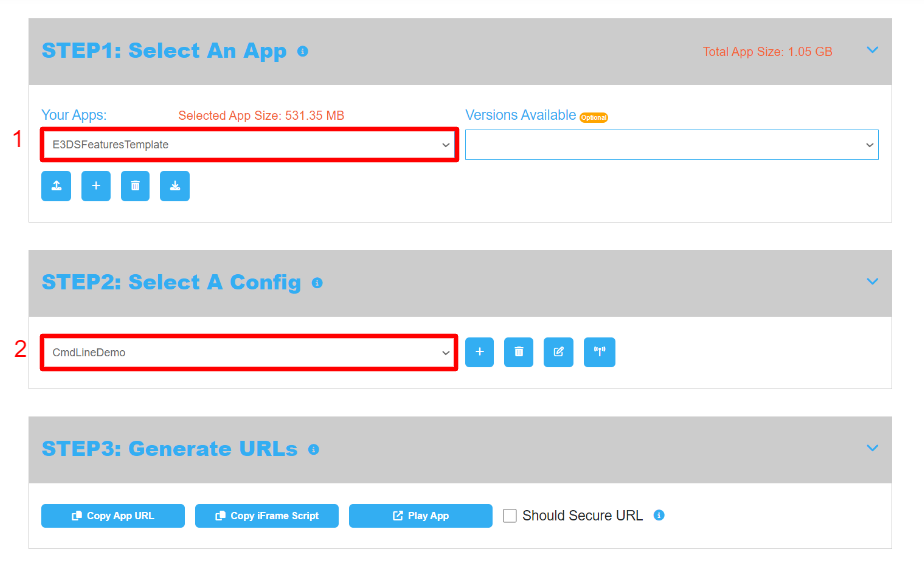
Image 1. Step 1: Select an App, Step 2: Select a Config
Navigate to: STEP3: Generate URLs.
Select the checkbox to enable ‘Should Secure URL’.

Image 2. Should Secure URL
All our URLs are secured with HTTPS. However, the characters in the URL may vary.
Enabling this feature replaces the URL structure with anonymous character strings when generating a URL. This option allows users to protect their private information by concealing it in the URL for security reasons.
Click ‘Copy App URL’.
The Streaming URL will be copied to the clipboard.

Image 3. Click Copy App URL
Paste the App URL into a text editor (eg. Notepad) or another location where it can be easily accessed.
The URL structure will be replaced with anonymous character strings.
Example: https://connector.eagle3dstreaming.com/v6/eyJvd25lciI6ImRlbW8iLCJhcHBOYW1lIjoiRTNEU0ZlYXR1cmVzVGVtcGxhdGUiLCJjb25maWdOYW1lIjoiMCJ9
Now you know how to secure an App URL from the Old Control Panel!
Refer to this document to check the same feature in the New Control Panel.
Need help? Contact Support
Submit a new request at E3DS support portal.
Requests sent on weekends will not be addressed until the following business day.