Send Data from Unreal App (sender) to Webpage (receiver)
In this guide, you will learn how to send data from your Unreal Engine (UE) application to a webpage using the Eagle 3D Streaming system.
Follow the steps below:
Step 1. Enable Pixel Streaming Plugin
Open your Unreal Engine project and enable the Pixel Streaming plugin.
Refer to the guide How to Enable Pixel Streaming Plugin
Step 2. Add Pixel Streaming Input Component
This component enables communication between your UE app and the webpage.
Open any Actor Blueprint where you want to send the message from.
In the Components panel, click Add Component.
Search and add Pixel Streaming Input.
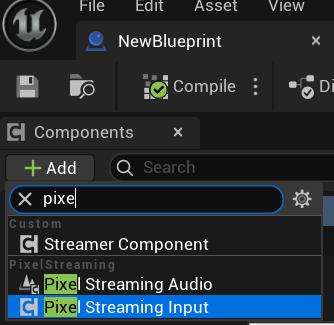
Figure 1. Pixel Streaming Input Component
Step 3. Use “Send Pixel Streaming Response” Node
Now that the Pixel Streaming plugin is enabled and the component is added, you can send messages from Unreal to the frontend.
In your Blueprint:
Right-click and add a Custom Event.
Connect it to the Send Pixel Streaming Response node.
In the node’s Descriptor field, input your message as either:
A plain string (e.g.,
"Hello World from Unreal")A structured JSON object (for advanced messaging)
🧠 Tip: The JSON object doesn't need a type property unless you're using specific frontend filters.
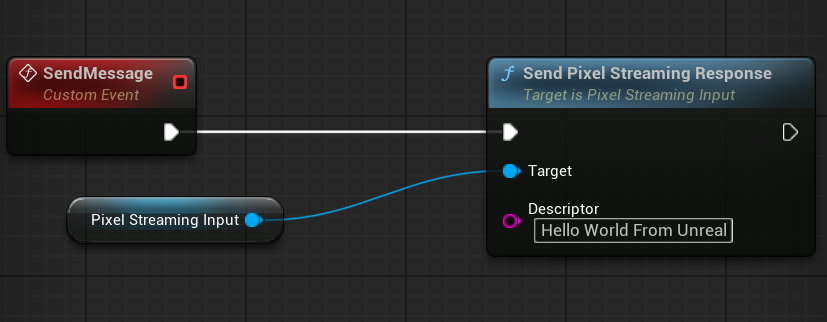
Figure 2. Sending a Message from Unreal Blueprint
Learn More: VaRest vs Pixel Streaming Input
By sending strings or JSON objects, you gain full flexibility to enhance interactivity and deeply integrate Unreal content with your web UI.
Need help?
🛠️ Contact our Support Team
💬 Join the Community on Discord
Follow us on:
Facebook | GitHub | LinkedIn | YouTube
