Password Start Streaming
Secure the URL with a Password from the Old Control Panel.
Prerequisites
For this document, you need :
Access to the Control Panel ;
At least one uploaded application.
Instructions
Step 1. Select and Edit your Config
Go to : Control Panel > Step 2: Config Selection > Edit.
Refer to this document if you need to create a new Config.
Step 2. In the Streaming Tab, type a Password in the Text field and click Save
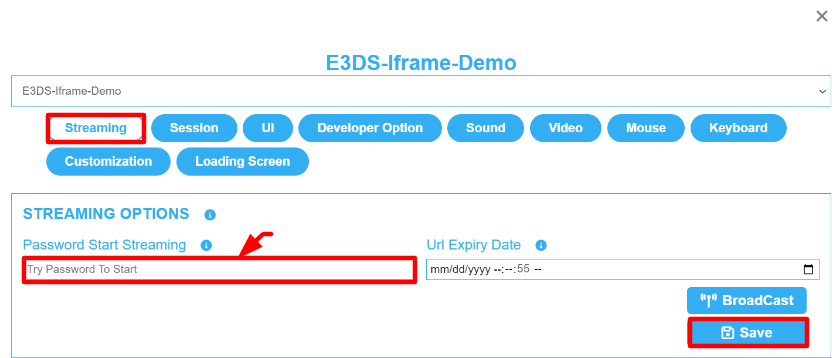
Image 1. Type the Password in the text field
Step 3. Play the App to check the Feature
Go to : Control Panel > Step 3: Generate URLs > Play App
More details about Step 3 : Generate URLs are in this document.
Step 4. Type the correct Pass in the Text field and click Submit
Without the correct Password, you will not be able to access the stream. Click Submit once you type the Password in the text field.
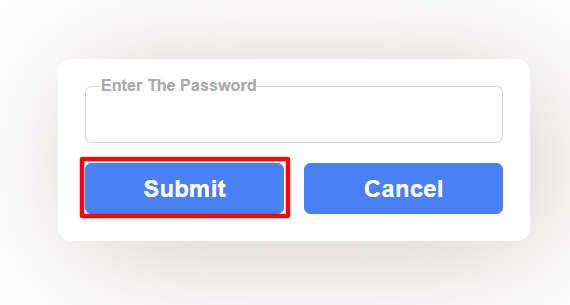
Image 2. Type the Password in the Text field to stream it
Forgot the Password? Find it in the Control Panel.
Go to : Control Panel > Step 2 : Create a Config > Select the same Config edited previously > Edit > Streaming > Password start Streaming > type the new password > Save
Find the same Feature in the New Control Panel. Refer to this document.
Was this article helpful? Comment Below. Let us know your feedback.
Need help? Contact Support
Submit a new request at E3DS support portal.
Requests sent on weekends will not be addressed until the following business day.
