Upload an App Thumbnail
Personalize your App by uploading a Thumbnail in the New Control Panel.
If you are on trial, activate your Account today!
Find our Pricing Plans here.
Prerequisites
Make sure to :
Have access to the New Control Panel.
Have an Eagle 3D’s User Account.
Instructions
You can upload a Thumbnail (Max 1 MB). Use this or any online tool to compress images to under 1MB.
Tip : JPGs tend to work best for sharing and storing images, because they maintain reasonable image quality at a relatively small size.
Step 1. Sign In to your Control Panel
1. Login with your information
Step 2. Open your Archive in the Control Panel
Follow Step 1 and Step 2 here.
Step 3. Upload your Thumbnail
1. Click upload
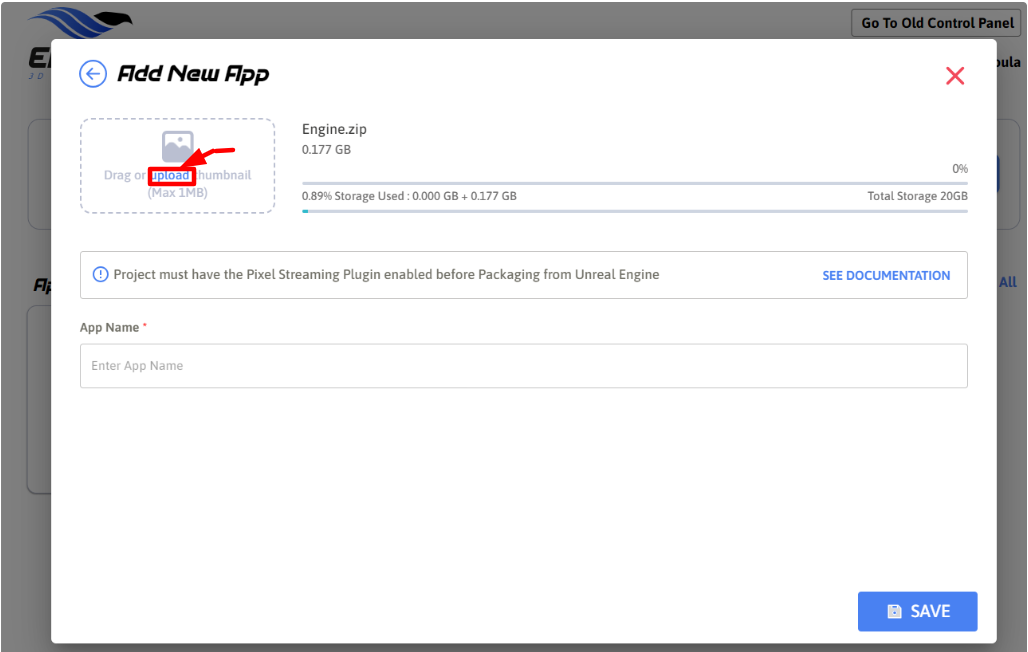
Image 2. Add Application :Click upload
2. Browse your files. Select your image. Click open
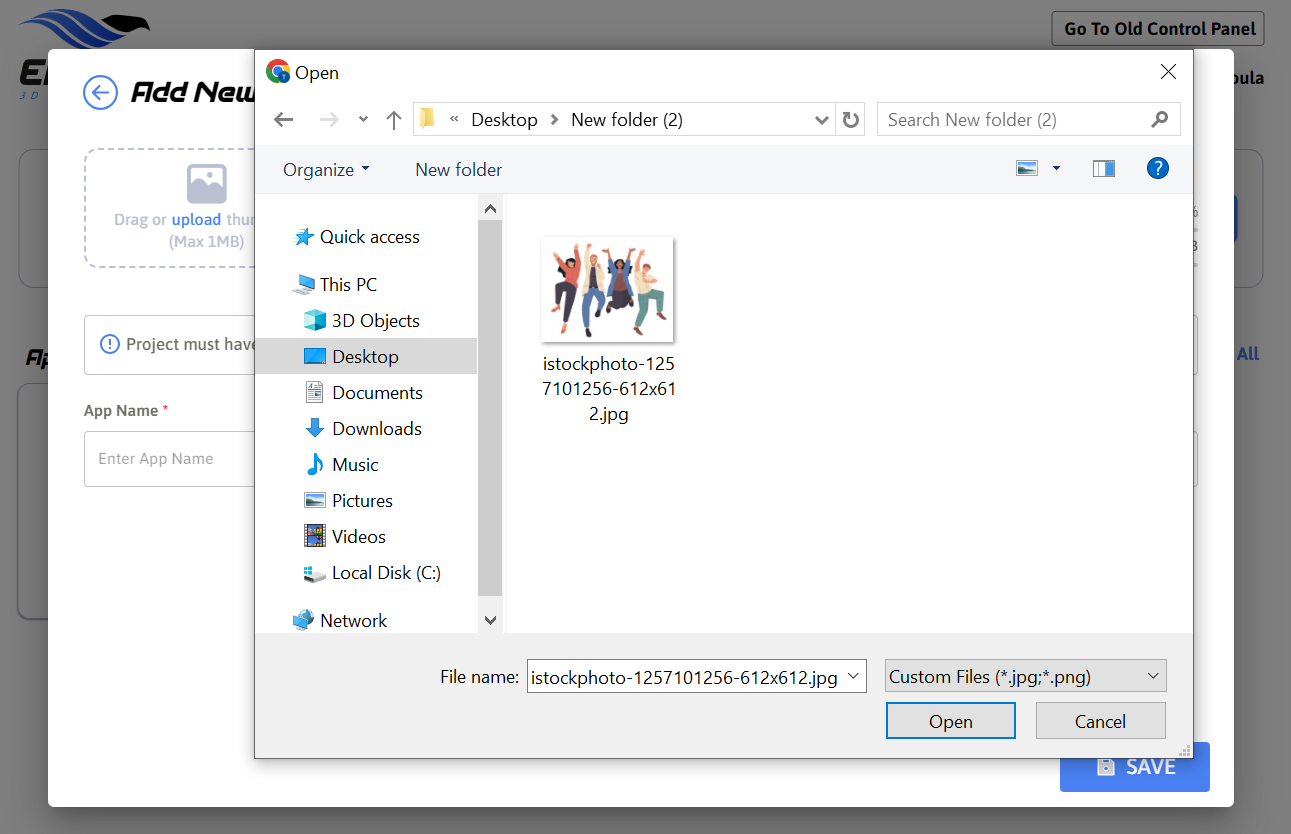
Image 3. Browse files : Select image : Click Open
3. Your App is Personalized now
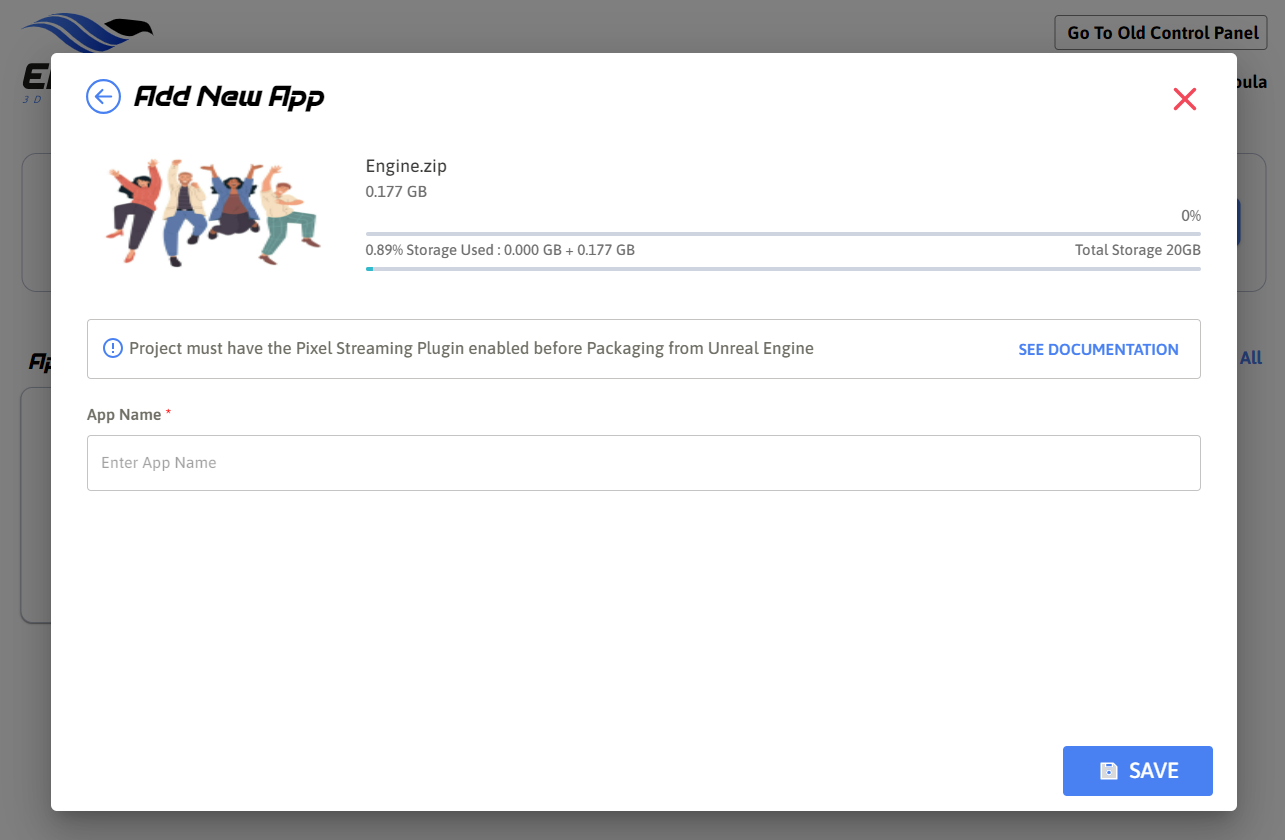
Image 4. Add Application : App Personalized with a Thumbnail
Now you are ready to upload a Thumbnail and personalize your App!
See how to Personalize your Account.
Was this article helpful? Comment Below. Let us know your feedback.
Need help? Contact Support
Submit a new request at E3DS support portal.
Requests sent on weekends will not be addressed until the following business day.