Capture and Download a Screenshot
This guide explains how to capture high-resolution screenshots of your Pixel Streamed Unreal Engine application and allow users to download them directly through their browser.
The screenshot is captured directly by the Unreal Engine running your application. When Unreal Engine takes a screenshot, it saves the image on the device where the application is running.
Our system then securely transfers this screenshot from the Unreal Engine environment to the user’s browser, allowing it to be downloaded instantly as a high-quality image.
Video Preview
https://youtu.be/oKfwcx867y0https://connector.eagle3dstreaming.com/v5/demo/FeaturesPluginDemo/featuresPluginDemo
In this demo, press 5 key on your keyboard to capture and download a Screenshot
Unlike regular screen captures or streamed frames, this method captures the raw output directly from Unreal Engine, meaning:
Screenshots are unaffected by video streaming quality.
Quality is independent of the user’s internet speed or stream resolution.
The result is a clean, high-fidelity image saved as a downloadable file.
You can trigger a screenshot in one of two method:
Method 1. Using E3DS Features plugin (Recommended)
Prerequisite:
Before proceeding, ensure you have downloaded and installed the E3DS Features Plugin in your Unreal Engine project. For detailed instructions, refer to:
Download and Install the E3DS Features Plugin
Place an instance of
E3DS_PS_Actorin your level.Call the CaptureScreenshot function from any actor (e.g., Level Blueprint, Player Character).
The plugin handles the request and communication automatically.

Figure 1. Capture Screenshot (Using E3DS Plugin)
Method 2. Send the Request Manually (Not Recommended)
If you’re not experienced with Blueprint development, do not use Method 2. Please use Method 1 instead — Method 2 is more error-prone and increases the chance of implementation mistakes.
Enable the Pixel Streaming plugin:
Edit > Plugins > Pixel StreamingAdd a PixelStreamingInput component to an Actor.
Ensure it is placed in the level or spawned at runtime.
Send the screenshot request using the Send Pixel Streaming Response Blueprint node with the following JSON:
{"cmd":"captureScreenShot"}This will instruct the Pixel Streaming system to capture and deliver a screenshot.
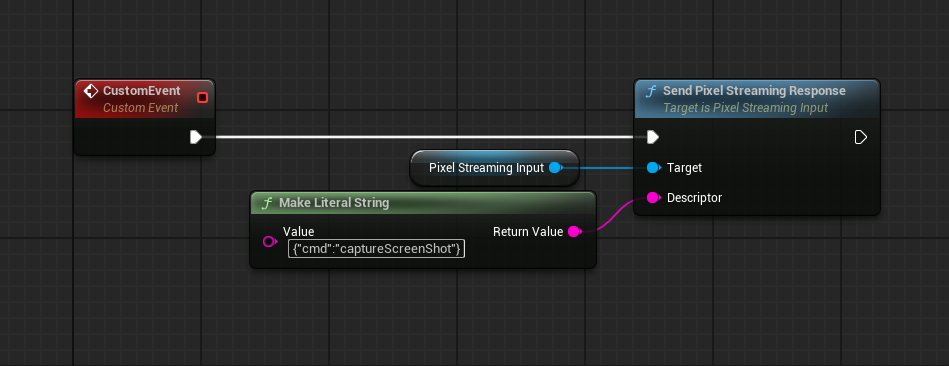
Figure 2. Capture Screenshot (Manual Method)
Result
Regardless of the method used:
The request is received by the E3DS platform.
A screenshot is captured directly from Unreal Engine.
The image is automatically downloaded in the user’s browser as a high-quality file.
Related Guides
Need help?
🛠️ Contact our Support Team
💬 Join the Community on Discord
Follow us on:
Facebook | GitHub | LinkedIn | YouTube
