Change Email Address
Why transfer Ownership?
By updating your email address, you can transfer ownership of your account, including apps, configurations, and username, from the old account to the new one. The new account will be associated with the updated email address.
Please note that transferring ownership will cancel your current subscription plan, and the new owner will need to purchase a new subscription.
Follow the steps to transfer the ownership of Eagle 3D Streaming account:
Step 1. Sign up with a new email address
You can use this URL to sign up for the Eagle 3D Streaming Platform
Step 2. Remove the Username from new account
(i) Click the Logo Icon
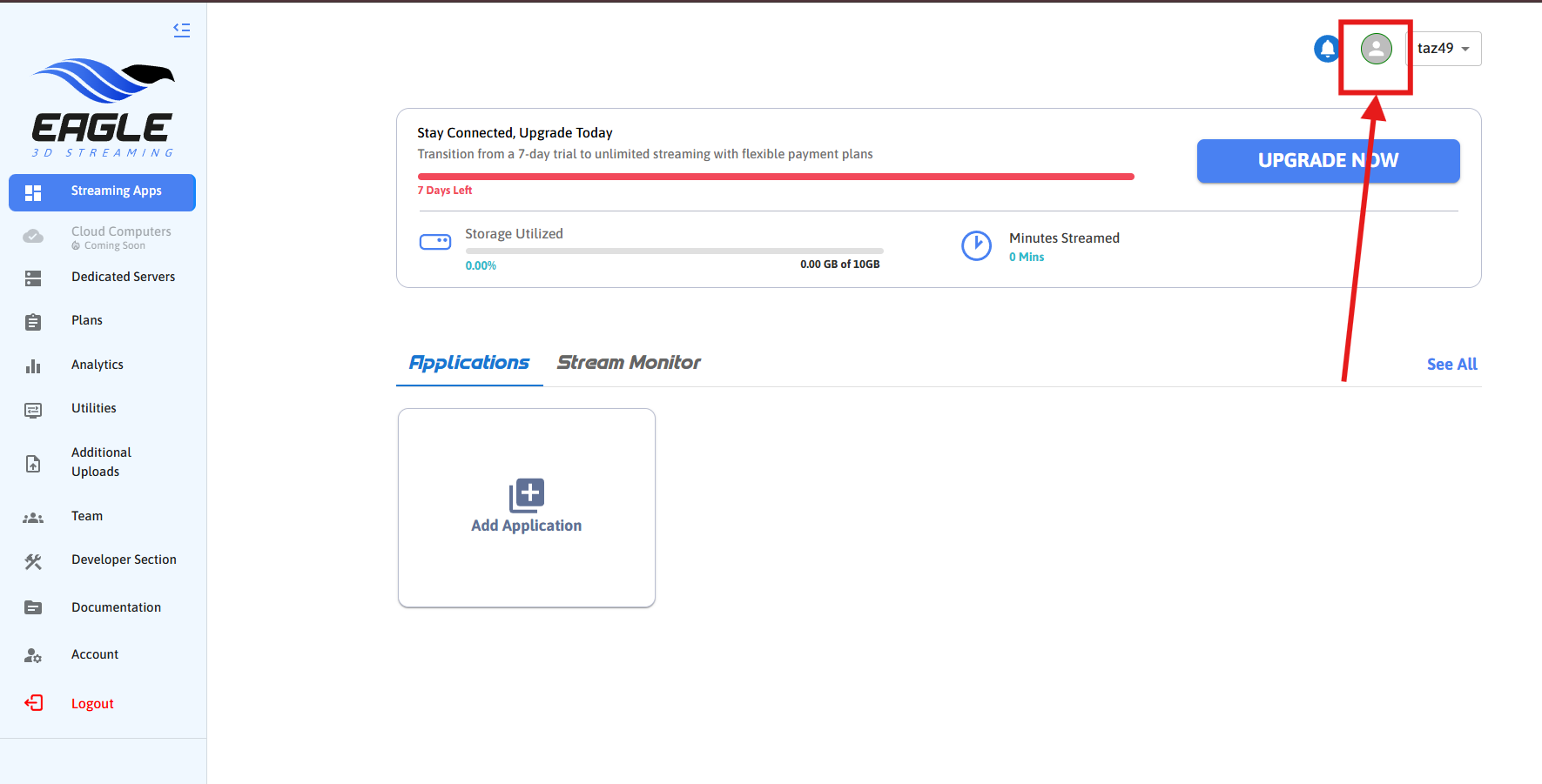
Figure 1. Click the Logo Icon
(ii) Click the Delete icon
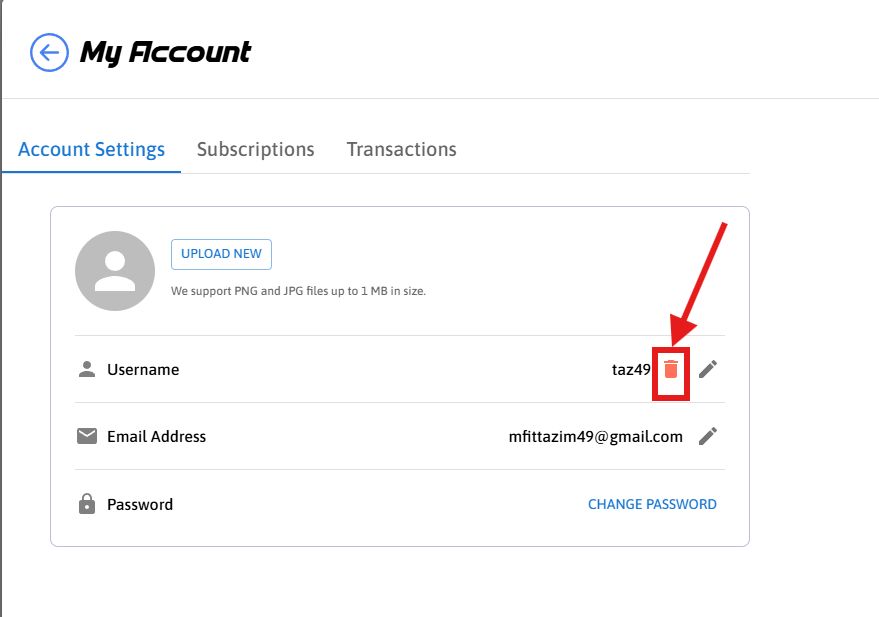
Figure 2. Click the Delete Icon
(iii) Click the Confirm button
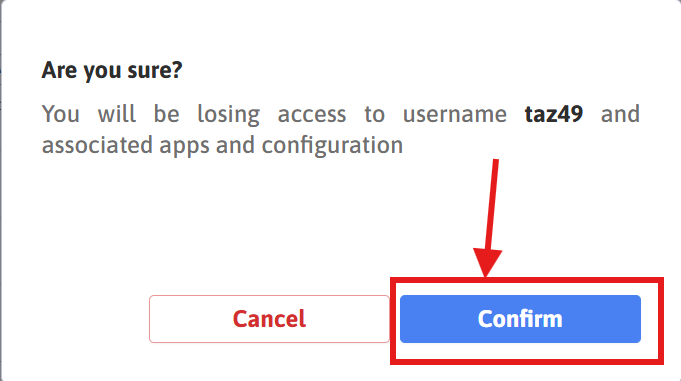
Figure 3. Click the Confirm Button
Step 3. Log in to the account from which you want to transfer ownership
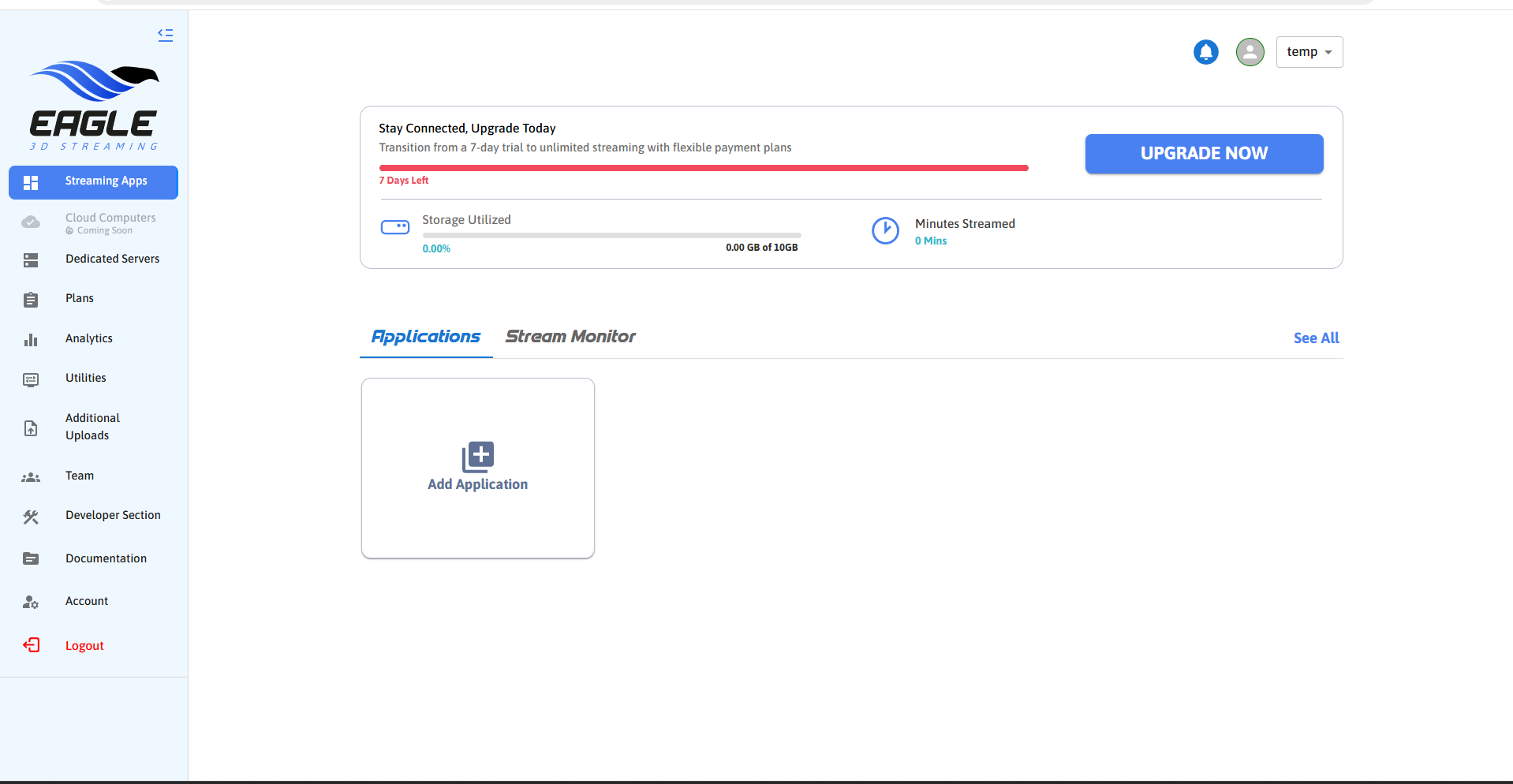
Figure 4. Sign in to Control Panel
Step 4. Click on the Logo icon
After clicking the logo, a popup (Figure 6) will open
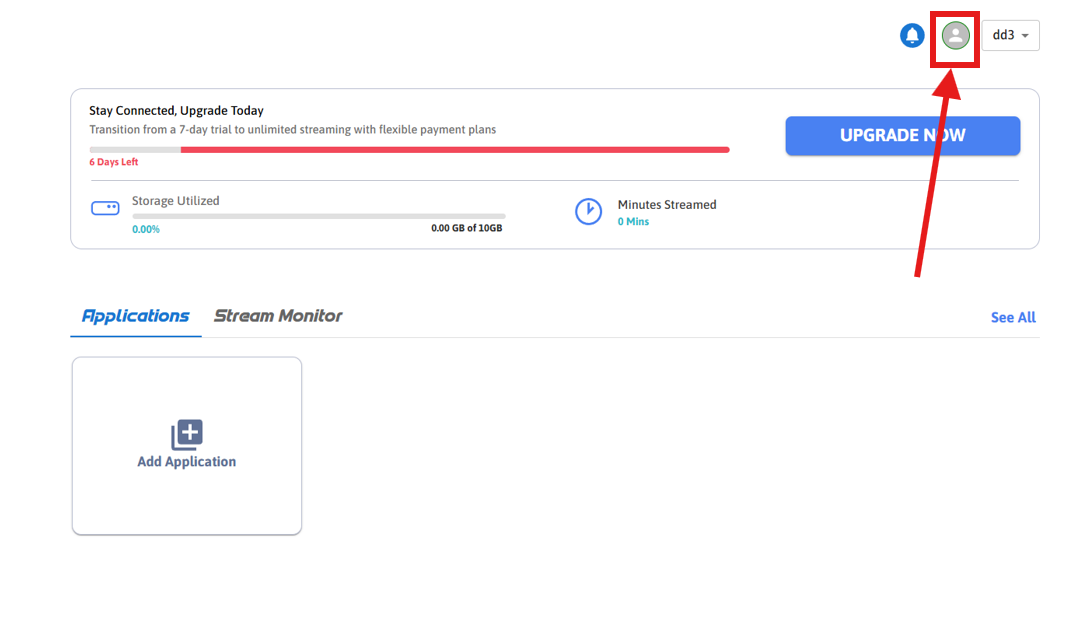
Figure 5. Click on the Logo Icon

Figure 6. My Account
Step 5. Edit your email address
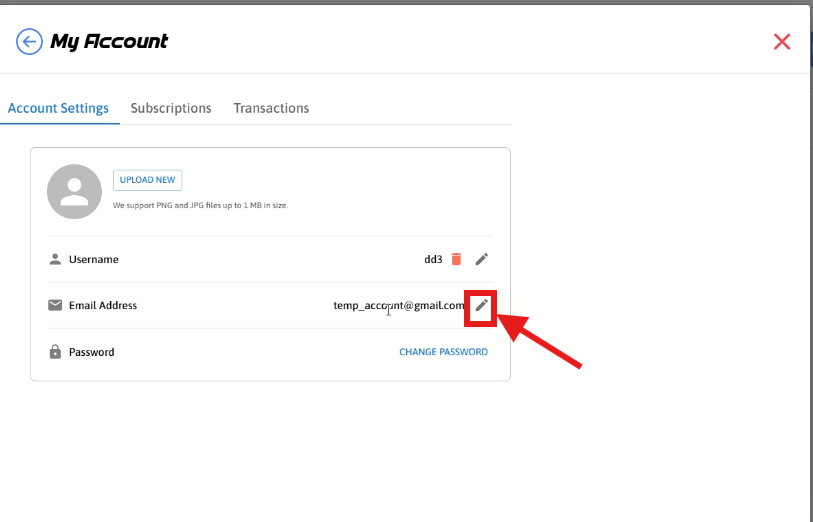
Figure 7. Edit Email Address
Step 6. Enter the email address you used to create the new account in Step 1
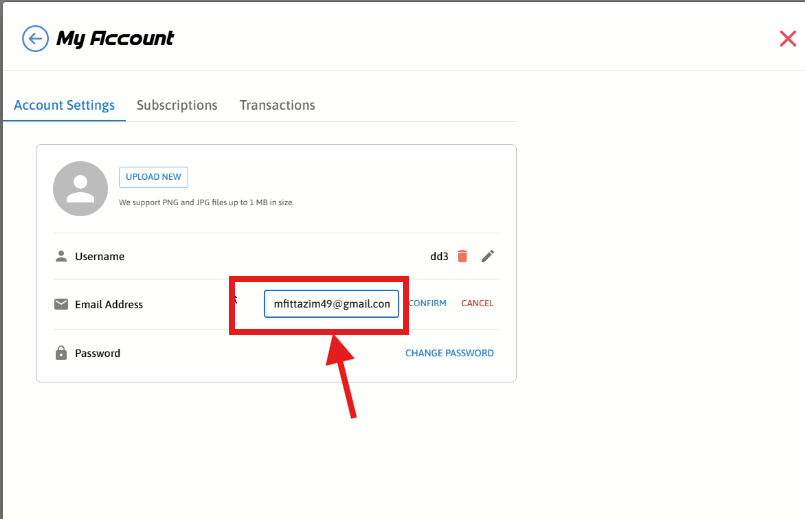
Figure 8. Give New Email Address
Step 7. Click the CONFIRM button
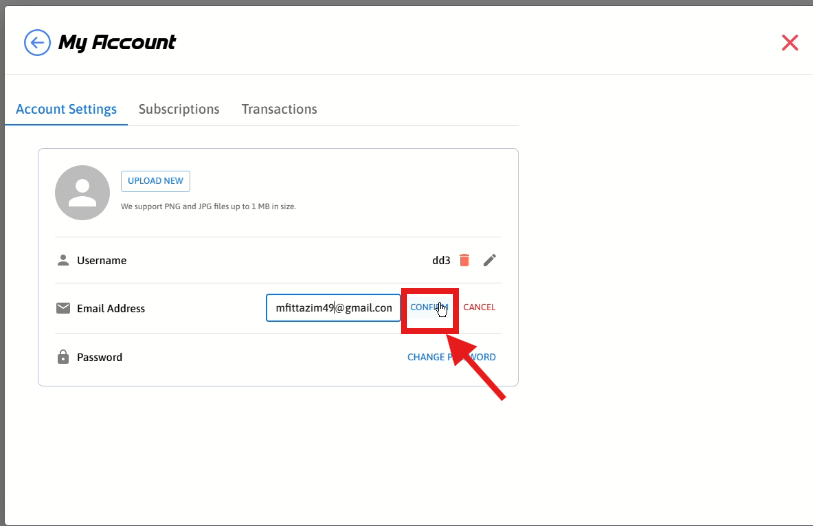
Figure 9. Click the CONFIRM Button
Step 8. Click the CONFIRM button
You will receive a success alert (Figure 8) if the email is changed successfully, and you will be redirected to the login page.
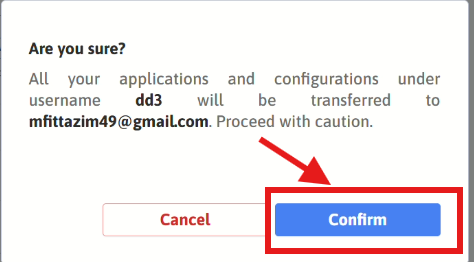
Figure 10. Click the CONFIRM Button
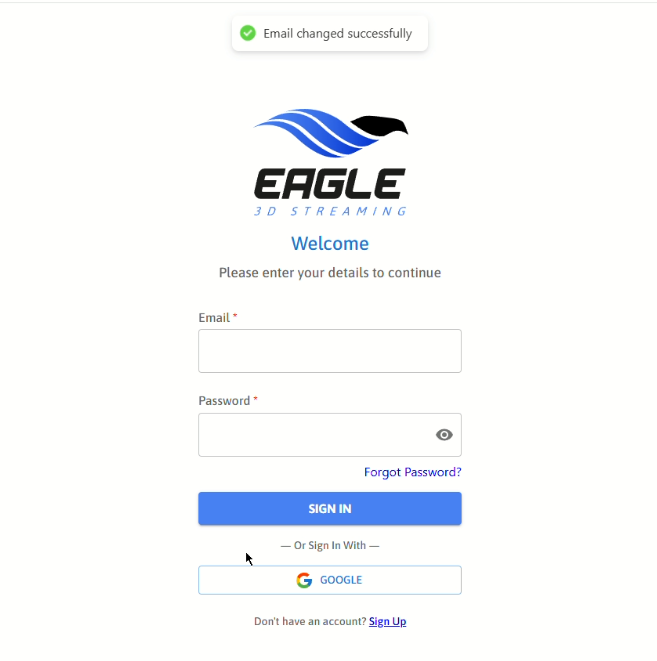
Figure 11. Image Changed Successfully
If the entered Email is not registered, the request will fail
If the entered Email has a username linked to it, the request will fail
Step 9. log in to the account you created in Step 1, and you will see that all your apps, configs, and the username from the old account are assigned to the new account!
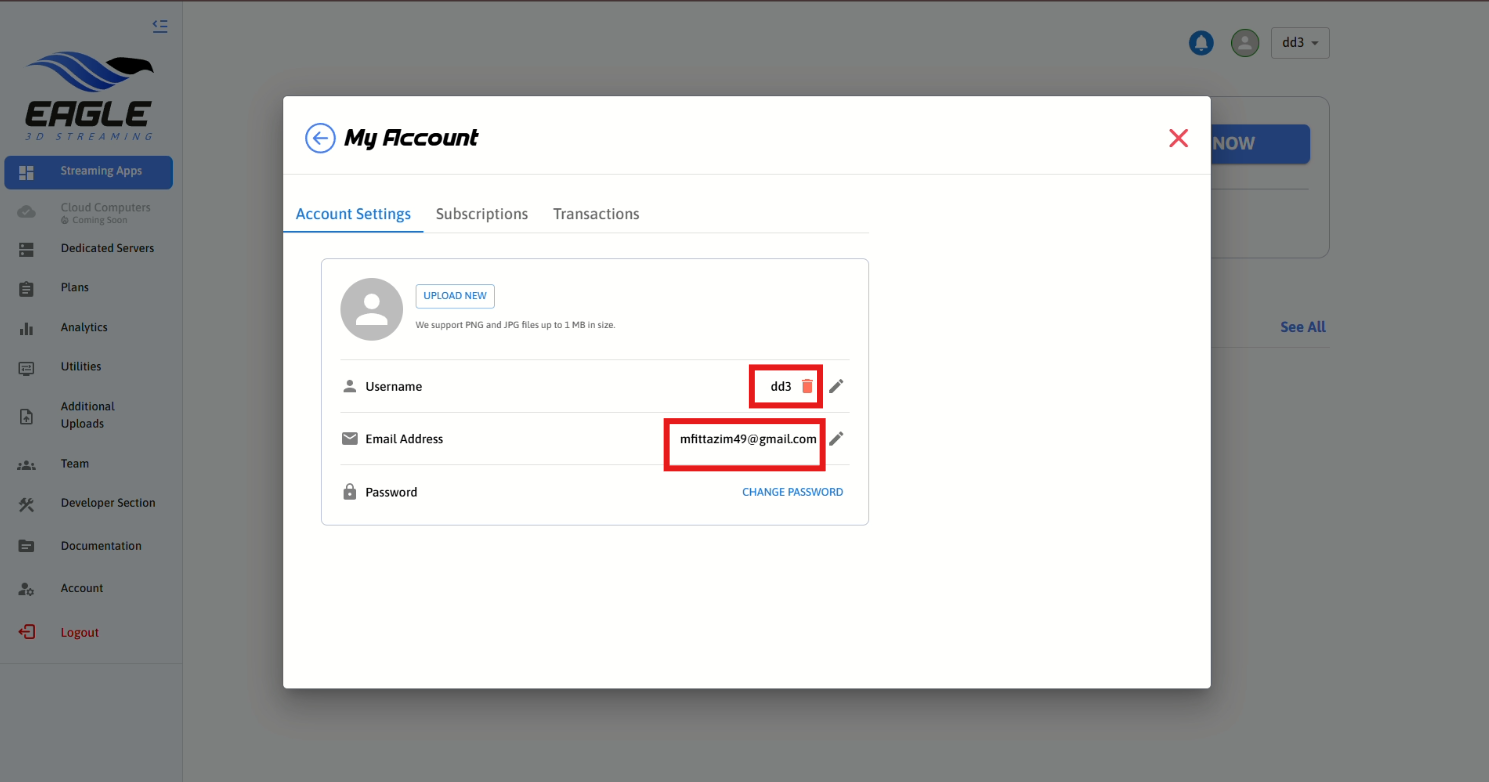
Figure 12. Account Transferred
Need help?
🛠️ Contact our Support Team
💬 Join the Community on Discord
Follow us on:
Facebook | GitHub | LinkedIn | YouTube
