Draggable Settings Button
Why Enable the Draggable Settings Button?
Enabling the Draggable Settings Button allows you to reposition the settings icon anywhere on the screen during streaming, giving you full flexibility based on your layout and preferences.
Follow the steps to set up draggable Settings Button:
Step 1. Login to Control Panel
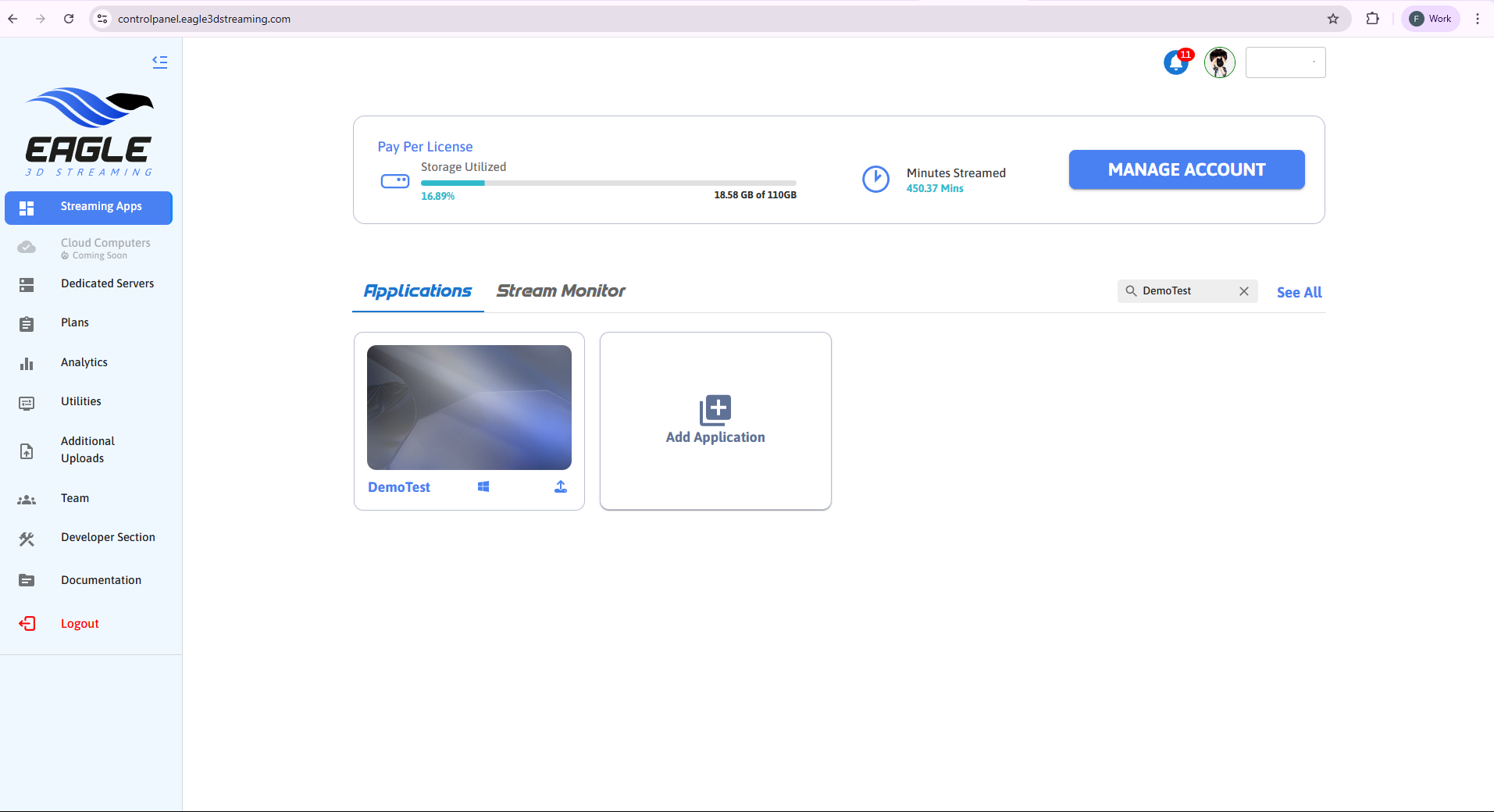
Figure 1. Login to Control Panel
Step 2. Select a Streaming App
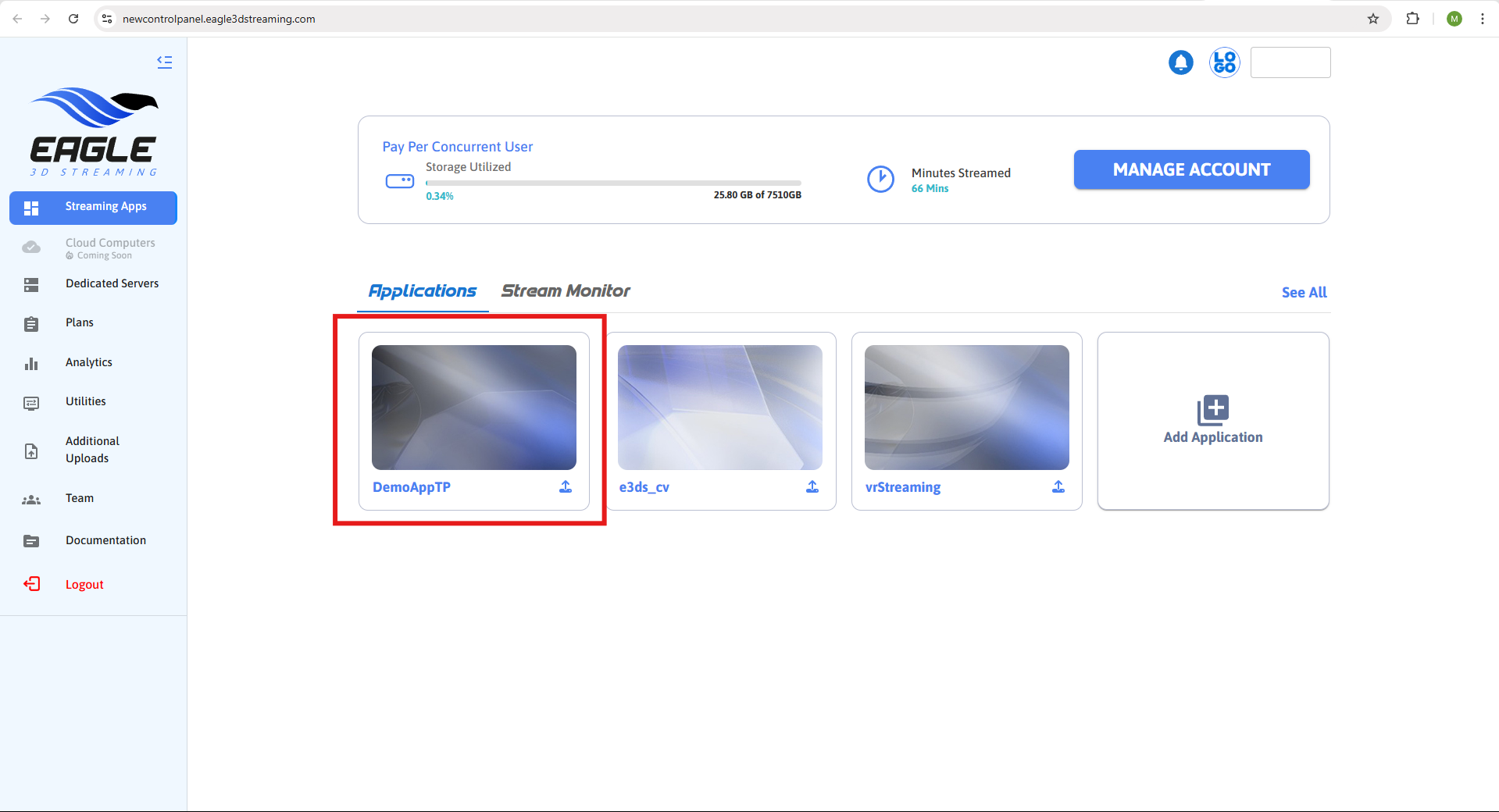
Figure 2. Select a Streaming App
Step 3. Choose or Create a Config Name
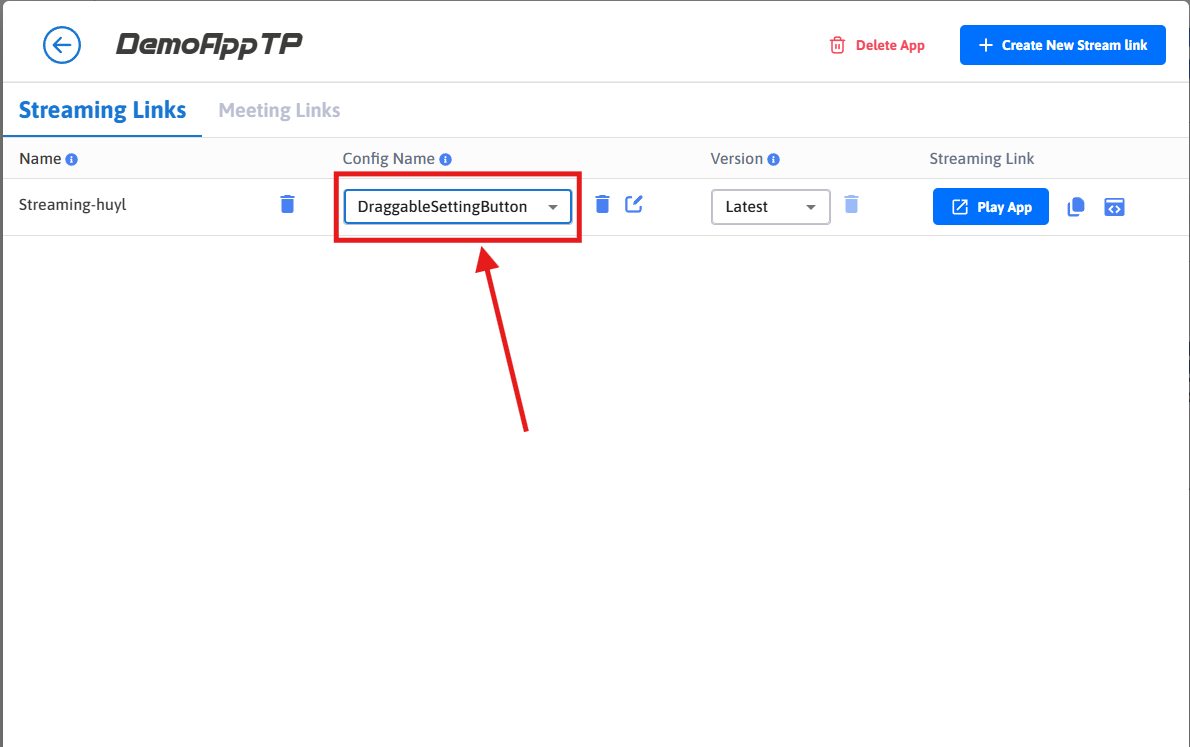
Figure 3. Select or Create Config Name
Step 4. Edit the Selected Config
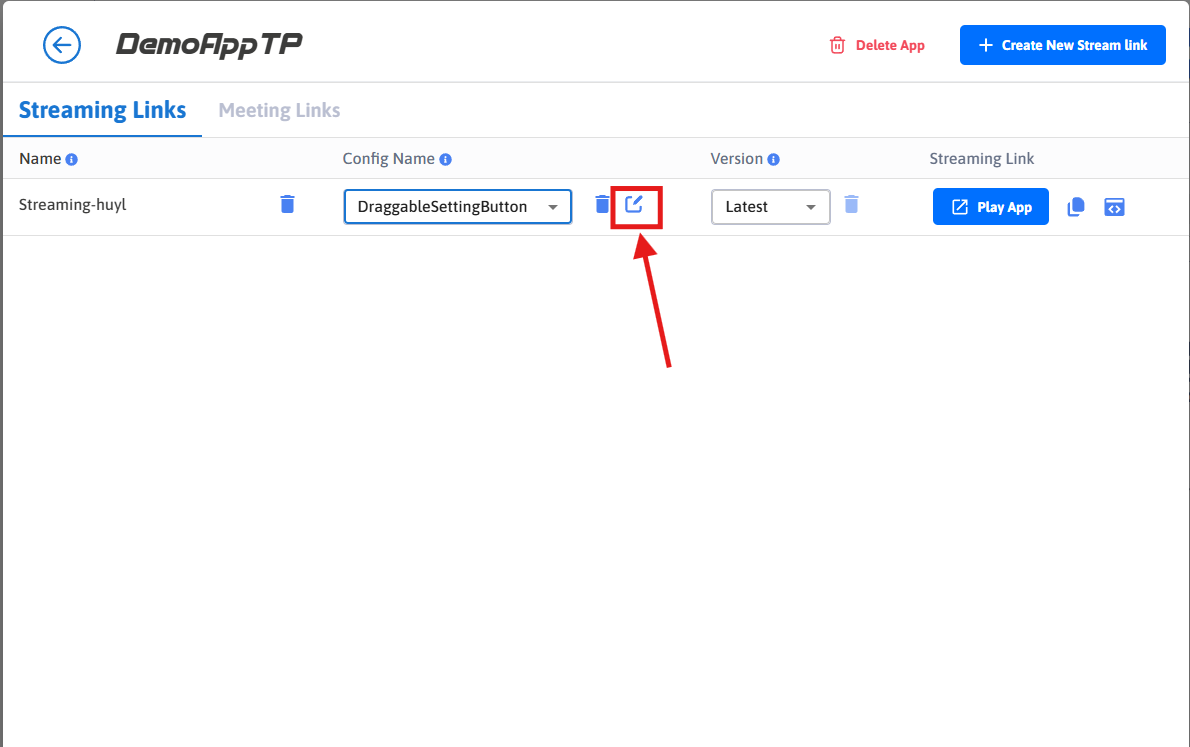
Figure 4. Edit Config
Step 5. Enable Advanced Options
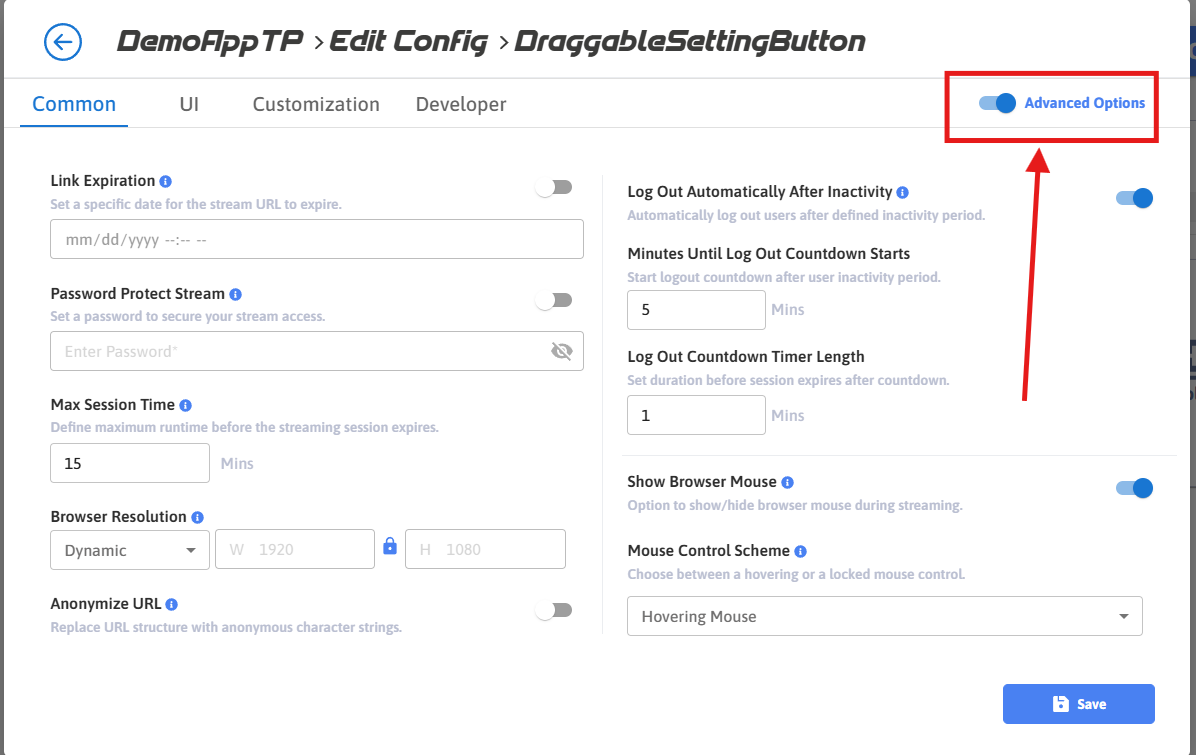
Figure 5. Enable Advanced Options
Step 6. Navigate to the UI tab
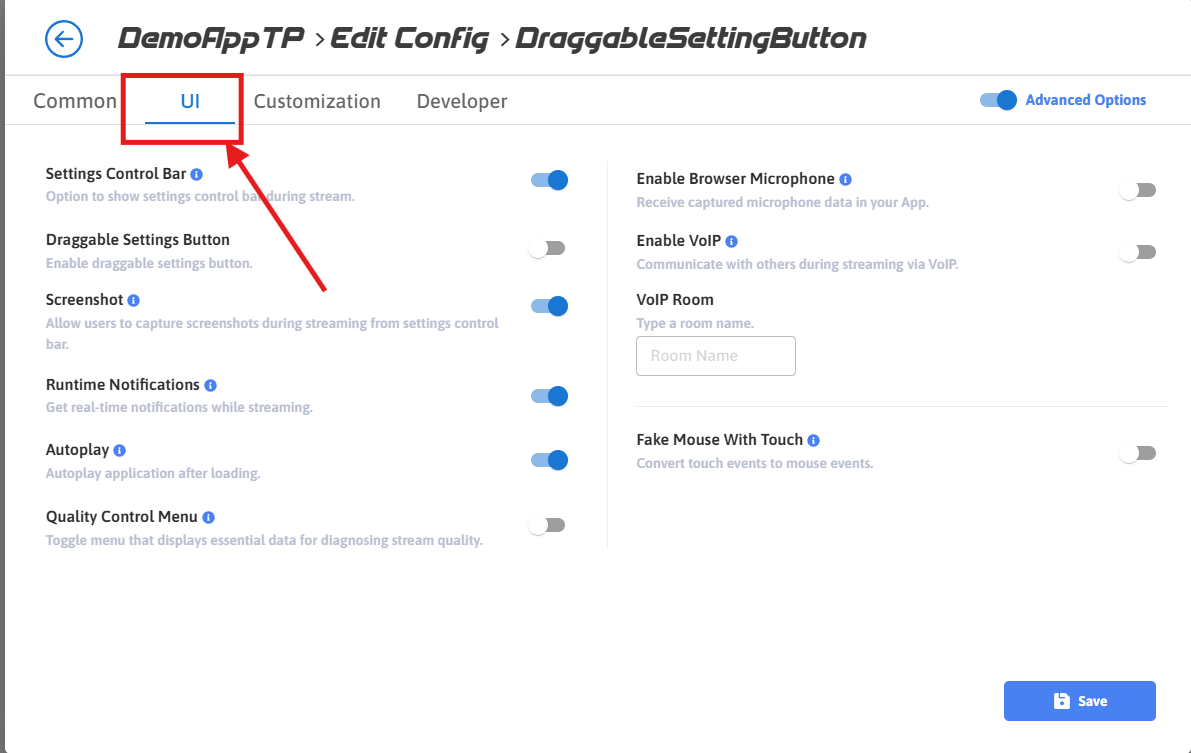
Figure 6. Select UI Tab
Step 7. Enable Draggable Settings Button
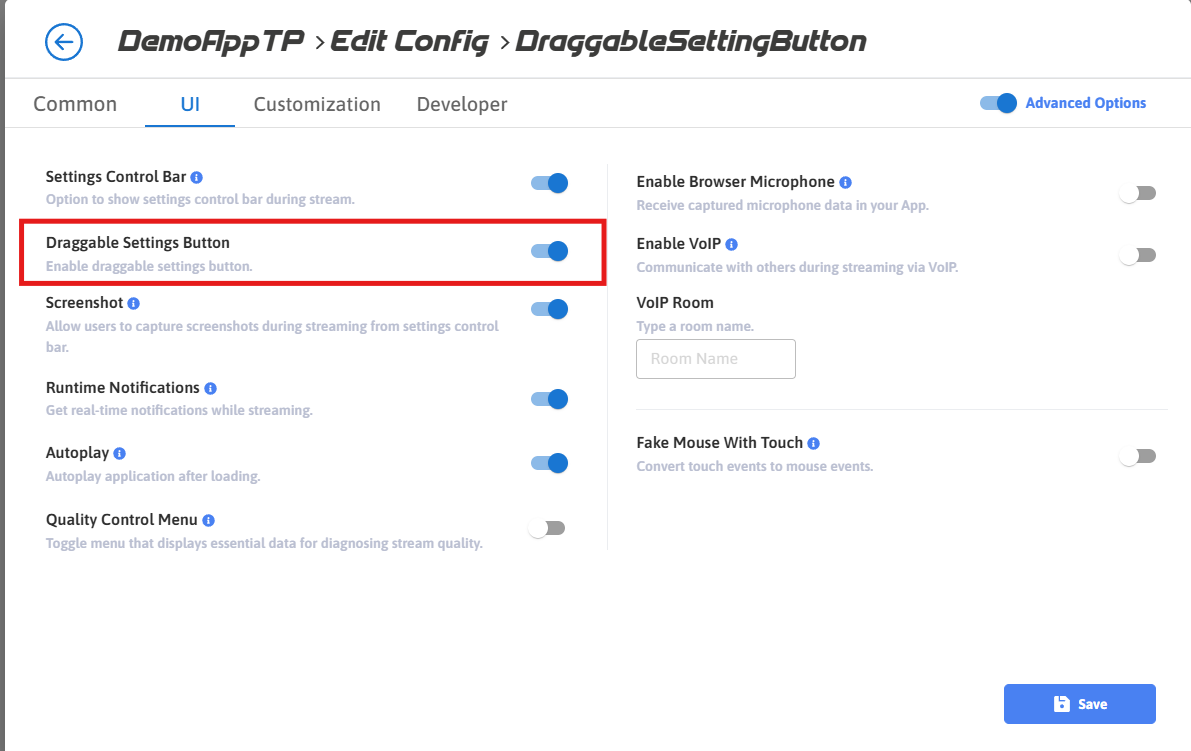
Figure 7. Enable Draggable Settings Button
Note: To make the settings button visible during streaming, you must also enable the Settings Control Bar option.
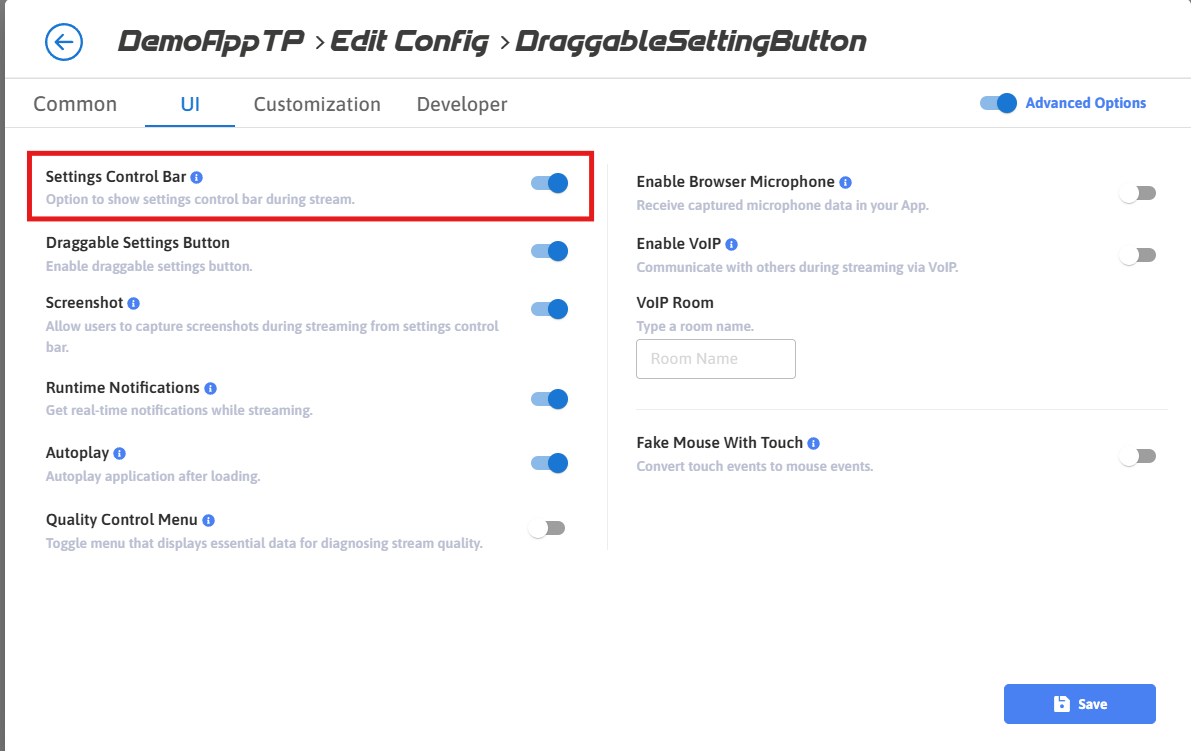
Figure 8. Enable Settings Control Bar
Step 8. Save the Changes
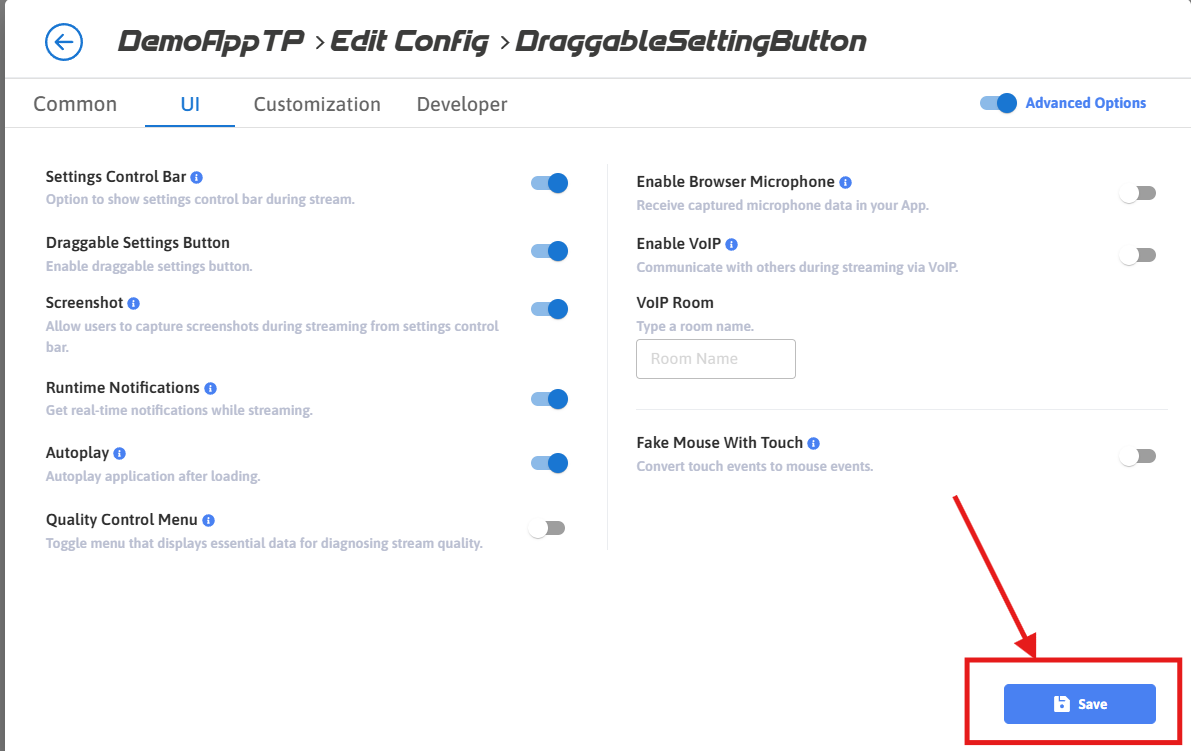
Figure 9. Save the Changes
Step 9. Confirm Save Again
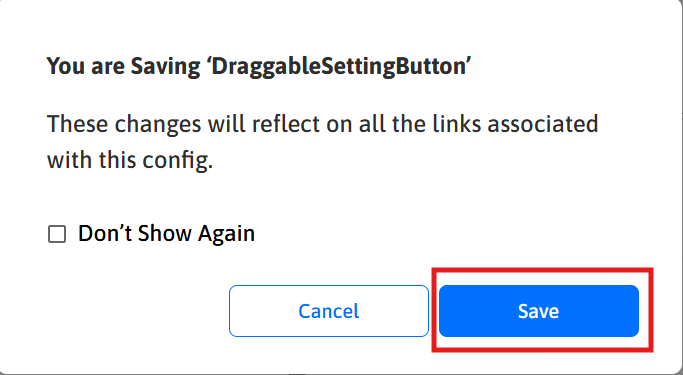
Figure 10. Confirm Save
Step 10. Click Play App to start streaming with the updated settings
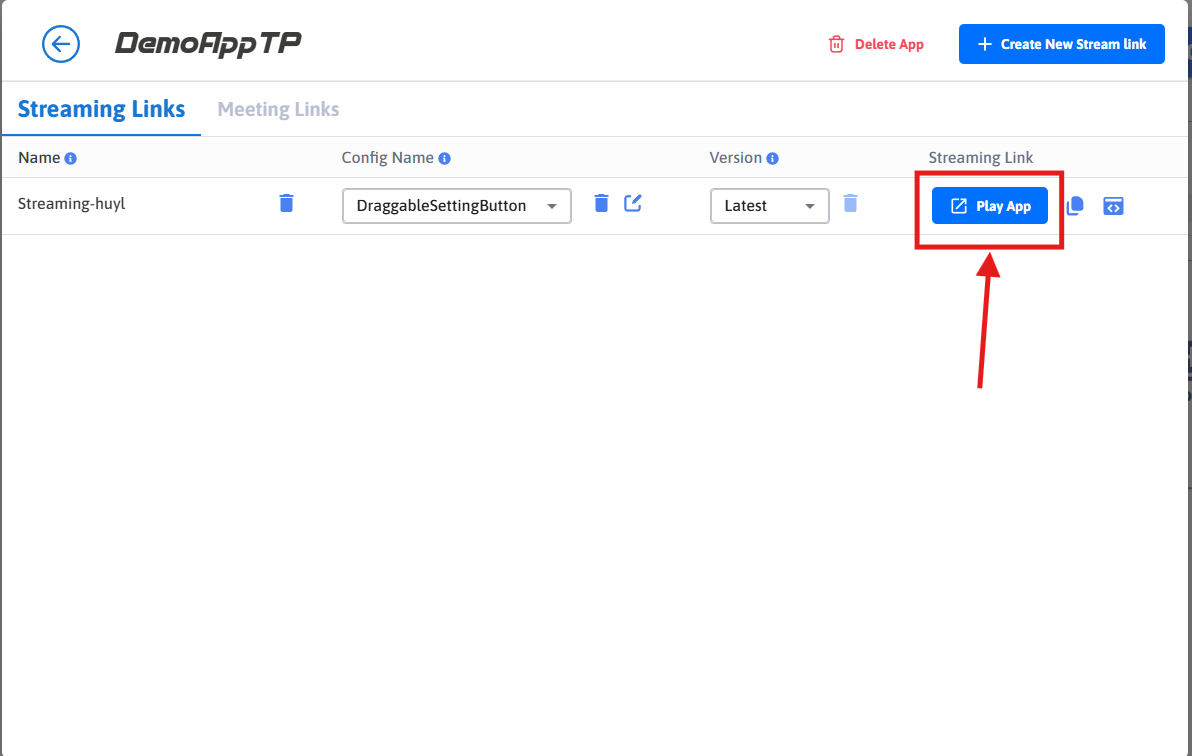
Figure 11. Play App
Step 11. Move the Settings Button During Streaming
Once your stream starts, click and hold the Settings Button, drag it to your preferred location, and release the mouse button to fix it in place.
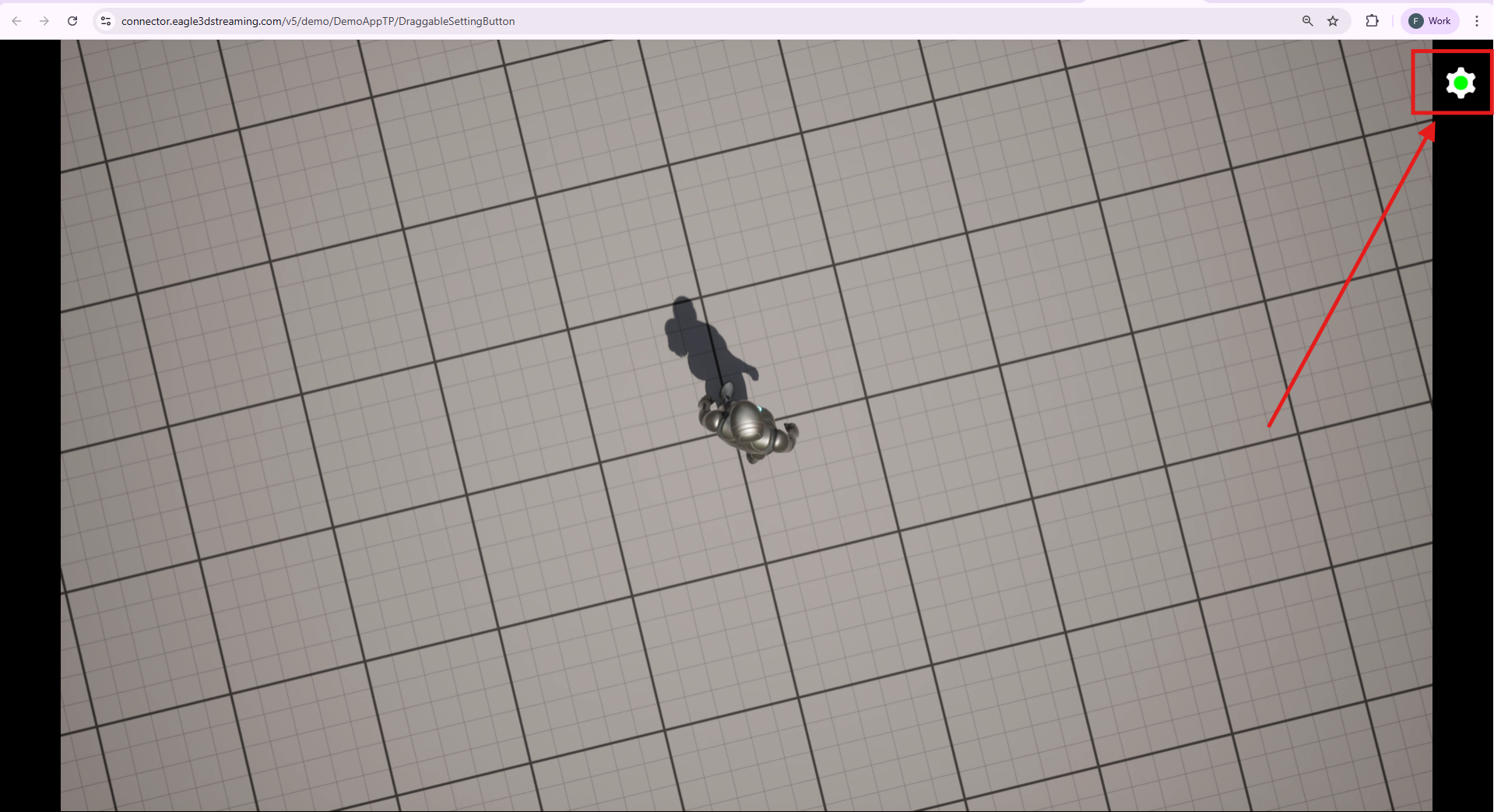
Figure 12. Drag and Move Settings Button
Video Tutorial
https://youtu.be/WW6oeQXDq1gLimitation:
If you position the Settings Button on the far left side of the screen, the settings options panel might not be fully visible when clicked.
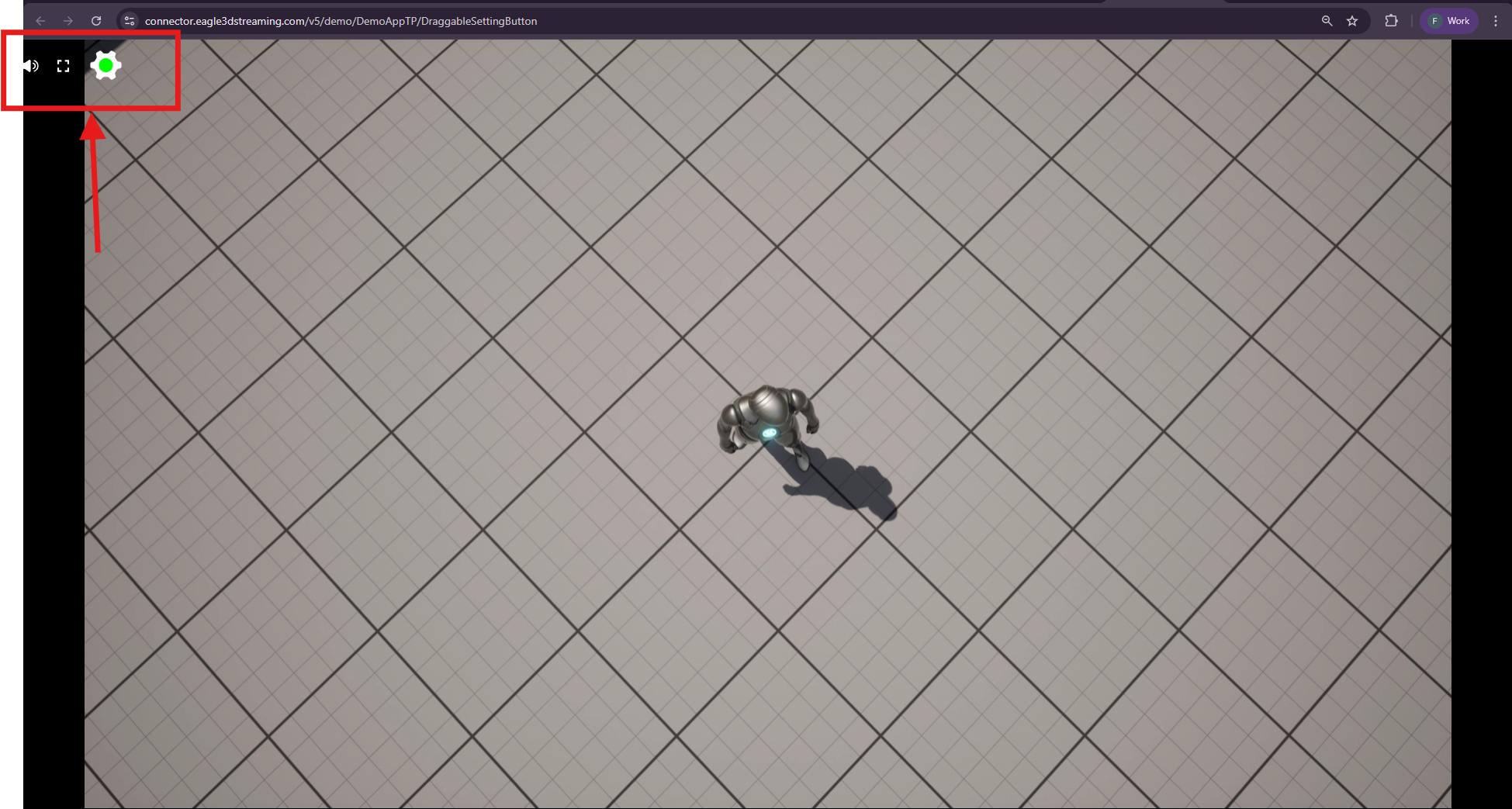
Figure 13. Settings Panel Hidden When Too Left-Aligned
Need help?
🛠️ Contact our Support Team
💬 Join the Community on Discord
Follow us on:
Facebook | GitHub | LinkedIn | YouTube
