Enable runtime Notifications
Get Notifications while Streaming. Feature enabled from the Old Control Panel.
Note : Every Feature has an icon next to it in the Control Panel that redirects you to its tutorial.
Prerequisites
For this document, you need :
Access to the Control Panel ;
At least one uploaded application.
Instructions
Step 1. Select your App
Select your App from the drop down menu in ‘'Step 1 : Select an App’' from the Control Panel.
Refer to this document if you need to Add an App to your Control Panel.
Step 2. Select/Create your Config
Select your Config from ‘'Step 2 : Create a Config’' in the Control Panel.
Refer to this document if you need to create a new Config.
Step 3. Go to the “UI” Tab
Go to :
Control Panel > Step 2 : Create a Config > Edit > UI
Step 4. Check the box “Enable Runtime Notifications”
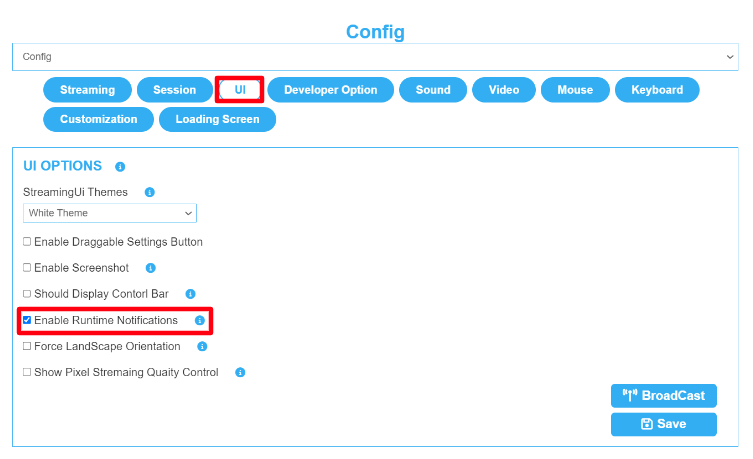
Image 1. UI Tab : Enable Runtime Notifications
Note : The “Broadcast” Button allows you to apply the saved changes instantly to your App if the App is opened in another Tab.
Step 5. Play the App to check the Feature
Go to : Control Panel > Step 3 : Generate URLs > Play App.
Get Notifications while Streaming. (see image below)

Image 2. Runtime Notification
See how to get “Runtime Notifications” from the New Control Panel !! Refer to this document.
Was this article helpful? Let us know your feedback.
Need help? Contact Support
If you still need help, contact support to get your issue resolved quickly.
Submit a new request at E3DS support portal or send an Email at support@eagle3dstreaming.com.
Seek advice. Connect with others. Share your experiences. Join our lively E3DS Community Forum today.
