Get to know the New Interface
Learn the use and functionality of every feature on the Main page of the New Control Panel.
Prerequisites
For this document, you need to :
Instructions
Step 1. Sign In to your Control Panel
1. Login with your information
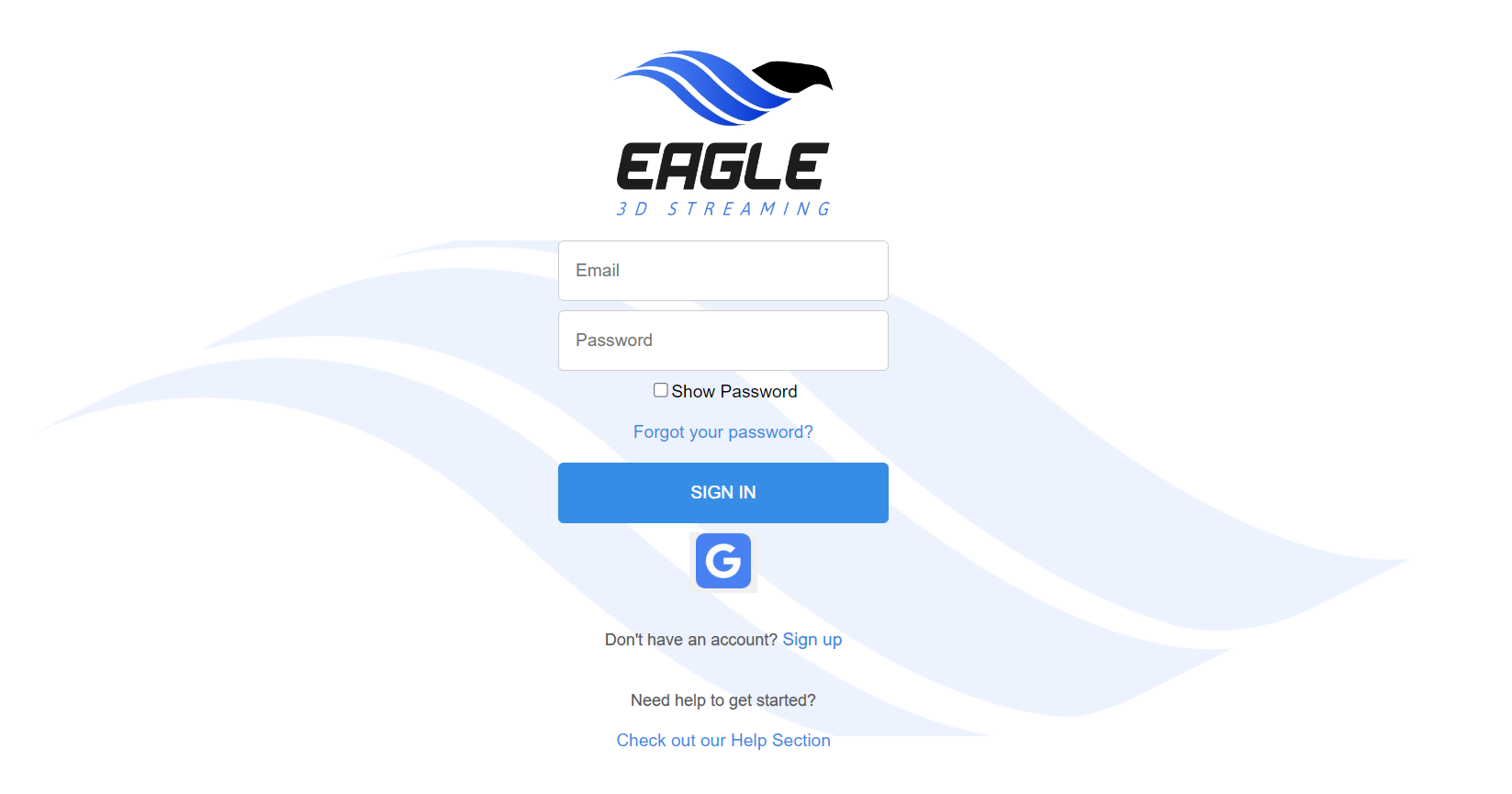
Image 1. New Control Panel : Sign In page
2. Once you Sign In, you will get to this Interface
You are now on Trial. Get 7 days of free Streaming with 1 CCU and 10 GB of free storage. Once the trial is over, you should Upgrade to a Paid account.
.png?inst-v=e0349b9b-db0a-4e0d-84a3-bcfe4986c666)
Image 2. New Control Panel Interface
3. Go back to the Old Control Panel
Click ‘'Go to Old Control Panel’' to go back to the Old Interface (temporarily).
.png?inst-v=e0349b9b-db0a-4e0d-84a3-bcfe4986c666)
Image 3. New Control Panel Interface : Click Go to Old Control Panel
4. See how many days are left in the Trial Period
The number of days left in the Trial Period is displayed on the main Page of the New Control Panel.
It is updated automatically every day.
.png?inst-v=e0349b9b-db0a-4e0d-84a3-bcfe4986c666)
Image 4. New Control Panel Interface : Number of days Left in the Trial period
5. See The Storage Utilized
On the Free Trial Period, you get 10 GB of free Storage.
If you need more than 10 GB of Storage, click ‘'Upgrade Now’' to migrate to a Paid account and purchase the amount of Storage needed.
.png?inst-v=e0349b9b-db0a-4e0d-84a3-bcfe4986c666)
Image 5. New Control Panel Interface : Storage utilized
6. See The number of minutes streamed
It gets updated every time you Stream.
.png?inst-v=e0349b9b-db0a-4e0d-84a3-bcfe4986c666)
Image 6. New Control Panel Interface : Number of minutes Streamed
Step 2. Click ‘'Upgrade Now’'
See how to Upgrade to a new Plan from the New Control Panel here.
Step 3. Add an Application
Add your Apps by clicking ‘'Add Application’' and Upload.
.png?inst-v=e0349b9b-db0a-4e0d-84a3-bcfe4986c666)
Image 7. New Control Panel : Add Application
Now you understand the use and functionality of every feature in the main Page of the New Control Panel!
Next, Upload your Apps. Follow this tutorial.
Was this article helpful? Comment Below. Let us know your feedback.
Need help? Contact Support
If you still need help, contact support to get your issue resolved quickly.
Submit a new request at E3DS support portal or send an Email at support@eagle3dstreaming.com.
Seek advice. Connect with others. Share your experiences. Join our lively E3DS Community Forum today.
