Uploading a Save File to the Unreal Project
We currently do not have a demo available for this. However, we plan to incorporate a booth in the 'Features Template' app for this in the future.
Before Using some of the features take a look at the document below covering how to send a pixel streaming command to E3DS System:
How to send a Pixel Streaming Response
How Epic Games handles save files:
In a Shipping Build, save files are stored in C:/Users/Documents.
In a Development Build, it is saved in Project Directory/Saved Folder.
How to get a Project Saved path to upload save file:
You can get a project saved folder, by “Get Project Saved Directory” node. It will return the exact path of the project and you can upload your Save game there.
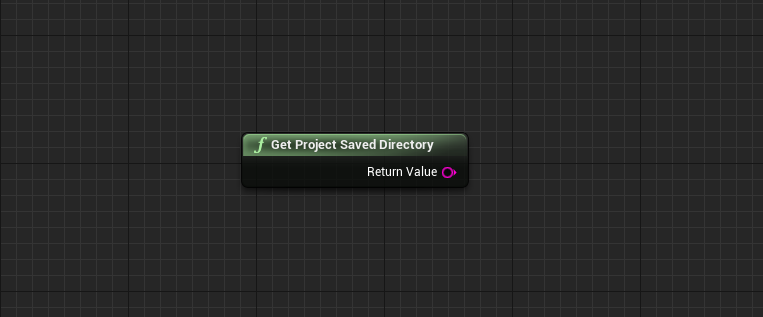
Add an Append and add “SaveGames/” to get the exact same path where you should upload the .sav files.
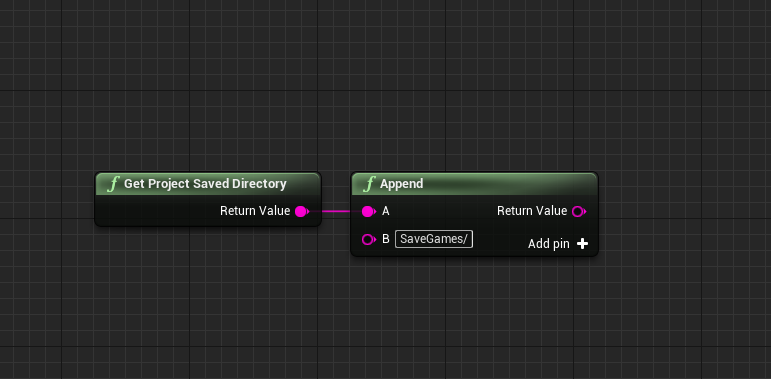
Now add another Append and attach it with Send Pixel Streaming Response. Make three inputs and Put: {"cmd": "sendLocalFileToUE4","pathToSaveFile": "
In the second, give the path.
In the third, add:
“}
This will complete the whole command that will tell E3DS system to upload a save file to Saved/SaveGames/ Folder.
More information on Relative and Absolute Paths can be found on the document below:
Difference in Relative Path and Absolute Path in Unreal Engine
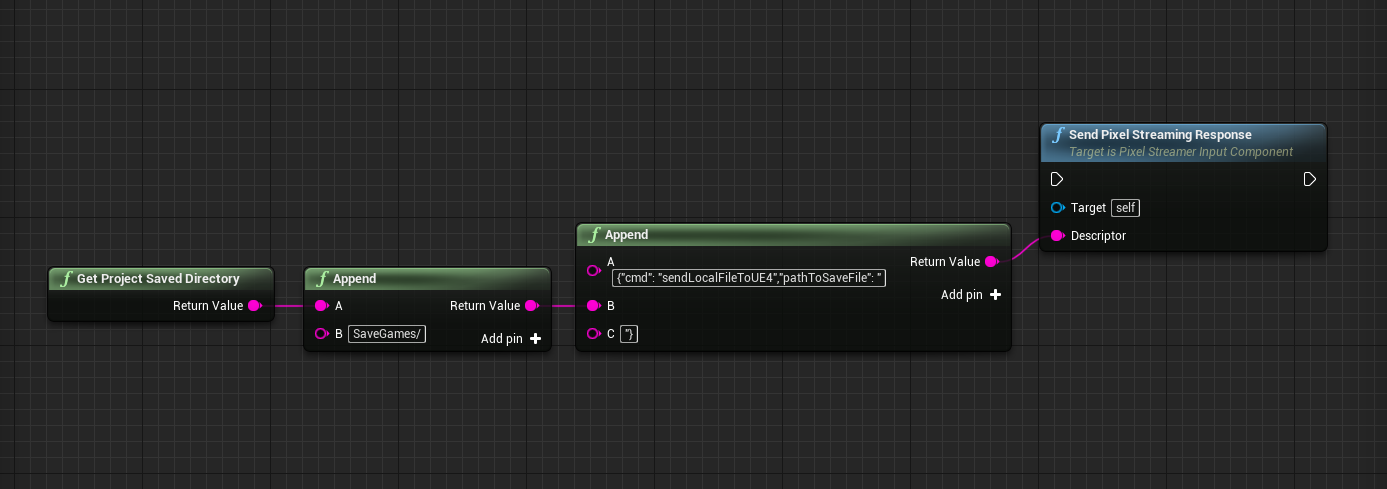
You can also use “Directory exists” with a branch to make sure this path exists or not. So, it will not execute the code if you have not provided the path correctly.
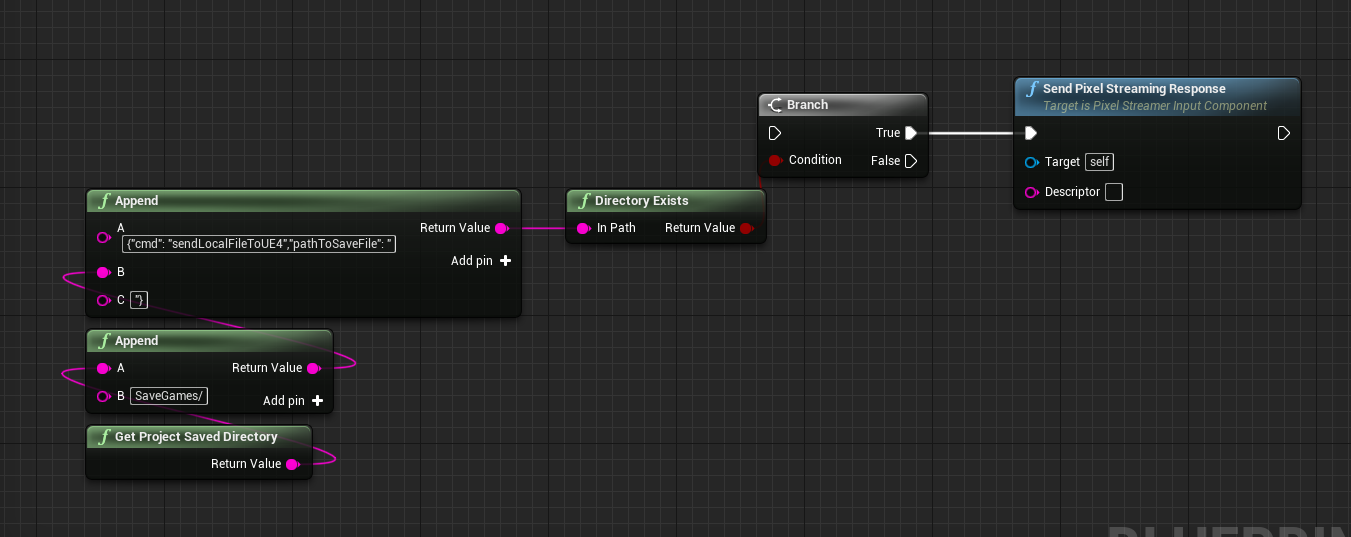
This Method works only for development builds, and it is not guaranteed to work for Shipping builds. To make it work for Shipping builds, you will need to modify the C++ code of Unreal Engine.
When you upload your app to E3DS system and try to execute this command you will get a popup which will ask you to upload a file to this folder. Just browse the file that you want to upload, and it will be uploaded to your project folder.
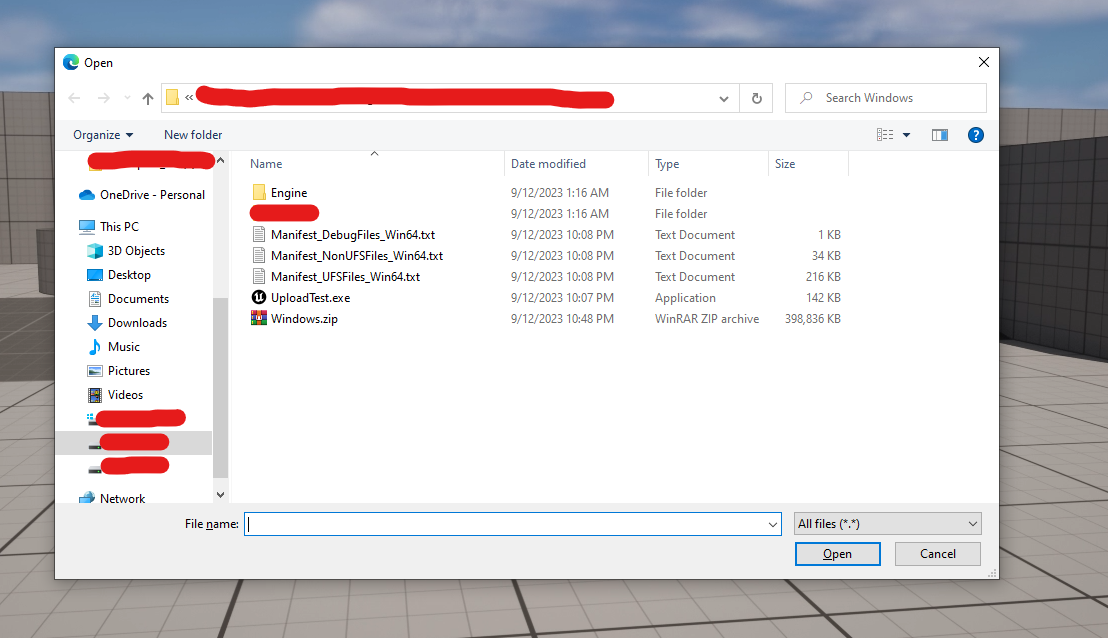
Need help? Contact Support
Submit a new request at E3DS support portal.
Requests sent on weekends will not be addressed until the following business day.
