Minutes Streamed Limit (PPM plan)
Apply a Streaming cap from the Control Panel to set a restriction on your Streaming usage.
Note : Feature available for activated Prepaid Minute plan users ONLY.
Prerequisites
Access to the Control Panel.
Instructions
Step 1. Sign In to the Control Panel
Login with your information.
Step 2. Get to your Account management page
See : Manage your Account.
Step 3. Navigate to Subscriptions
See how to Manage your Subscriptions.
1. Enable 'Minutes Streamed Limit
Note : The ‘Streaming cap’ is post paid (i.e. You get charged at the end of every month).
.png?inst-v=55236504-77cd-408a-83b6-0b308912c50c)
Image 1. Subscriptions : Minutes Streamed Limit
2. Select the number of minutes and the cost then click ‘Update’
Click +/- to add or subtract the cost (and automatically the number of minutes).
Note 1 : The Streaming cap starts initially at 100 minutes of streaming for 10$ (We charge 0.10$/min/month).
Find more details on the PPM plan here.
Note 2 : The number of Minutes selected in this Feature, is the ‘Video Streaming time’ from ‘Analytics’. (which is the Streaming usage that we charge based on).
See this document to understand how ‘Analytics’ work.
.png?inst-v=55236504-77cd-408a-83b6-0b308912c50c)
Image 2. Select the number of minutes and cost then click Update
3. An alert is displayed when the Minute cap is reached
If you reach the minute cap, this Alert will be displayed on your screen (image below).
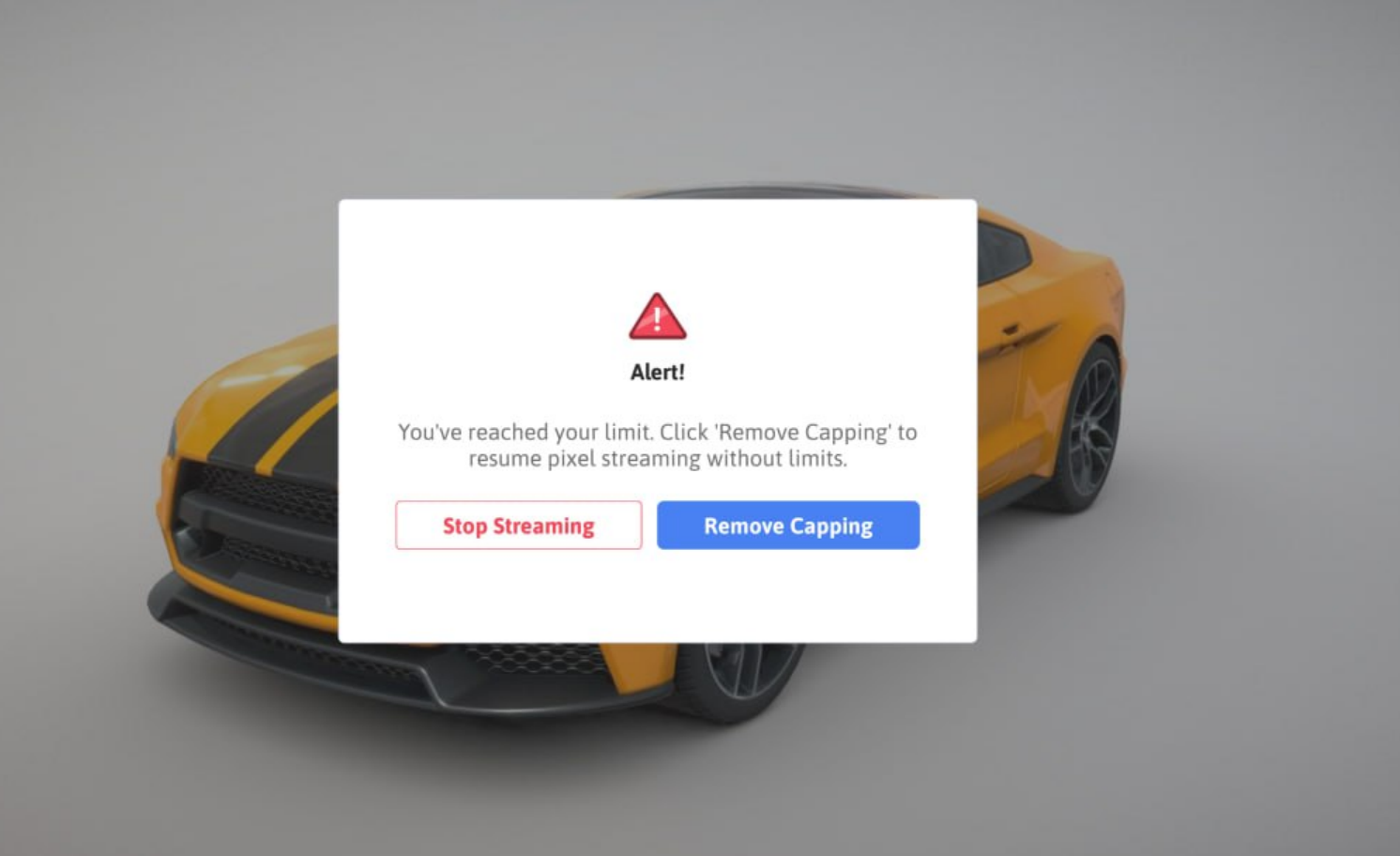
Image 3. Alert : Streaming cap reached
4. Now you have 2 options :
4.1. Remove the Capping
There are 2 ways to remove the Cap :
-Click ‘Remove Capping’ on the Alert displayed on your session once the minute cap is reached and you still need to get more streaming minutes. (see image above).
-Disable ‘Minutes Streamed Limit’ anytime (even before reaching the minute cap) from the ‘Subscriptions’ Management page. (see image below).
.png?inst-v=55236504-77cd-408a-83b6-0b308912c50c)
Image 4. Disable the Streaming cap
Click ‘yes’ to go back to paying for the number of minutes streamed per month without any limitations.
.png?inst-v=55236504-77cd-408a-83b6-0b308912c50c)
Image 5. Click Yes to remove the Streaming Cap
4.2. Stop Streaming
If you click this button, then you are choosing to not stream until the end of the month.
Streaming can take place again only after a successful payment of your previous usage (i.e. always at the end of the month because PPM is postpaid).
Warning 1 ❌ 🚫
If you try to update (increase or lower) the ‘Streaming cap’ selected initially, before the end of the month, the system will reject your request (check image below).
In this case, you can remove the capping to continue streaming.
.png?inst-v=55236504-77cd-408a-83b6-0b308912c50c)
Image 6. Failed Request to change the Streaming cap before the end of the month
Warning 2 ❌ 🚫
If you streamed (for example 400 minutes) and during the same month decided to apply the ‘Streaming Cap’.
You can ONLY set a higher cap. In this example, 500 minutes or more.
Need help?
🛠️ Contact our Support Team
💬 Join the Community on Discord
Follow us on:
Facebook | GitHub | LinkedIn | YouTube
