Open a URL in a New Browser Tab
This guide explains how to open an external URL in a new browser tab from an Unreal Engine application streamed to the browser using Pixel Streaming.
Video Preview
https://youtu.be/npDMcYEvxNIDemo URL:
https://connector.eagle3dstreaming.com/v5/demo/FeaturesPluginDemo/featuresPluginDemo
In this demo, pressing the 1 key on your keyboard will open an external URL in a new tab.
You can open a new tab using either of the following two methods:
Method 1. Using the E3DS Features Plugin (Recommended)
This method is easier, faster, and less error-prone. Requires no custom coding.
Prerequisite:
Before proceeding with this method, ensure you have downloaded and installed the E3DS Features Plugin in your Unreal Engine project. For detailed instructions, refer to:
Download and Install the E3DS Features Plugin
Follow the steps below:
Place the BP_E3DS_PS_Actor from the plugin content into your active level.
From any actor, call the premade function E3DS Open URL.
Enter your desired URL in the Url To Open field.
Note: Other plugins may also provide nodes named Open URL. To ensure you’re using the correct one, hover over the node. The tooltip should display:
Target is BPFL E3DS PS Functions
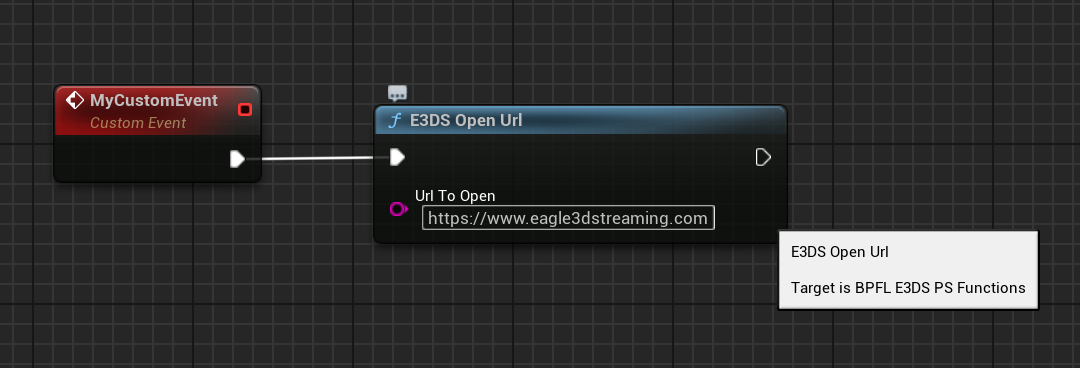
In the example above, replace the URL with any destination you want.
Method 2. Using a Custom Blueprint (Not Recommended)
If you’re not experienced with Blueprint development, do not use Method 2. Please use Method 1 instead. Method 2 is more error-prone and increases the chance of implementation mistakes.
Follow the steps below:
Create a new Blueprint in your project.
Add the PixelStreamingInput component.
Only Blueprints that are based on the “Actor” class (or any of its child classes) can contain components.This includes Blueprints such as Actors, Pawns, Characters, and Player Controllers.
Blueprint types that cannot contain components include: Widgets, GameModes, and Level Blueprints.
Create a custom event or function.
Add a
Send Pixel Streaming Responsenode.Send the following message as a string:
{"cmd":"launchUrl","value":"https://www.eagle3dstreaming.com"}Make sure your event is getting called. To call events on Actors, their Actor object must either already be placed in the open map (by dragging the Blueprint from the Content Browser into the Level Editor window), or be spawned during playtime (using the “Spawn Actor from Class” node).
Unreal Engine also has a built-in Launch URL node, but you should not use it for Pixel Streaming. It is completely separate and does not work with streamed applications. We will provide a video soon demonstrating the differences between the two nodes.
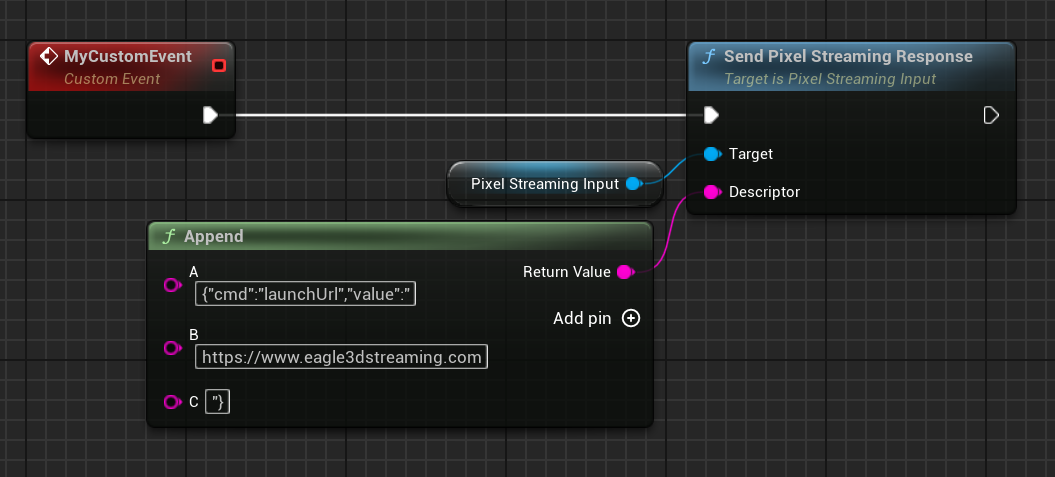
Figure 2. Manually opening a URL from Unreal via Pixel Streaming.
In the example above, replace the URL with any destination you want.
Verification
To confirm that the URL trigger is working:
Connect to your remote editor session in your web browser by following the steps in our How to test in remote editor streaming documentation.
Click inside the editor viewport to ensure it has focus.
Press the 1 key on your keyboard.
Expected Result:
A new browser tab should open with the URL you specified, confirming that the Blueprint or Pixel Streaming message successfully triggered the browser to open the external URL.
Related Live Sessions
These YouTube Live sessions cover topics directly related to this guide:
Open a URL on User’s Device With a Single Node
https://youtube.com/live/M24qNWRTwpkPackage the Project, Upload, and Test
https://youtube.com/live/4rRksqtgZhQFixing Common Issues & Testing Pixel Streaming from Mobile
https://youtube.com/live/NWv2FoD78gA
Related Guides
Need help?
🛠️ Contact our Support Team
💬 Join the Community on Discord
Follow us on:
Facebook | GitHub | LinkedIn | YouTube
