Playing the Multiplayer Game
Follow the steps below to play the multiplayer game:
Step 1. Navigate to UE App and select the uploaded app and create new streaming URL
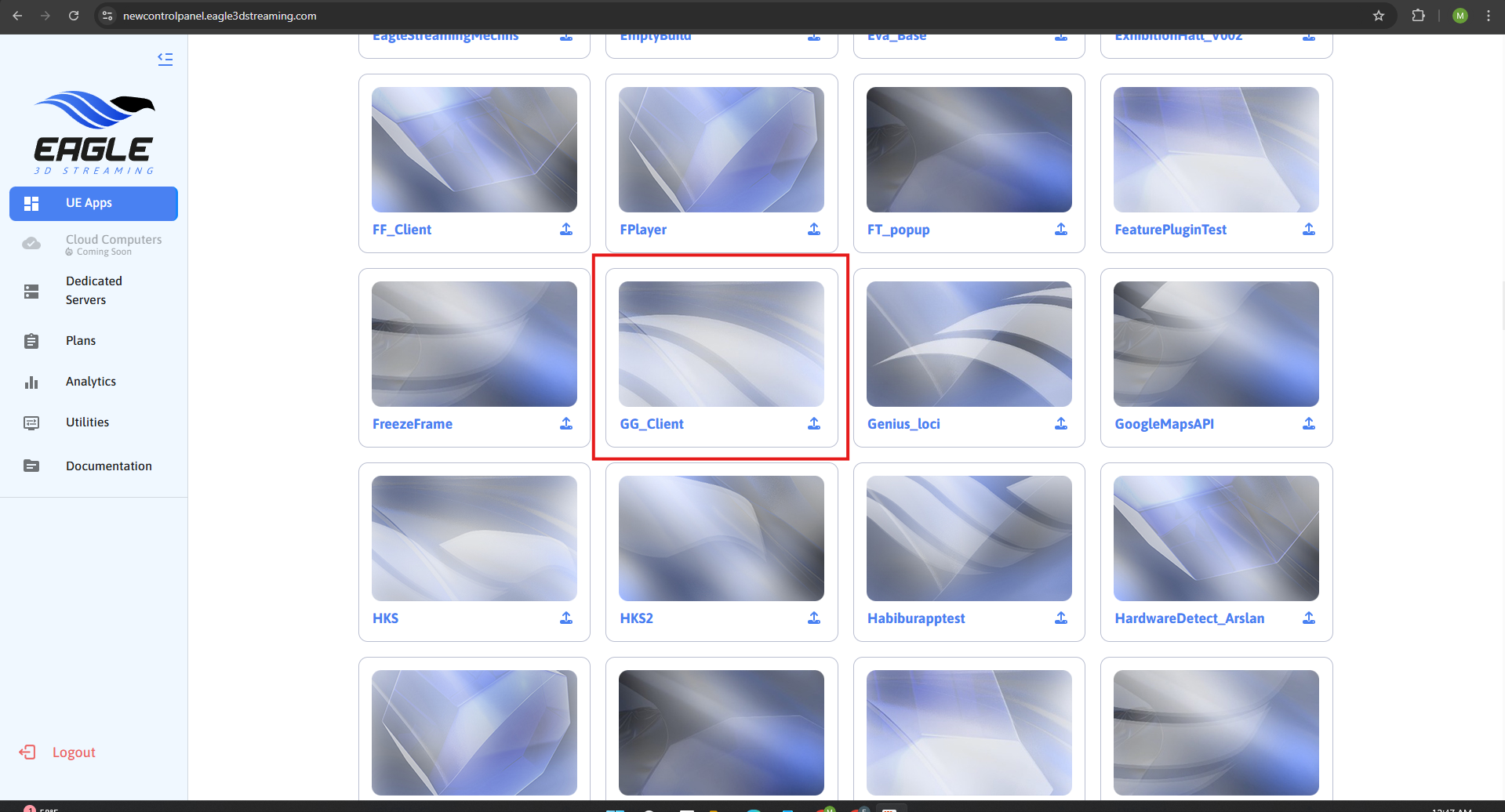
Figure 1. Select the Uploaded App
Step 2. Copy the streaming URL
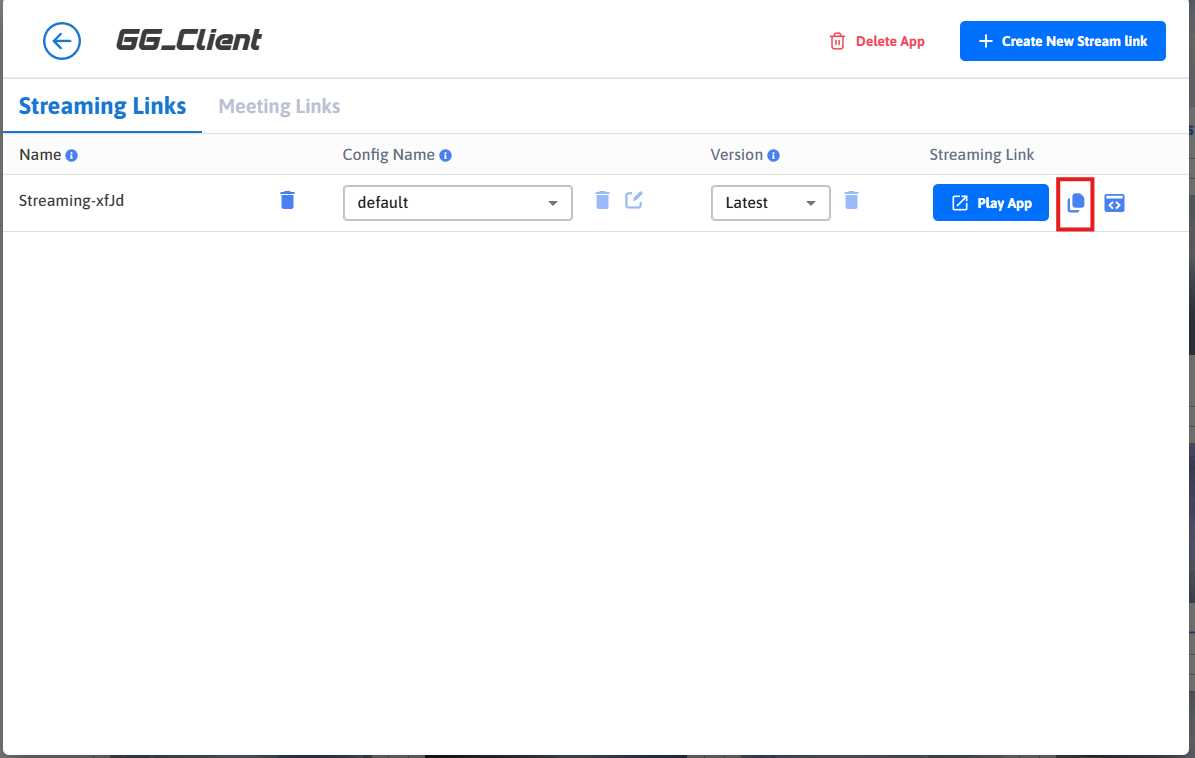
Figure 2. Copy the Streaming URL
Step 3. Open the streaming URL in two different devices or browser windows.
If your CCU limit is set to 1, you cannot stream on two tabs, windows, or devices simultaneously. To increase the limit, use the promo code. Refer to this documentation for details.
Now you can also play multiplayer from mobile browser
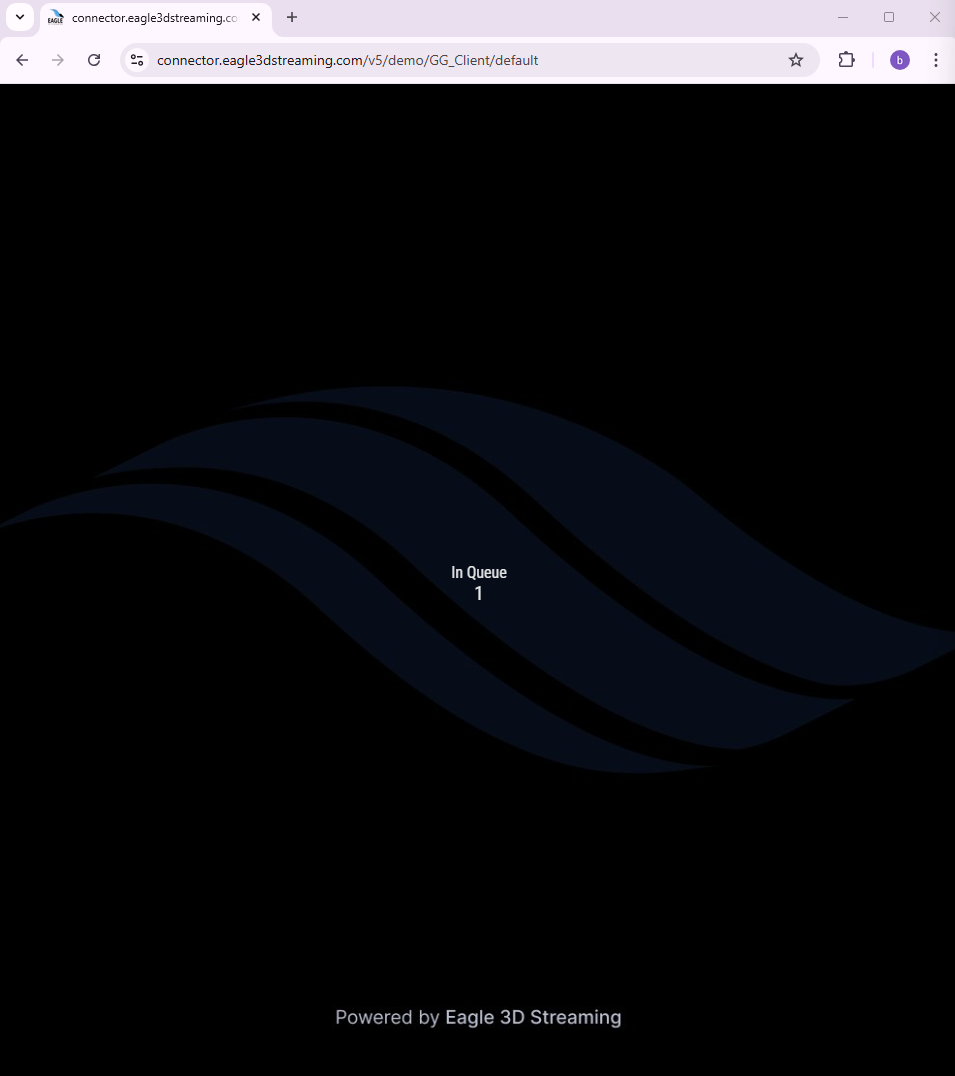
Device 1
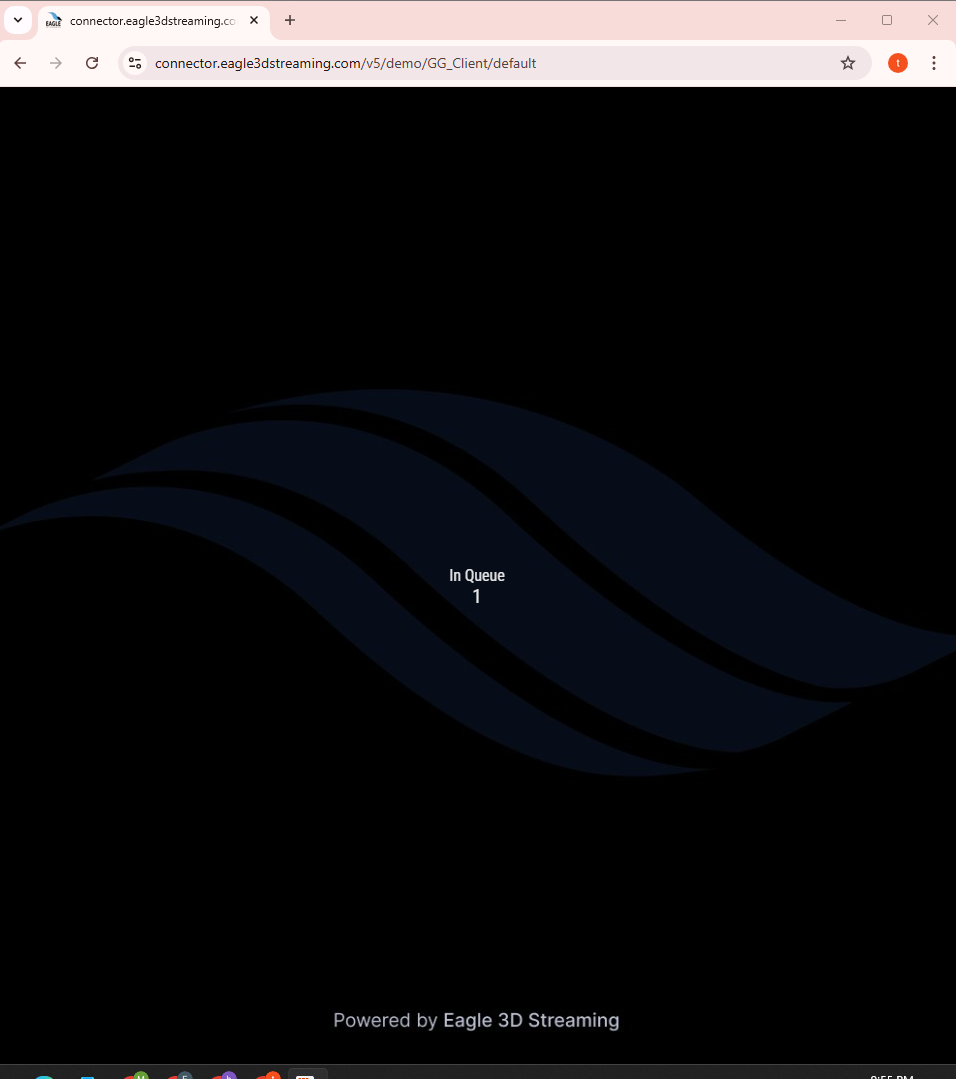
Device 2
If you encounter any issues after accessing the streaming URL from the browser, refer to this documentation for assistance.
Step 4. Click on Play button when it appears
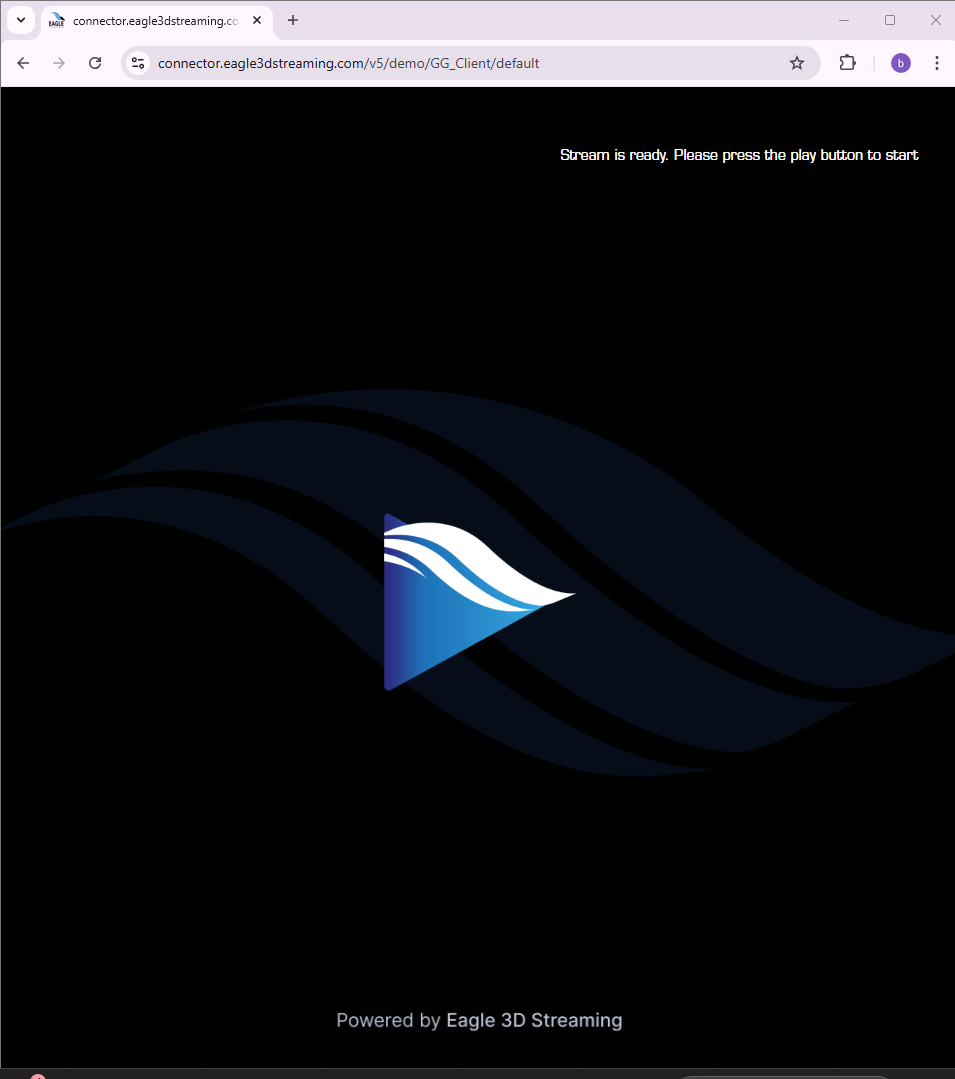
Device 1
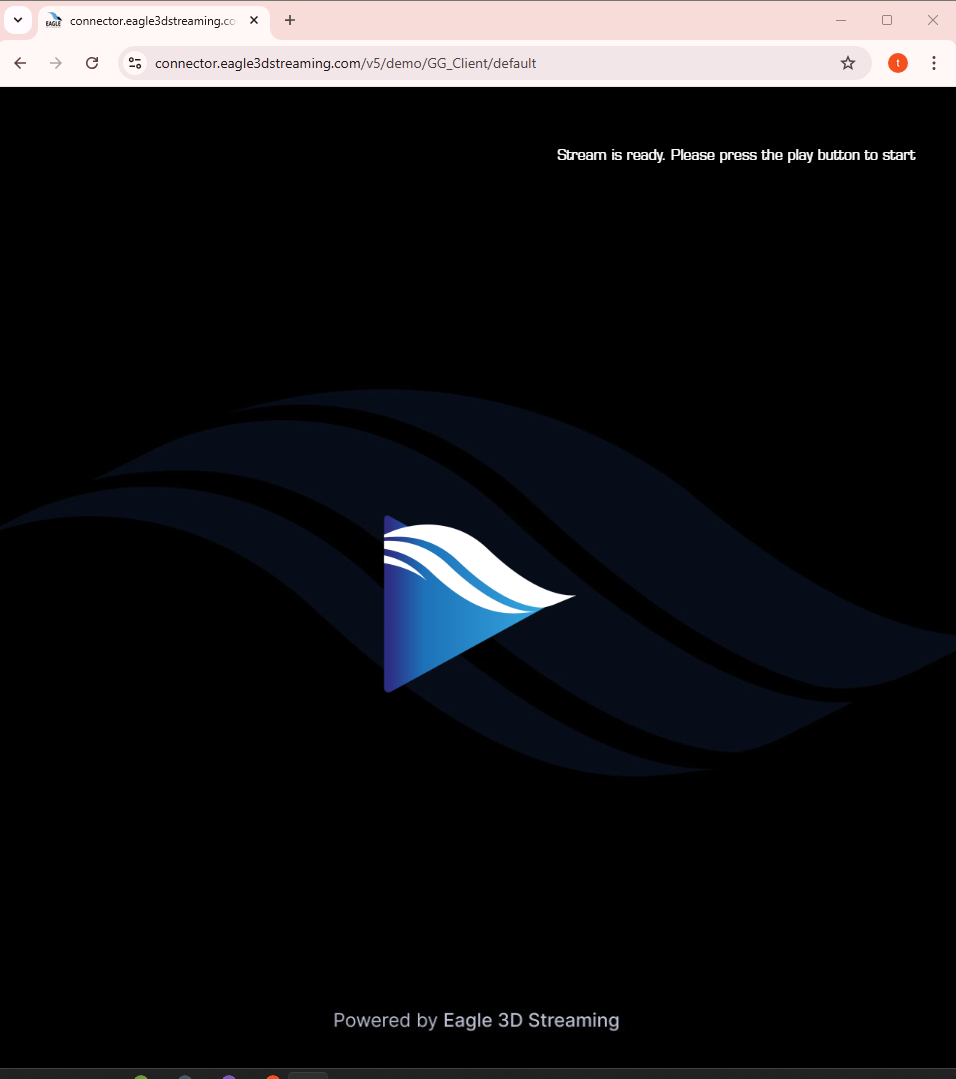
Device 2
Step 5. Click On Join To Server to automatically join a server
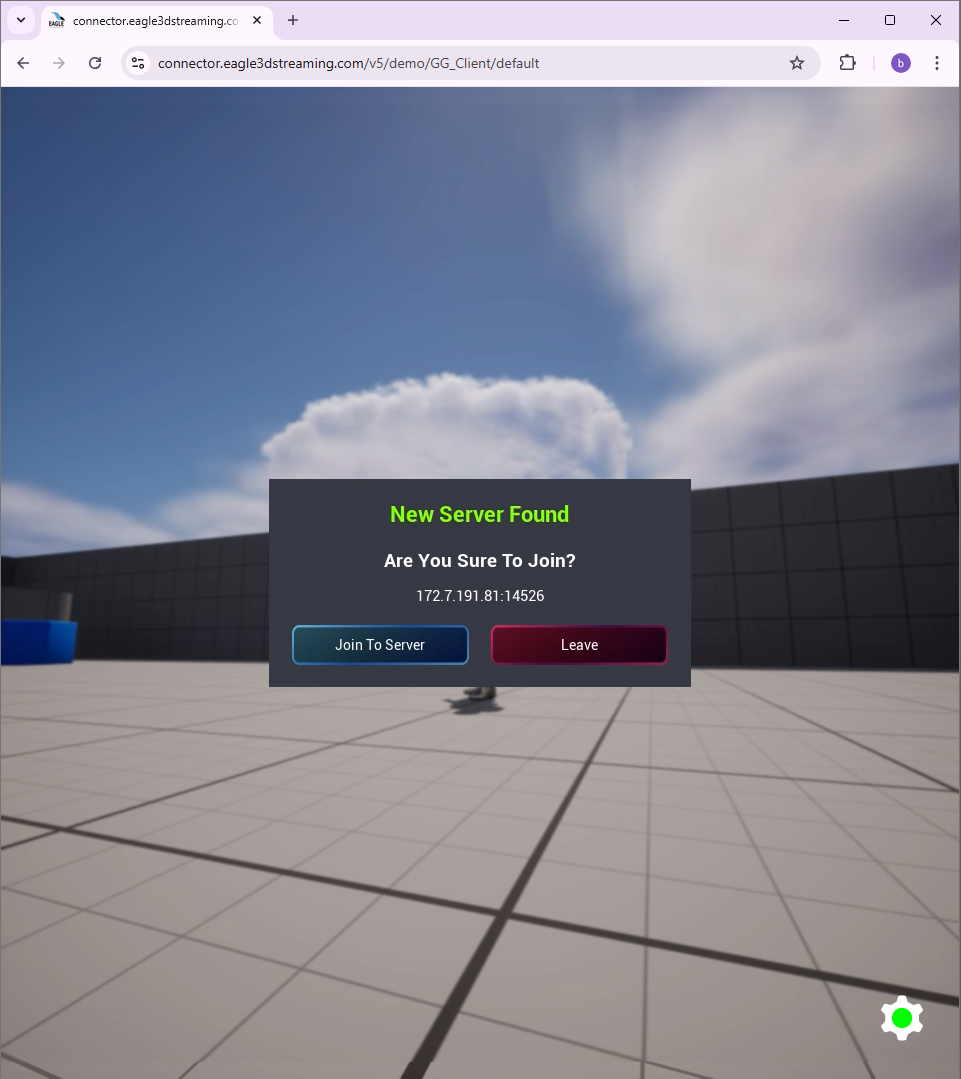
Device 1
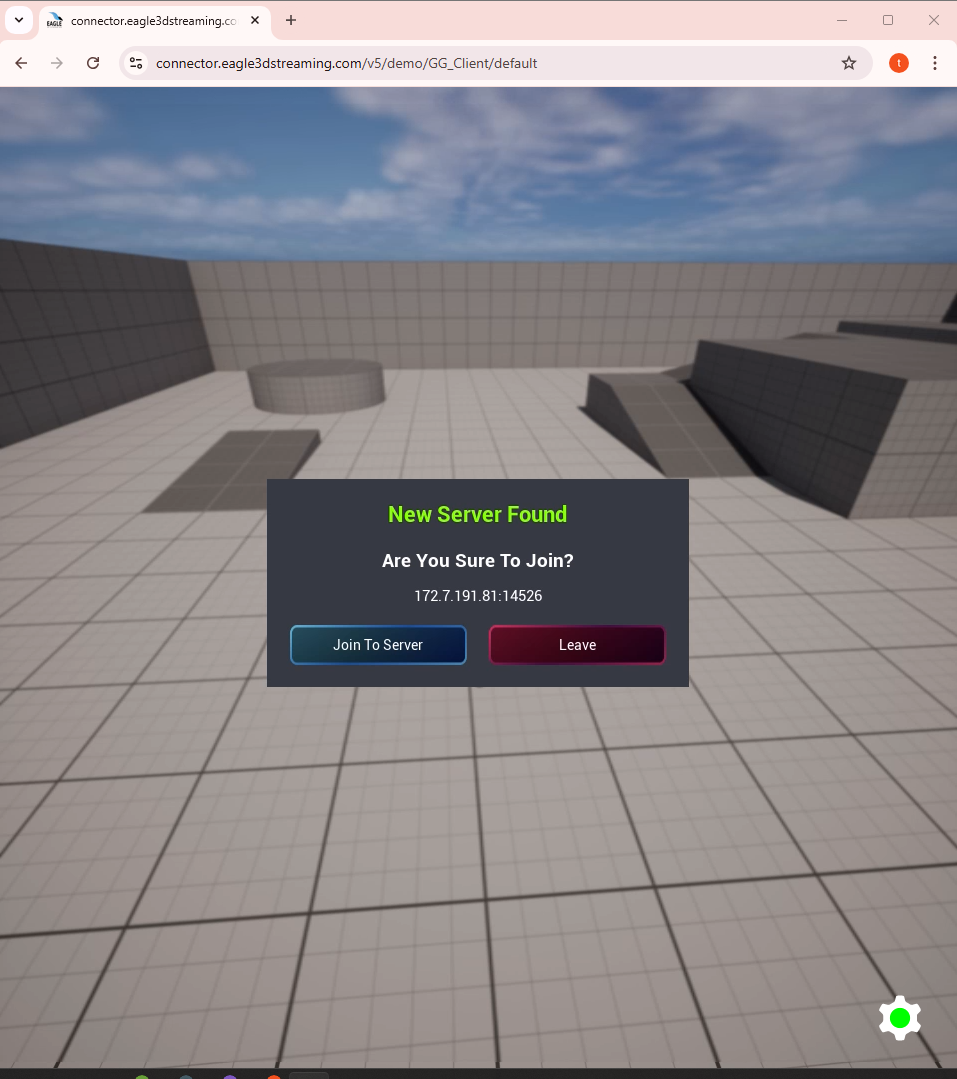
Device 2
Step 6. Both players joined the server and can see each other
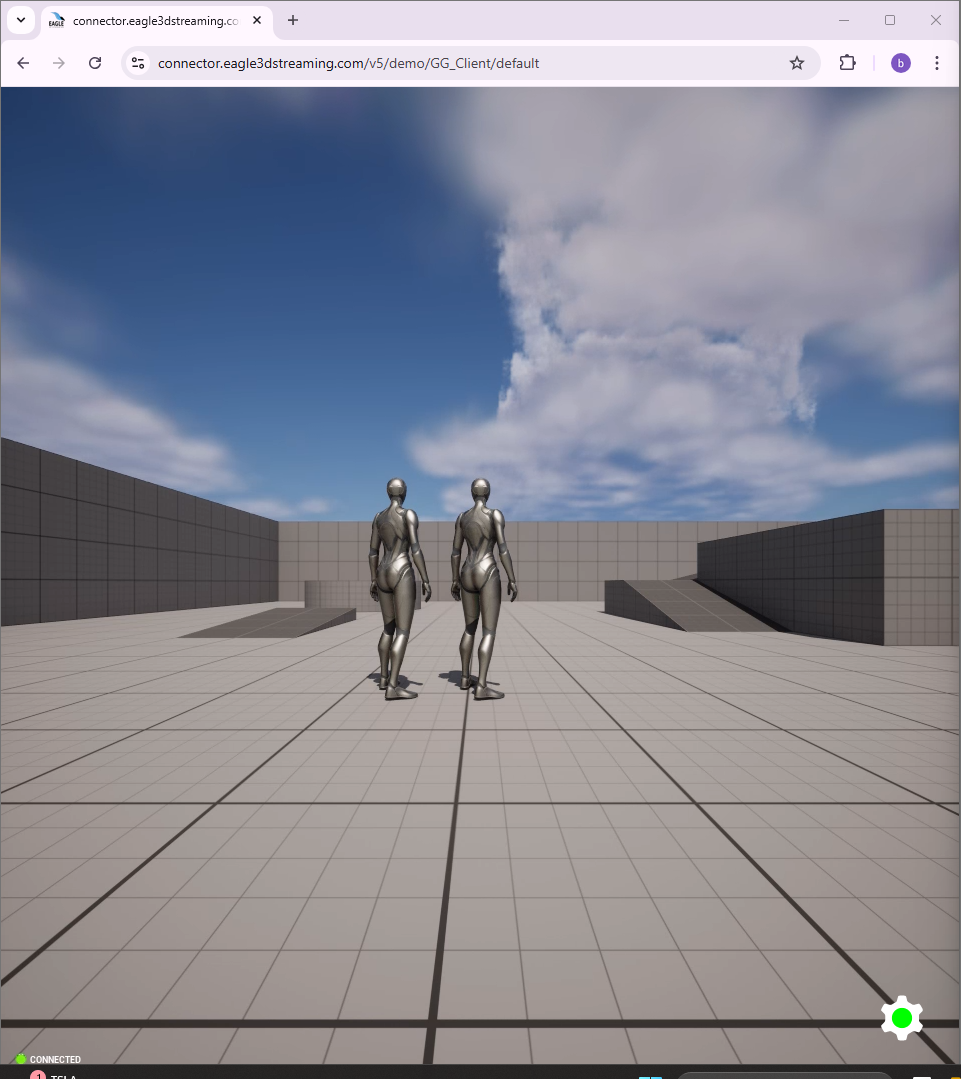
Device 1
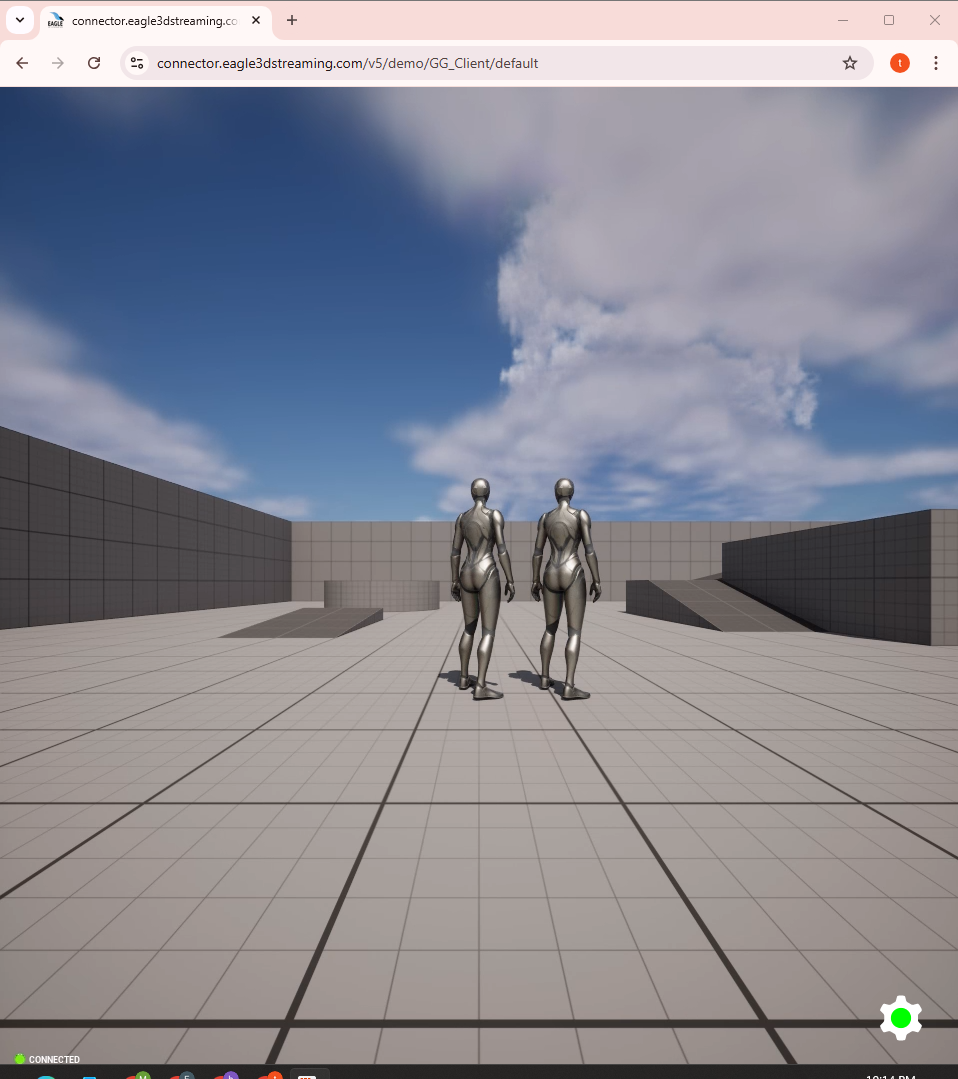
Device 2
In the video below, we demonstrate opening the streaming URL in two separate browser windows and playing the multiplayer game.
https://youtu.be/2o7s3XjRkg8
Need help?
🛠️ Contact our Support Team
💬 Join the Community on Discord
Follow us on:
