Redirect to a New URL
This guide explains how to redirect the user’s current browser tab to a different web page from within an Unreal Engine application running in a browser.
Video Preview
https://youtu.be/Q-dkJ-ADxdoDemo URL:
https://connector.eagle3dstreaming.com/v5/demo/FeaturesPluginDemo/featuresPluginDemo
Press the 9 key on your keyboard to redirect the current browser tab to a different web page.
You can redirect to new URL using either of the following two methods:
Method 1. Using the E3DS Features Plugin (Recommended)
Method 1 is recommended because it is faster, easier, and less prone to errors.
Prerequisite:
Before proceeding, ensure you have downloaded and installed the E3DS Features Plugin in your Unreal Engine project. For detailed instructions, refer to:
Download and Install the E3DS Features Plugin
Follow the steps bellow:
Open the level you intend to stream.
Ensure an instance of
E3DS_PS_actoris placed in your level.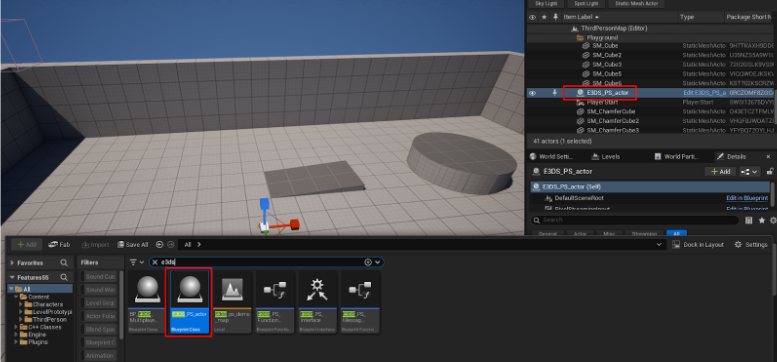
Figure 1. Drag and drop
E3DS_PS_actorinto your levelOpen the Level Blueprint.
In the Event Graph, right-click and search for the Keyboard 9 event. Add it to the graph.
From the Pressed execution pin of the
9key event, search for and add the Redirect To node.In the Url To Redirect To text field, enter the full web address you want the user redirected to (e.g.,
https://eagle3dstreaming.com/).Connect the nodes as shown below.
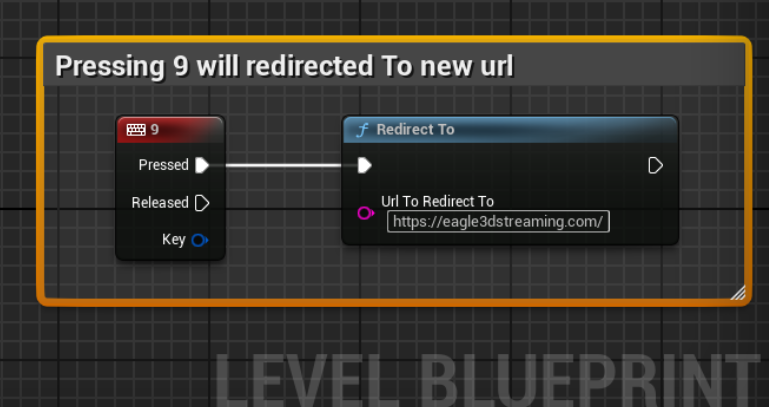
Figure 3. Connect the Nodes
Compile and Save the Blueprint.
Method 2. Using a Custom Blueprint (Not Recommended)
If you’re not experienced with Blueprint development, do not use Method 2. Please use Method 1 instead — Method 2 is more error-prone and increases the chance of implementation mistakes.
Follow the steps below:
Create a new Blueprint or open an existing one.
Add the PixelStreamingInput component.
Create a Custom Event or function.
Add a Send Pixel Streaming Response node.
end the following message as a string:
{"cmd":"redirectTo","value":"https://www.eagle3dstreaming.com"}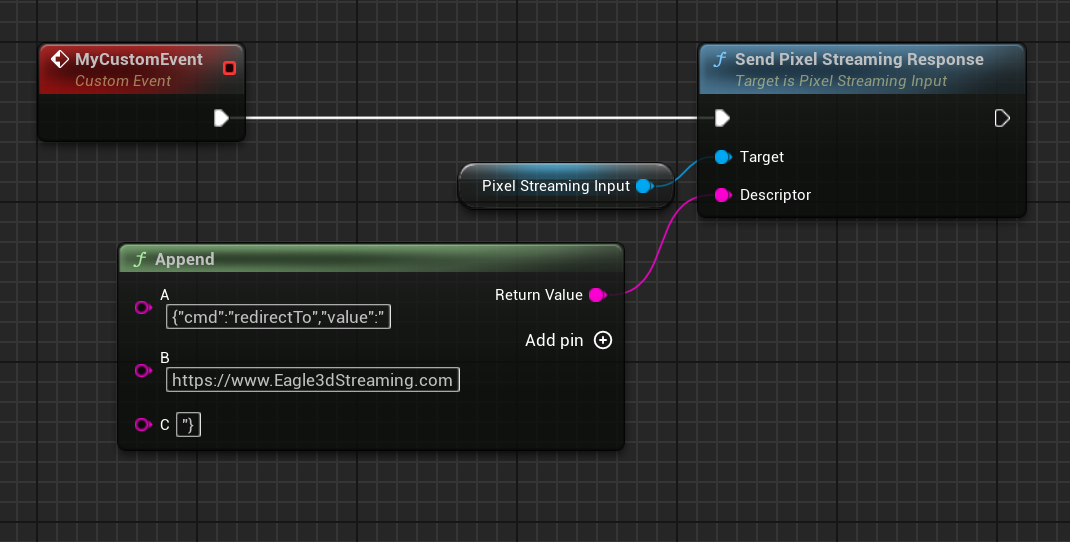
Figure 2. Example of sending a manual Pixel Streaming redirect message
Note: Replace the URL above with any destination you wish to redirect to.
Verification
To confirm that the redirect works:
Connect to your remote editor session in your web browser by following the steps in our How to test in remote editor streaming documentation.
Click inside the editor viewport to ensure it has focus.
Press the 9 key on your keyboard.
Expected Result:
The current browser tab running the Pixel Streaming session will navigate away and load the new URL you specified. This confirms the Blueprint successfully sends the redirect command to the client’s browser.
Related Live Sessions
These YouTube Live sessions cover topics directly related to this guide:
Redirect to a New URL on User’s Device
https://youtube.com/live/bjoFSGO0FgI
Related Guides
Need help?
🛠️ Contact our Support Team
💬 Join the Community on Discord
Follow us on:
Facebook | GitHub | LinkedIn | YouTube
