Should Auto Play
Play your App automatically without a ‘Play Button’ and see how it depends on the 'Skip Video' Button.
To start your App automatically without the ‘'Play App Button’', you should enable ‘'Should Auto Play’' from the Old Control Panel.
Prerequisites
For this document, you need :
Access to the Control Panel ;
A user Account.
At least one App uploaded on the Control Panel.
Instructions
1. Enable Should Auto Play and click Save
Go to : Control Panel > Step 2: Select a Config > Edit > Video > Enable Should Auto Play.
Refer to this document if you need to create a new Config from the Old Control Panel.
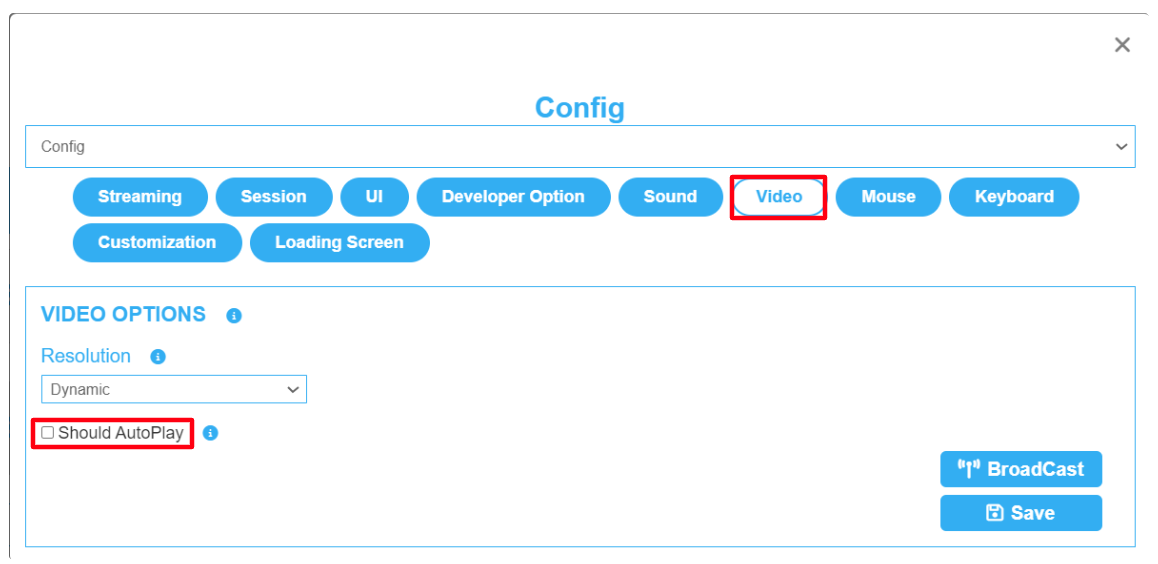
Image 1. Enable Should Auto Play
Warning : ❌ 🚫
If you have :
A Video Asset selected on the ‘Loading Screen’ Tab (See this document to select a Video Asset).
Not enabled the 'Should AutoPlay' button (i.e. you still press a play Button to play your App).
Then, you will get a ‘'Skip Video’' button after the Video is done playing in the Loading page. (See Image below). (i.e. you get to click a ‘Skip Video’ Button to skip/not skip the video).
(Refer to this document, if you want to replace the text of ‘Skip Video Button’.)
In that case, you :
will get BOTH a ‘Skip Video Button’ AND a ‘Play Button' (i.e. by not Enabling 'Should Auto Play’)
Or, you will NOT get both of them. (i.e. if you Enable ‘Should Auto Play’)

Image 2. ‘Skip Video’ Button displayed
See this document to Customize the Play Button.
Was this article helpful? Comment Below. Let us know your feedback.
Need help? Contact Support
Submit a new request at E3DS support portal.
Requests sent on weekends will not be addressed until the following business day.