Switch Between Hovering and Locked Mouse Schemes
This document explains two methods to toggle between Hovering Mouse and Locked Mouse schemes when using Pixel Streaming.
Mouse Schemes
Hovering Mouse Scheme
In this mode, your mouse location and movement are not sent to the Unreal application until you click or hold the left mouse button.
{"cmd":"switchMouseControlSchemeTo","value":"HoveringMouse"}Locked Mouse Scheme
In this mode, your mouse position and movements are constantly sent to the Unreal application, regardless of clicking.
To enable:
{"cmd":"switchMouseControlSchemeTo","value":"LockedMouse"}You can switch between these schemes using either of the following methods:
Method 1. Using E3DS Features Plugin (Recommended)
Prerequisite:
Before proceeding, ensure you have downloaded and installed the E3DS Features Plugin in your Unreal Engine project. For detailed instructions, refer to:
Download and Install the E3DS Features Plugin
Place BP_E3DS_PS_Actor from the plugin content into your active level.
Reuse the same two events (
MyHoveringMouseEventandMyLockedMouseEvent).Instead of writing JSON manually, call the premade function Change Mouse Control Scheme.
From the dropdown, choose either:
HoveringMouseLockedMouse
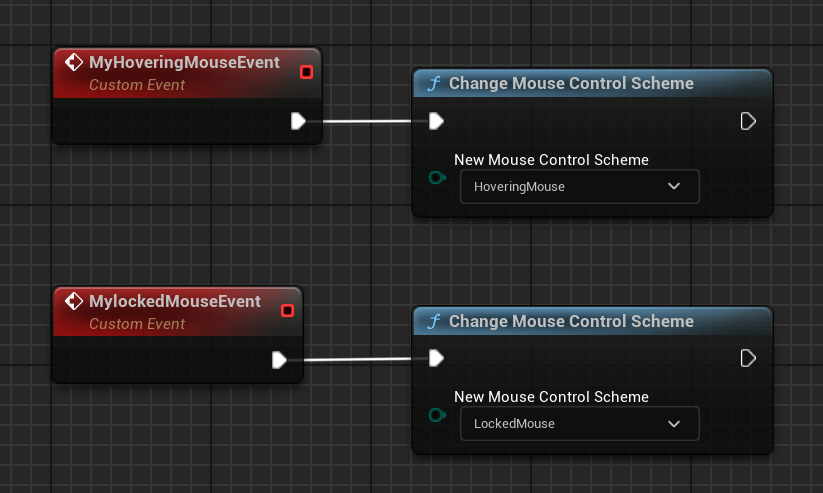
Figure 1. Change Mouse Control Scheme
Method 2. Manually Writing and Sending Messages (Not Recommended)
If you’re not experienced with Blueprint development, do not use Method 2. Please use Method 1 instead — Method 2 is more error-prone and increases the chance of implementation mistakes.
Using the E3DS Features Plugin (Method 1) is faster, easier, and less error-prone.
Create a new Blueprint.
Add the PixelStreamingInput component.
Create two custom events:
MyHoveringMouseEvent→ sends HoveringMouse message.MyLockedMouseEvent→ sends LockedMouse message.
Convert the messages into a string and call Send Pixel Streaming Response.
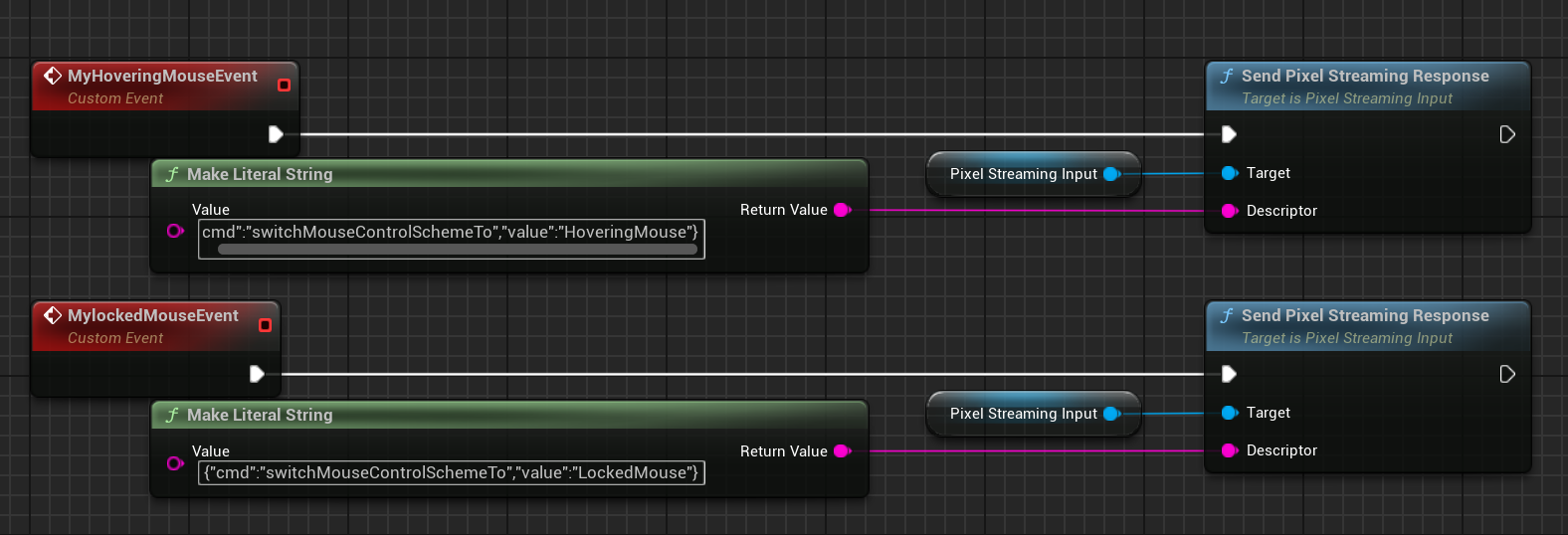
FIgure 2. Send Pixel Streaming Response
Related Guides
Need help?
🛠️ Contact our Support Team
💬 Join the Community on Discord
Follow us on:
Facebook | GitHub | LinkedIn | YouTube
