Upload and Stream Your VR App
We offer a seamless VR streaming experience tailored for your needs. With VR streaming, you can enjoy immersive, high-quality content accessible through any compatible VR device.
Step 1. Upload your project.
You can upload your Virtual Reality project to the Eagle 3D Streaming Platform. For detailed instructions on uploading a project, please refer to this document
Always test your VR project locally before uploading it to Eagle 3D Streaming. For instructions on how to do this, please refer to the following documentation: Testing Unreal VR App Using Epic's Signaling Server with a VR Headset
Step 2. Access the Streaming URL of your app.
For each app you will get a distinct streaming URL. The streaming URL will look like this:
https://connector.eagle3dstreaming.com/v5/demo/VRDemo/vrConfig
If you want to learn about all the phases after accessing your streaming URL, please refers to this documentations
Step 3. Click the VR icon on the player interface to switch to VR mode
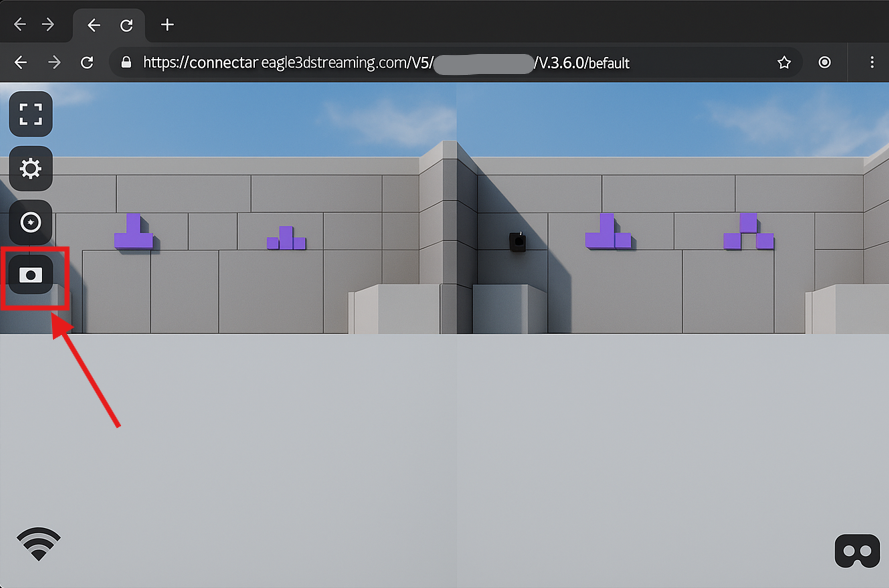
Figure 1. Enter VR Mode
Step 4. VR Mode activated
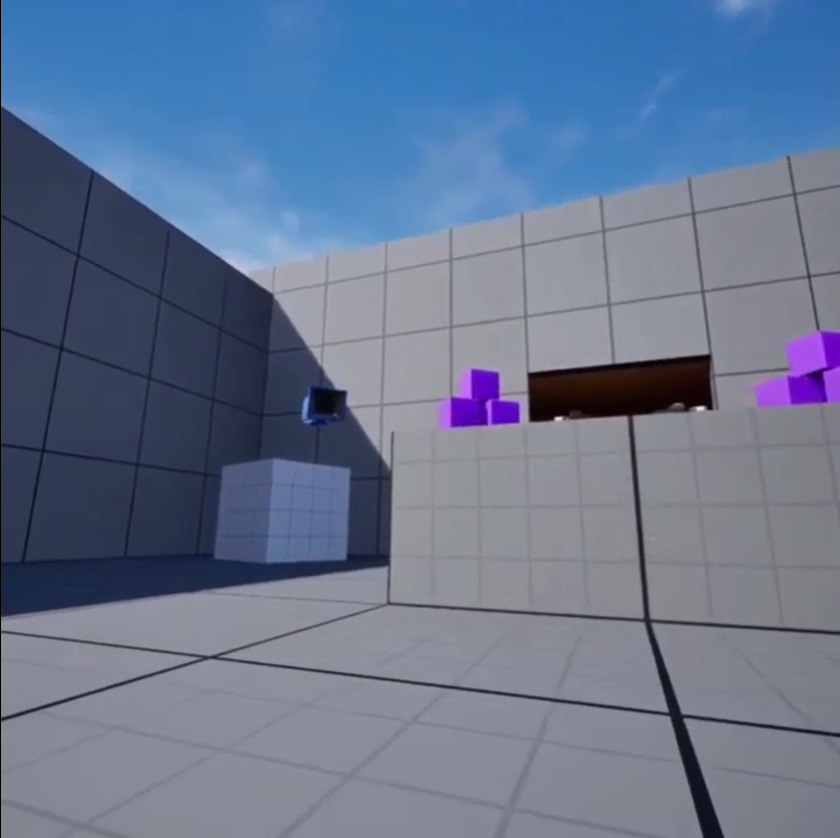
Figure 2. VR Mode Activated
Demo Video
https://youtu.be/wCi16n652u4Limitations of VR Pixel Streaming
Unreal Engine Version: You must use Unreal Engine 5.5. Other versions have known issues, including 360° view distortion and double vision artifacts.
VR Template Character Position: When using the VR template provided by the Unreal Editor, the default character may spawn incorrectly at the start of Pixel Streaming. To prevent this, you must adjust the actor's or character's position before packaging your project.
Linux Compatibility: We have not tested Linux builds in VR streaming environments. Therefore, compatibility and performance on Linux-based VR setups are not currently verified.
Need help?
🛠️ Contact our Support Team
💬 Join the Community on Discord
Follow us on:
Facebook | GitHub | LinkedIn | YouTube
