Apply a filter on your Stream Time Table
Learn to use the Filter feature to search more specific details from the Analytics page.
If you are on trial, activate your Account today!
Find our Pricing Plans here.
Prerequisites
Make sure to :
Have access to the New Control Panel.
Have an Eagle 3D’s User Account.
Instructions
To Track the cost of Streaming per App, follow these instructions.
Step 1. Go to Analytics
Go to : Control Panel → Manage Account → Analytics.
Step 2. Enter your App name in the filter box
You can also apply the filter to search per :
City name
Country name
Browser type (Client)
OS type
Number of minutes
You can also paste any ‘'String’' or ‘'Number’' from the Table.
.png?inst-v=c537e3fb-610a-4f13-91f3-b2d790bcf9d8)
Image 1. Enter your App name
Step 3. Click Apply Filter
1. A filtered table is now generated
%20(1).png?inst-v=c537e3fb-610a-4f13-91f3-b2d790bcf9d8)
Image 2. Filtered Table of Usage per App
Step 4. Track Video Streaming time
Get the cost of Streaming from Video Streaming Time on the Table.
%20(1).png?inst-v=c537e3fb-610a-4f13-91f3-b2d790bcf9d8)
Image 3. Video Streaming time
Step 5. Track Streaming Time
Start Time : App URL clicked → Browser Tab opened.
Stop Time : Browser Tab closed → App closed.
Tip : Streaming time = Loading time + Video Streaming Time
%20(1).png?inst-v=c537e3fb-610a-4f13-91f3-b2d790bcf9d8)
Image 4. Streaming time
Now you are ready to apply the filter feature !
Was this article helpful? Comment Below. Let us know your feedback.
Need help? Contact Support
Submit a new request at E3DS support portal.
Requests sent on weekends will not be addressed until the following business day.