Assign to Logo
Customize Eagle 3D’s Logo on the Loading page.
Prerequisites
Access to the Control Panel ;
At least one uploaded application.
Instructions
Go to : Control Panel > Step 2: Select a Config > Edit > Customization
Step 1. Select an image from the List of uploaded Assets
To Upload 2D Assets follow this tutorial.
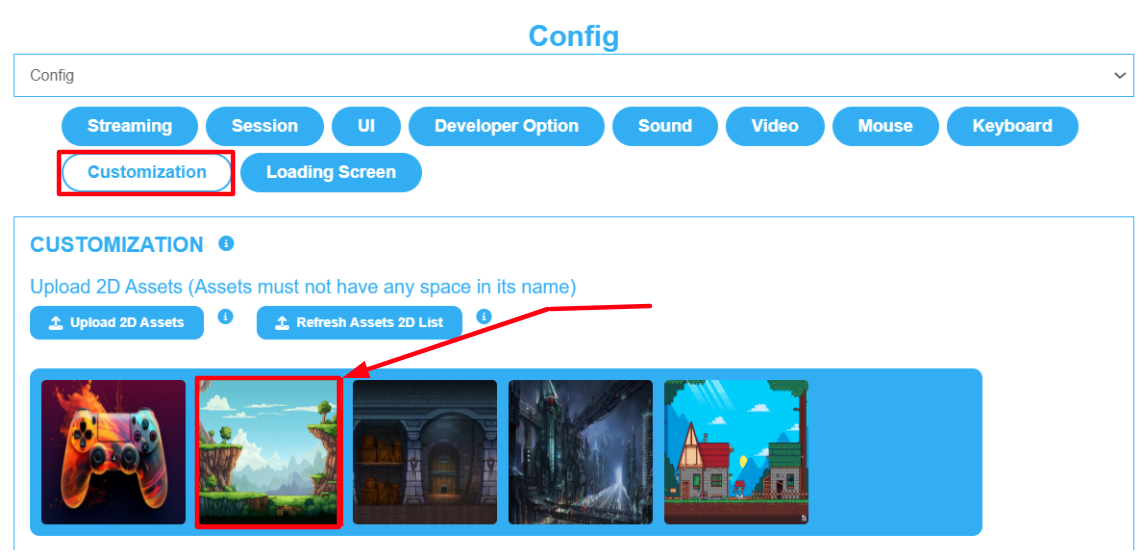
Image 1. Control Panel : Step 2: Select a Config : Edit : Customization : Select an Asset from the List
Step 2. Click Assign to Logo
The image immediately displays under ‘'Customize Loading Screen’'.
Click Save to save the changes.
Click Broadcast if your App is open to apply the changes while the App is working.
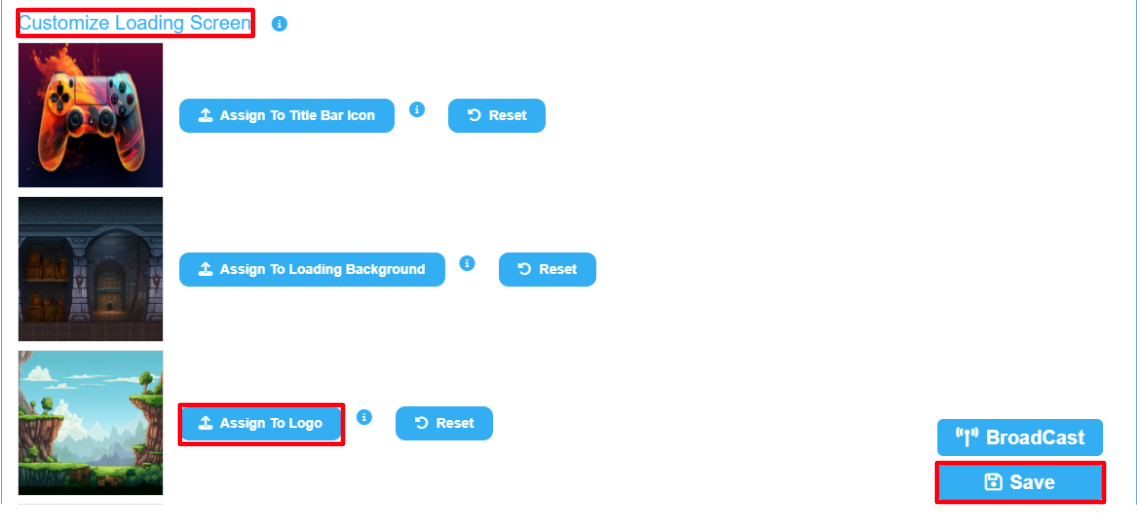
Image 2. Click Assign Logo
Step 3. Check the Loading Screen of the App
Play the App and check the Loading Screen to see the Asset you have selected.
Go to : Control Panel > Step 3: Generate URLs > Play App
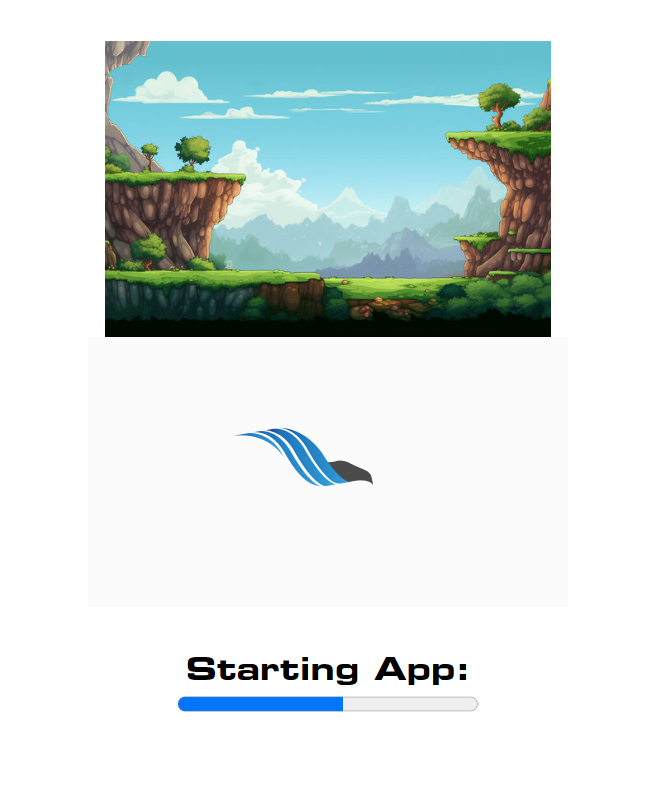
Image 3. Asset displayed
1. Remove the selected Asset from your App’s Loading page
Click ''Reset'' to remove the Asset from the Loading page.
Click Save.
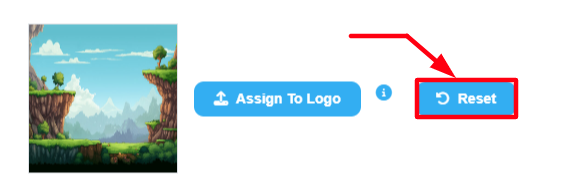
Image 4. Click Reset
2. Select another Asset from the List
Go back to Step 1and re-do the steps to Assign another Asset to your App’s Loading page.
Now you are ready to Assign an Asset to Eagle’s Logo !
Check how to Assign an Asset to the Play Button.
Need help? Contact Support
Submit a new request at E3DS support portal.
Requests sent on weekends will not be addressed until the following business day.
