Download a File from the Server
In this document we will explain how to set up Blueprint nodes in Unreal Engine to allow a user to download a file from a specific path on the server via the Eagle 3D Streaming (E3DS) platform.
Video Preview
https://youtu.be/f70qqYFzXG4Demo URL:
https://connector.eagle3dstreaming.com/v5/demo/FeaturesPluginDemo/featuresPluginDemo
Press the H key on your keyboard to download the file.
Prerequisite:
Before proceeding, ensure you have downloaded and installed the E3DS Features Plugin in your Unreal Engine project. For detailed instructions, refer to:
Download and Install the E3DS Features Plugin
Follow the guidelines below:
Part 1. Blueprint Logic for Downloading a File
Open your level that you intend to stream.
Add the E3DS_PS_actor to your level if it’s not already present.
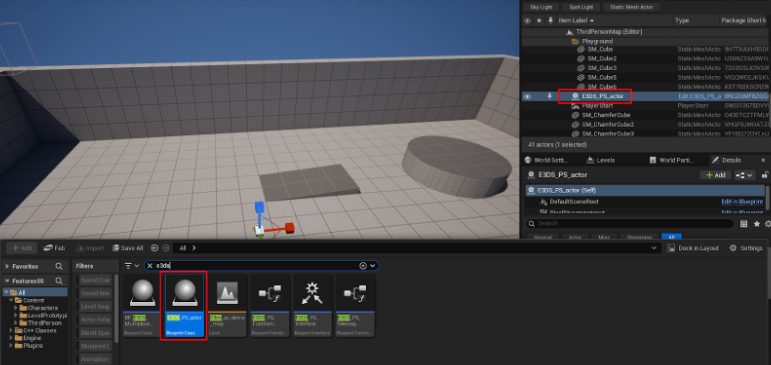
Figure 1. Drag and Drop E3DS_PS_actor into Your Level
Open the Level Blueprint.
In the Event Graph, right-click and search for the Keyboard H event to add it to the graph.
Drag from the
Pressedexecution pin of the H key event and search for the Download A File From Unreal App Directory To User's Device node.Right-click on the graph and add a Get Project File Path node. You will need to provide the path to the file you want to make downloadable.
Right-click again and add the Construct PS Message To Download A File from Unreal App Directory To User's Device node.
Connect the
Return Valueof the Get Project File Path node to theRelative Path Of The File In Unreal Path Directoryinput pin of theConstruct PS Message...node.Connect the
Message To Send To E3DSoutput pin from theConstructnode to theRelative Path Of The File In Unreal Path Directoryinput pin on theDownload A File...node.Connect the nodes as shown below.
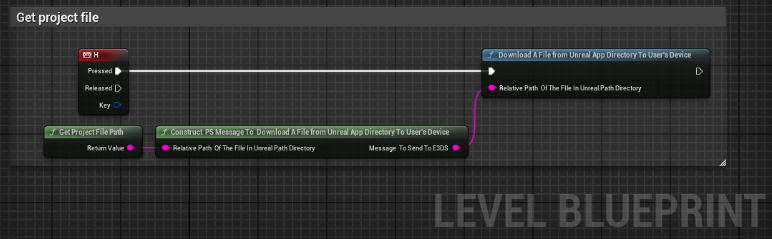
Figure 2. Connect the Nodes
Compile and Save the Blueprint.
Part 2. Verification
To verify that the file download functionality works:
Connect to your remote editor session in your web browser. Refer to:
How to test in remote editor streamingClick inside the editor viewport to ensure it has focus.
Press the H key on your keyboard.
Expected Result:
Your browser should automatically download the file specified in the Get Project File Path node from the server.
This confirms that the Blueprint is successfully triggering the file download command on the client’s browser.
Related Guides
Need help?
🛠️ Contact our Support Team
💬 Join the Community on Discord
Follow us on:
Facebook | GitHub | LinkedIn | YouTube
