Email to Send Log to Upon App Crash
Learn to send Logs to your Email and save them upon crash.
Overview
Enable the Feature ‘Email to send Log upon Crash’ in your Config from your Control Panel, enter the Email address where you will receive Logs upon Crash and save them on your device from your Email Inbox.
Prerequisites
For this document, you need :
Access to the Control Panel ;
A user account
Instructions
Step 1. Prepare the setup
If you already have an App uploaded on the Control Panel Packaged as a Dev/Debug Build, created a Streaming Link for your App and added/selected a Config from the List, then you can skip Step 1 and move to Step 2.
Create a Development Build from Unreal Engine
Package your Project as “Development” or “Debug” to generate Logs on your device and for our system to capture them.
Follow this Path :
Open UE editor > File > Package Project > Build Configuration > Development/Debug.
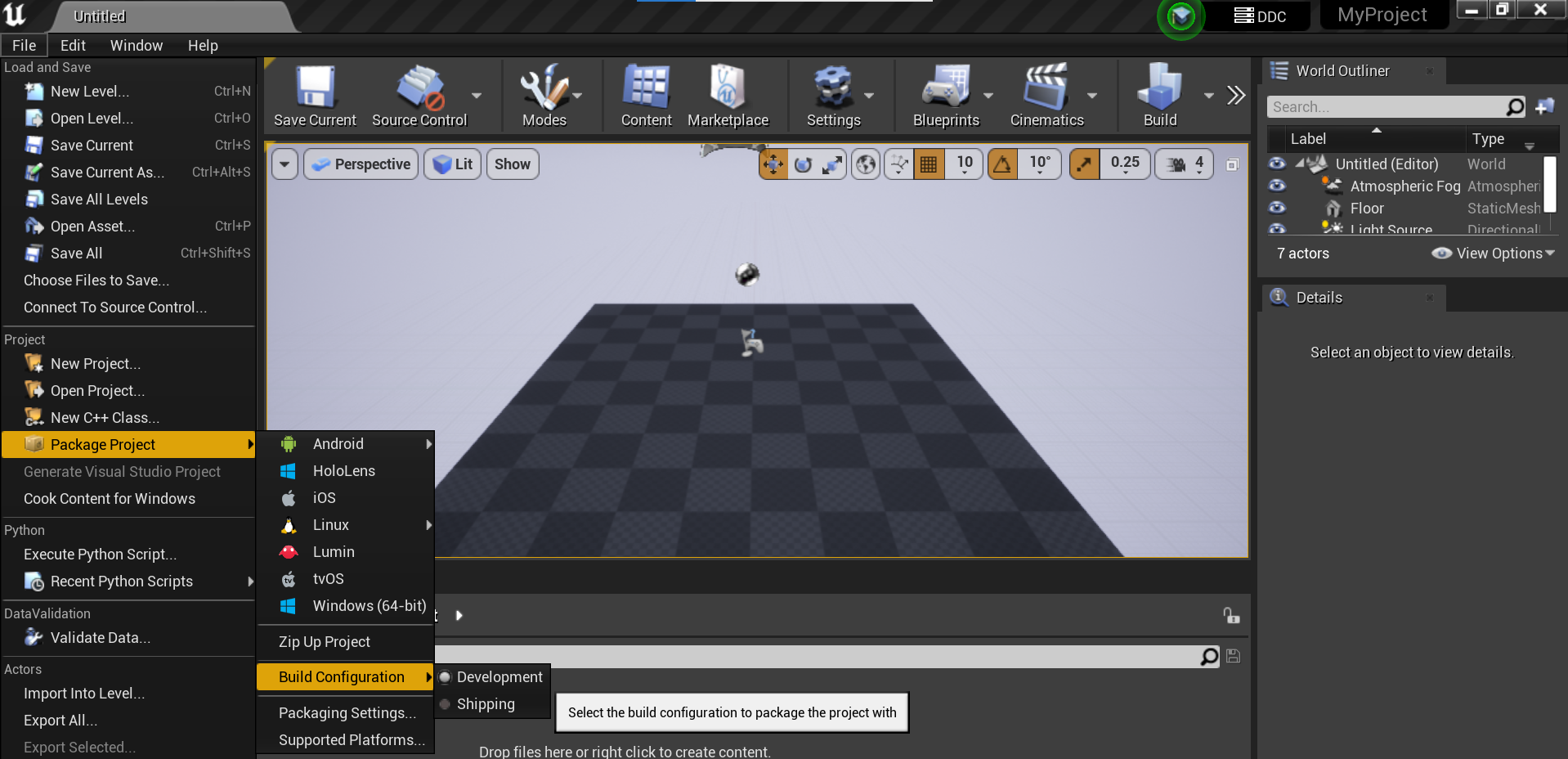
Image 1. Build Configuration : Development
Package your App for Windows
Refer to this document.
Upload your Build on the New Control Panel
Refer to this document.
Create a new Streaming Link
Refer to this document.
Create a new Config
You can create a new Config to generate Logs or select an old Config previously created. Refer to this document.
Step 2. In your Config, Enable the Feature
Enable ‘Email to send Log upon App Crash’
Follow the Path :
New Control Panel > {Your App} > {Your Streaming Link} > {Your Config} > Edit Config > Advanced Options > Developer.
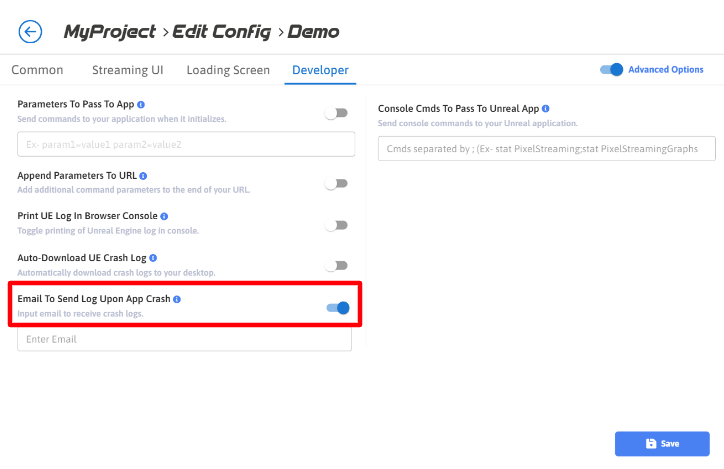
Image 2. Enable the Feature
Type your E-mail address in the appropriate text Box
Enter your Email where you will be receiving Logs in the text box.
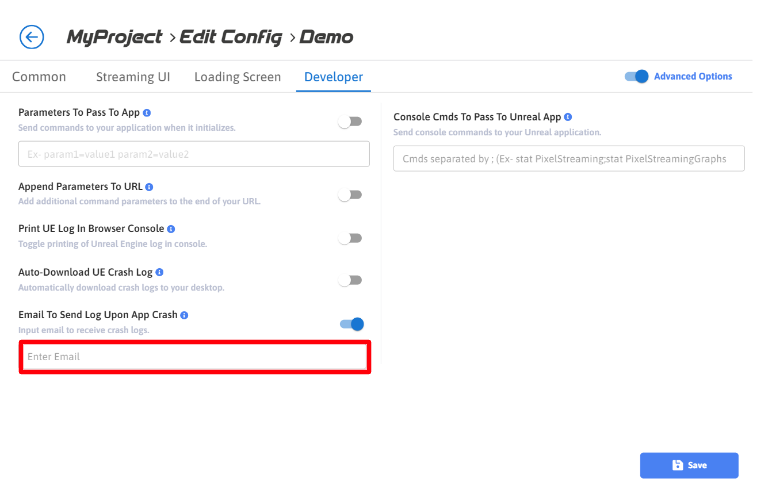
Image 3. Enter your Email address
Click Save
Step 3. Go to your Email Inbox
Open the Mail received from Eagle 3D Streaming
Refresh the page or check Spam if you do not see a new Email in your Inbox.

Image 4. Log received in the Mail
Click on the Log Download Link
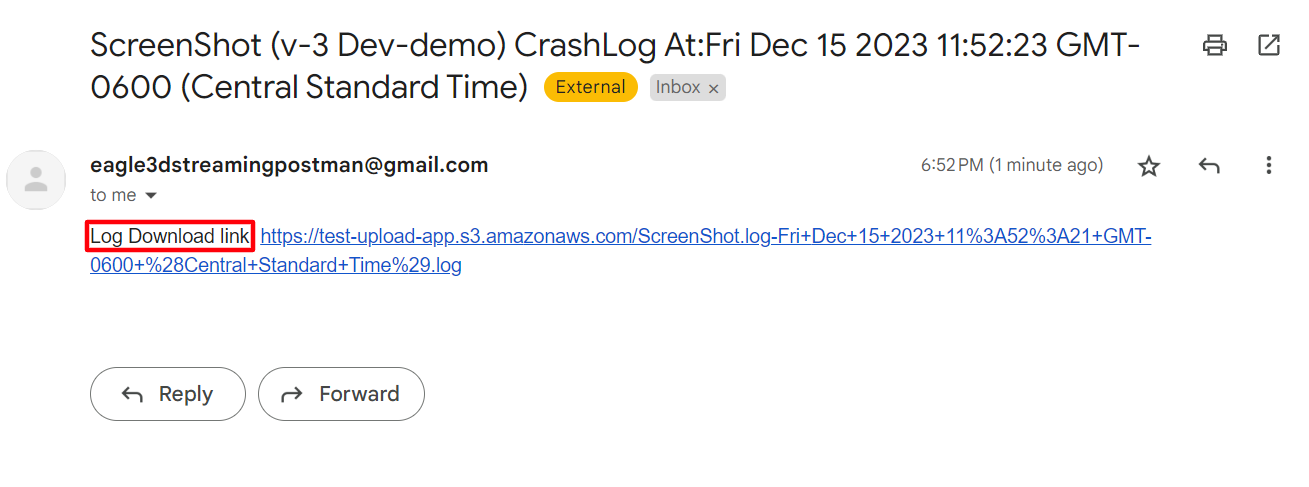
Image 5. Open the Log
The Log automatically gets downloaded and saved on your device
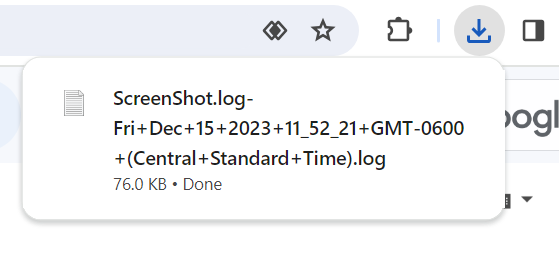
Image 6. Log downloaded
Now you are ready to receive your Logs by Email and save them on your Computer !
See how to Pass Console CMDs to the Unreal App. Refer to this document.
To see these steps in action. Watch this Youtube Video.
Need help?
🛠️ Contact our Support Team
💬 Join the Community on Discord
Follow us on:
Facebook | GitHub | LinkedIn | YouTube
