Edit Storage
Steps to purchase more Storage from the Control Panel.
Overview
After signing up and creating a new user account on Eagle 3D's platform, you receive 10 GB of free storage to upload and test the platform.
For additional storage, you can purchase up to 500 GB through the Control Panel.
Follow the instructions below to upgrade your storage capacity.
Prerequisites
Access to the Control Panel.
Instructions
Step 1. Sign In to the Control Panel
Login with your information.
Step 2. Click Manage Account
More information on managing the Account are in this document.
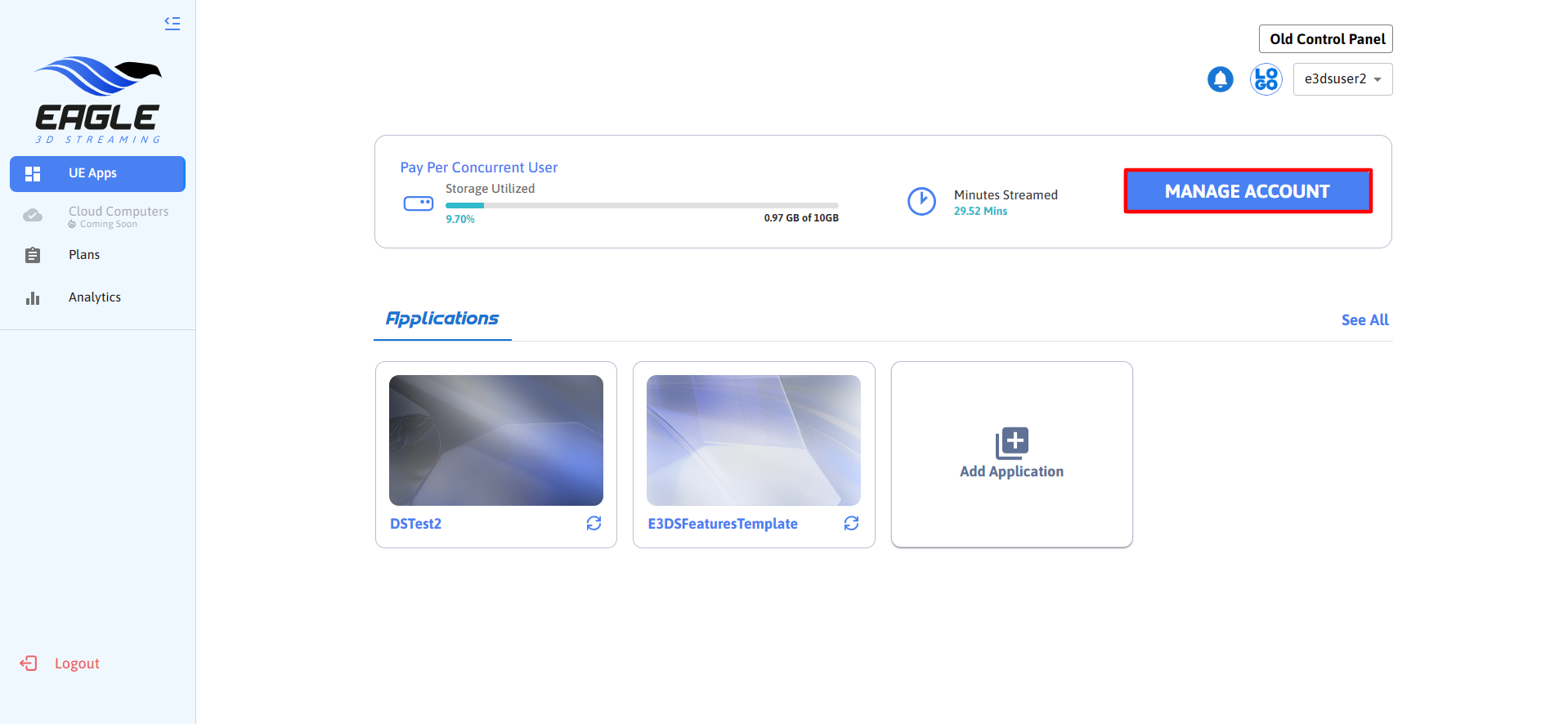
Image 1. Manage Account
Step 3. Access the Subscriptions Tab
Step 4. Click Edit Storage
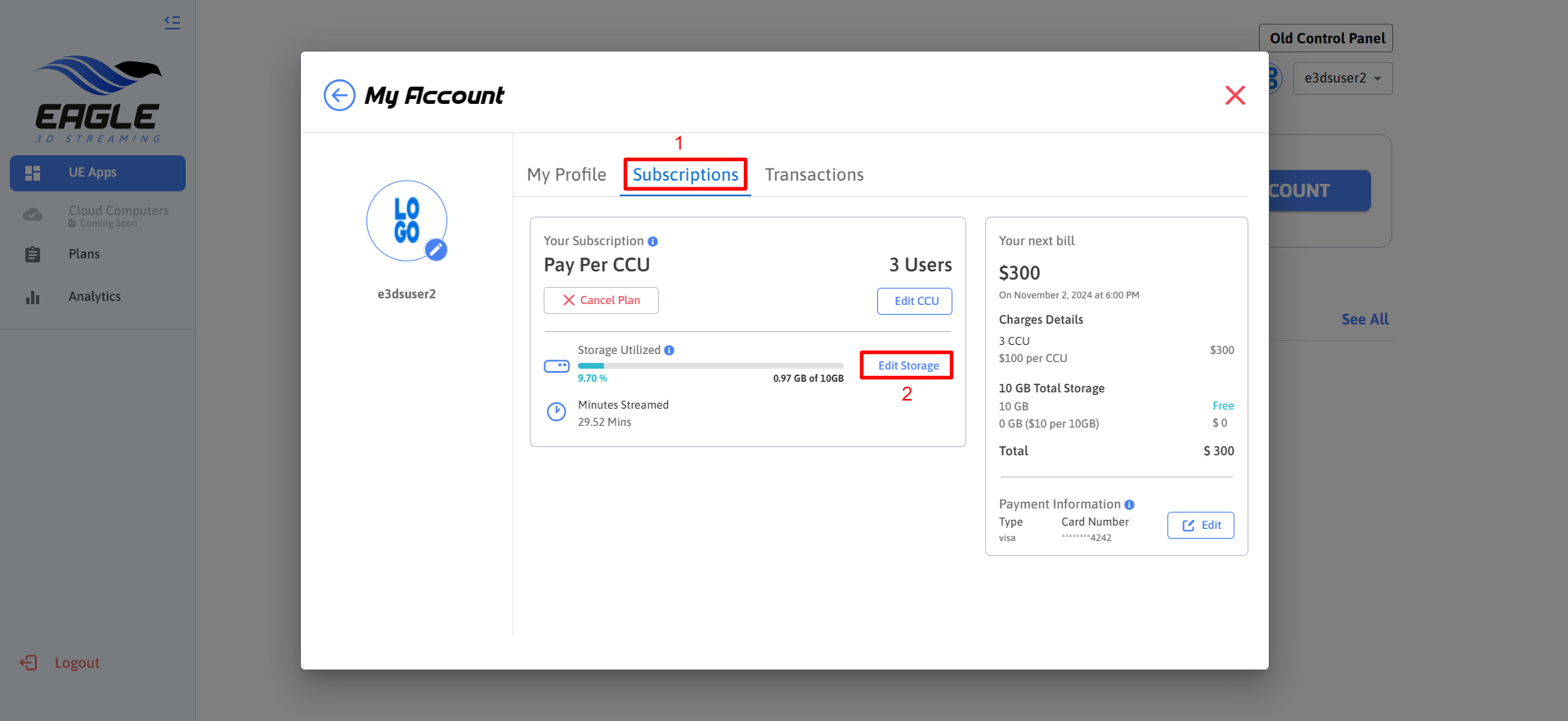
Image 2. Subscriptions, Edit Storage
Step 5. Select the required Storage and click Next
You can select a storage option ranging from 10 GB to 500 GB in the drop-down menu, with prices from $10 to $500.
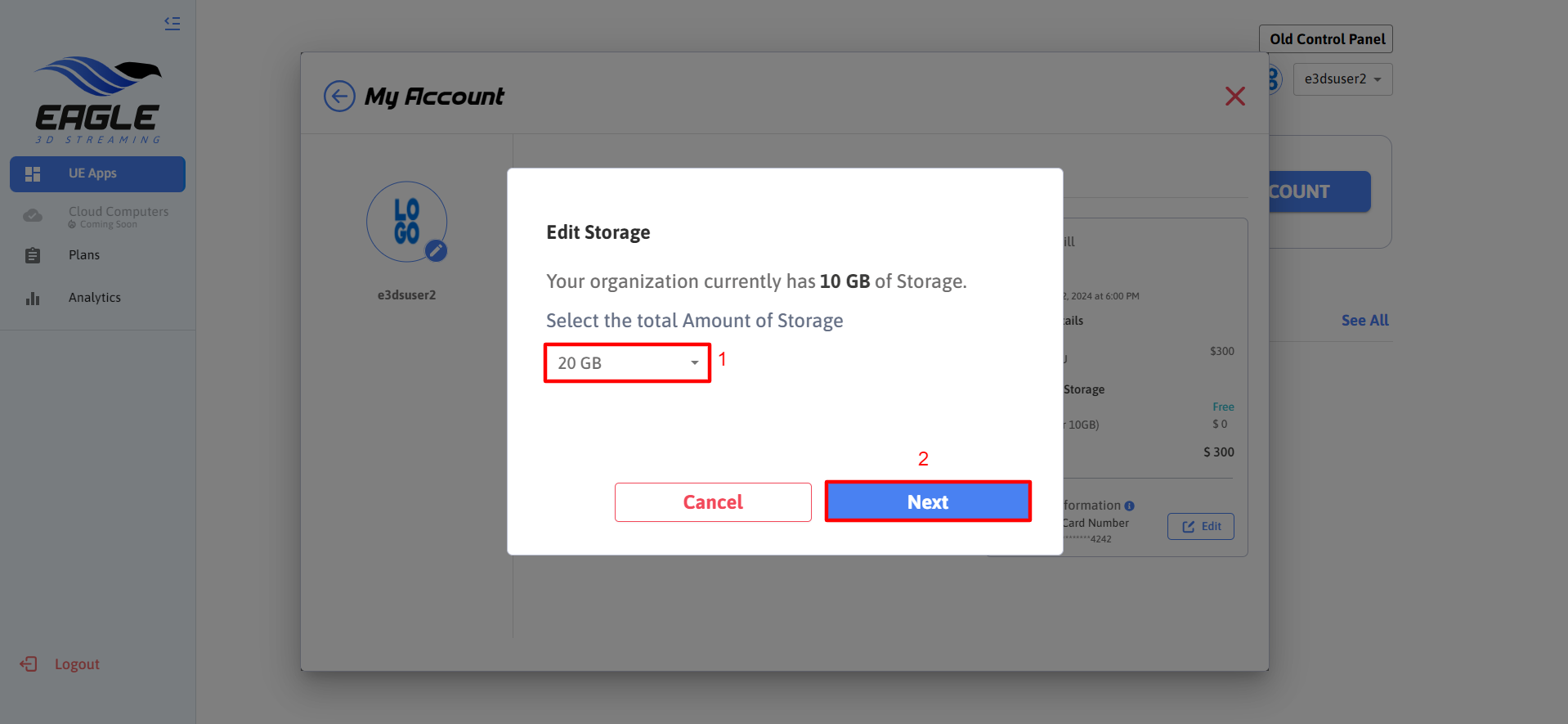
Image 3. Select the Storage. Click Next
Step 6. Confirm and Pay with Credit Card
Click Subscribe.
You will be charged on your next monthly bill. 10 GB costs $10/month.
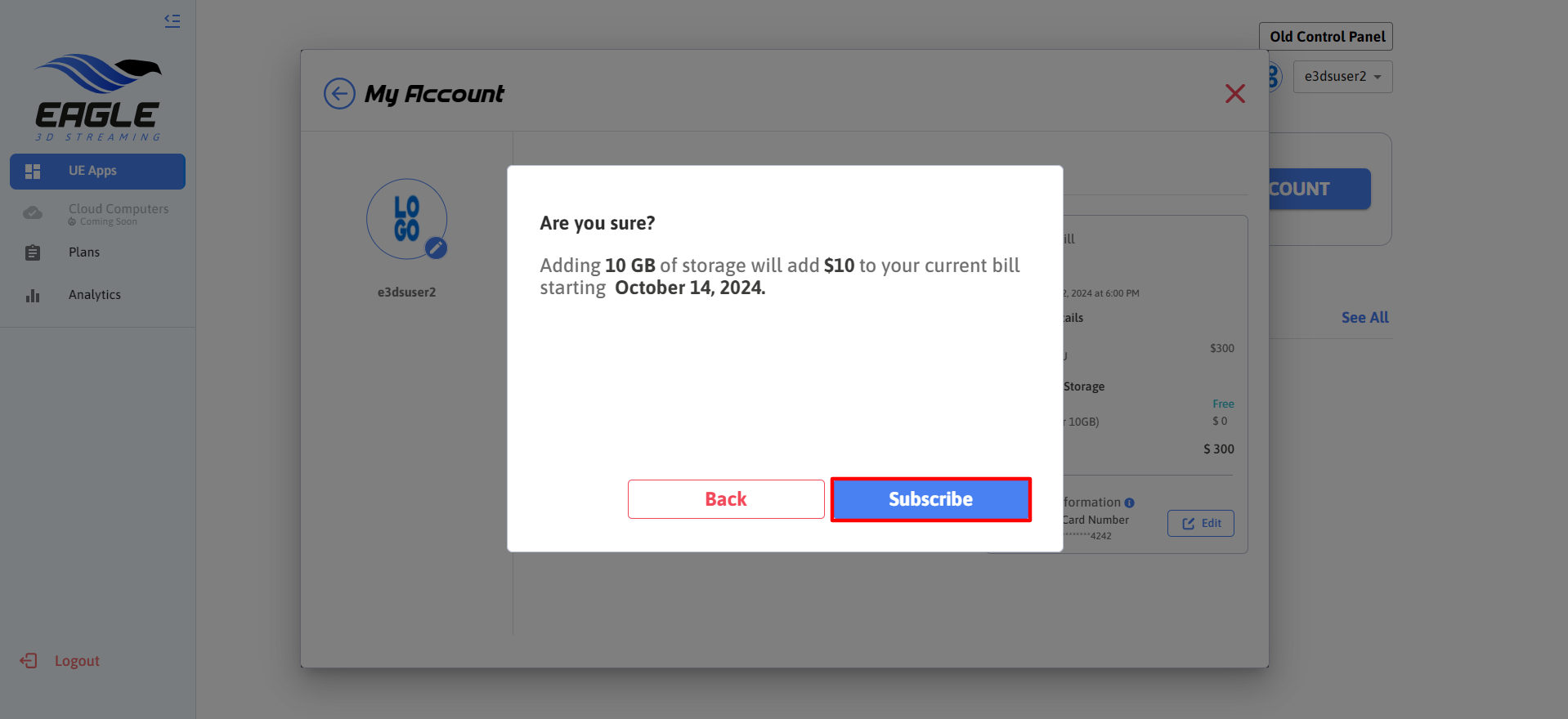
Image 4. Subscribe
Click Pay and subscribe.
The initial storage payment will be charged immediately to your credit card. Starting the following month, $10 will be added to your monthly bill.
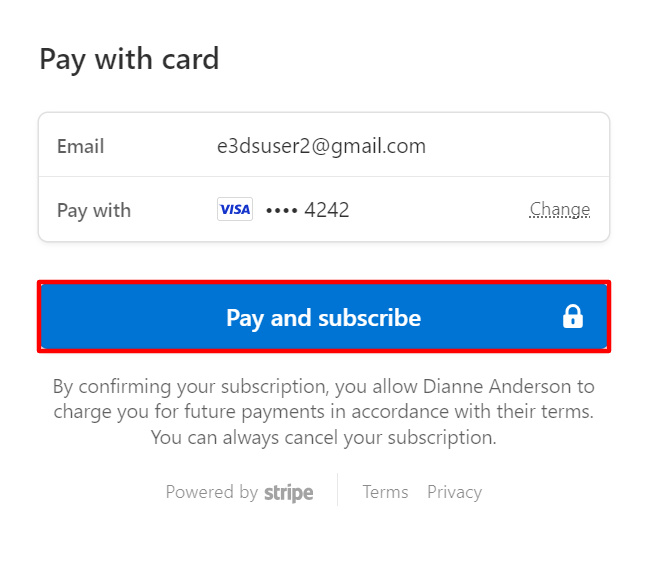
Image 5. Click Pay and subscribe
To edit your Payment information, refer to this document.
Your next bill and the total amount of storage will be displayed in the Subscriptions tab.

Image 6. Storage and billing information
Manage your Transactions, refer to this document.
Need help?
🛠️ Contact our Support Team
💬 Join the Community on Discord
Follow us on:
Facebook | GitHub | LinkedIn | YouTube
