Refresh Assets 2D List
Use the feature ‘'Refresh Assets 2D List’'.
Prerequisites
Access to the Control Panel ;
At least one uploaded application.
Instructions
Step 1. Upload 2D Assets
See : Upload 2D Assets on your Control Panel.
Step 2. Click on Refresh Assets 2D List
Go to: Control Panel > Step 2: Create a Config > Edit > Customization > Refresh Assets 2D List
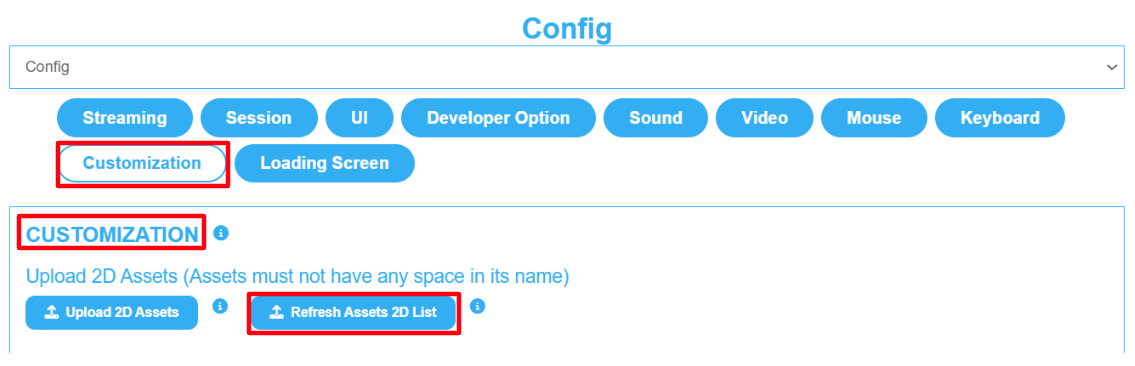
Image 1. Control Panel : Step 2: Create a Config : Edit : Customization : Refresh Assets 2D List
Step 3. The List gets updated immediately
Click ‘'Refresh Assets 2D List’' to see the newly updated 2D Asset immediately show up in the list.
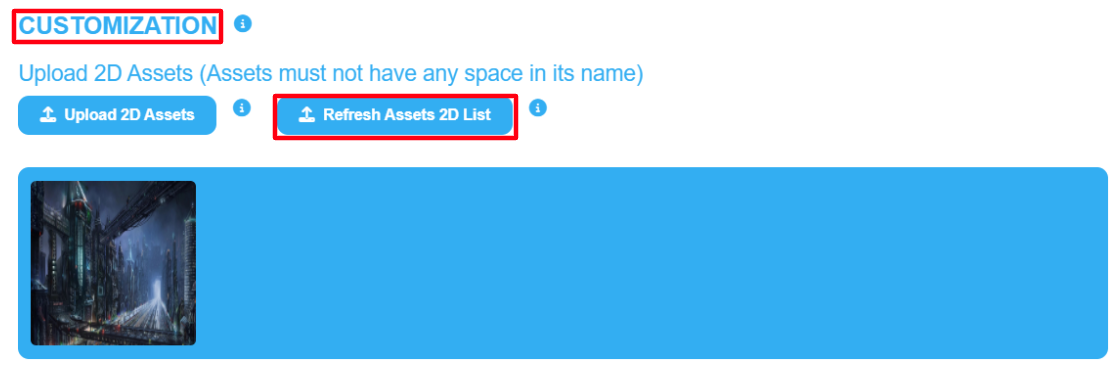
Image 2. Upload 2D Assets : Refresh Assets 2D List
Now you are ready to upload Assets, Refresh the list and see your Asset !
The next steps will be to use the Assets from the List to Customize the Loading screen and/or the Queue screen.
Need help? Contact Support
Submit a new request at E3DS support portal.
Requests sent on weekends will not be addressed until the following business day.
