Reset Password
Information on how to Reset the Password of the New Control Panel.
If you are on trial, You have No Active Subscriptions. To Purchase more Storage, activate your Paid Account today!
Prerequisites
Make sure you :
Have access to the New Control Panel.
Have an Eagle 3D’s User Account.
Instructions
Step 1. Sign In to your Control Panel
Login with your information.
Step 2. Click ‘Manage Account’ and go to ‘My Profile’
Follow this path : New Control Panel > Manage Account > My Profile.
Refer to this document to Manage your Account.
.png?inst-v=9b033c68-0785-4908-9f10-846408bbe676)
Image 1. New Control Panel : Manage Account : My Profile
Step 3. Click Reset Password
Image 2. Click Reset Password
Step 4. Click Send Password Reset Email
Upon clicking Reset Email in Step 3, you are automatically redirected to the Account Management menu.
Click on “Send Password Reset Email”.
.png?inst-v=9b033c68-0785-4908-9f10-846408bbe676)
Image 3. Click Send Password Reset Email
Step 5. Get the Notification on screen
At this point, your Password Reset Link would be sent to you by Email.
Check Spam, if you don’t see the “Eagle 3D Streaming” mail in your mail Inbox.
The Reset Link is ONLY valid for 1 hour.
.png?inst-v=9b033c68-0785-4908-9f10-846408bbe676)
Image 4. Notification popup
Step 6. Check your Mail Inbox and Click on the Link
.png?inst-v=9b033c68-0785-4908-9f10-846408bbe676)
Image 5. Click on the Link
Step 7. Type your Password and click Change Password
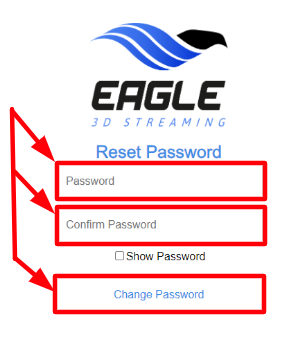
Image 6. Type the Password, Confirm it, click Change Password
Step 8. Password changed successfully
.png?inst-v=9b033c68-0785-4908-9f10-846408bbe676)
Image 7. Password Reset successfully
Step 9. Sign in to your Account with the new Reset Password
Once the Password is Reset, you will be directed to this Sign in page.
.png?inst-v=9b033c68-0785-4908-9f10-846408bbe676)
Image 8. Sign in to the Control Panel
Was this article helpful? Comment Below. Let us know your feedback.
Need help? Contact Support
Submit a new request at E3DS support portal.
Requests sent on weekends will not be addressed until the following business day.
