Assign to Title Bar icon
Assign an Asset to the Title Bar of the Browser.
Prerequisites
Access to the Control Panel ;
At least one uploaded application.
Instructions
Step 1. Select an Asset from the List
Go to:
Control Panel > Step 2: Select a Config > Edit > Customization.
Select an image from the List of 2D Assets previously uploaded

Image 1. Control Panel : Step 1: Select a Config : Edit : Customization : Select an Asset from the List
OR Upload a 2D Asset then Refresh the List to see it added there.
Step 2. Click Assign to Title Bar icon
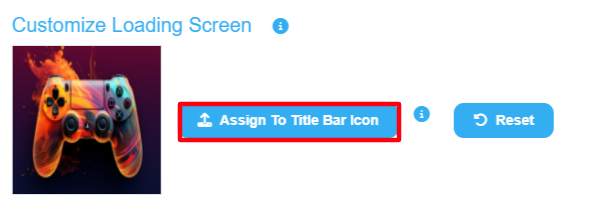
Image 2. Click Assign to Title Bar Icon
The Asset immediately gets displayed in the field.
Step 3. Click Save
Save the Changes.
Click Broadcast (optional), if your App is already playing in another Tab. It will refresh and display the saved changes.
Step 4. Run the game
Go to : Control Panel > Step 3: Generate URLs > Play App.
.png?inst-v=94dca1fd-46ba-49a0-b4fa-db097261928e)
Image 3. Run the game to see the Asset icon on the Browser’s Title Bar
Step 5. Change/Remove the Icon Asset
Click Reset to remove the Asset from the Browser’s Title Bar

Image 4. Click Reset to remove the Asset from the field
2. Select an Asset from the List and re-do all the steps in this tutorial
See : Upload another Asset.
Now you are ready to Assign an icon to the Title Bar of your Browser!
Need help? Contact Support
Submit a new request at E3DS support portal.
Requests sent on weekends will not be addressed until the following business day.