Generate your Stream Table
Learn to generate a Stream Time Table to track usage from the Analytics page on the Control Panel.
If you are on trial, activate your Account today!
Find our Pricing Plans here.
Prerequisites
Make sure to :
Have access to the New Control Panel.
Have an Eagle 3D’s User Account.
Instructions
Step 1. Go to Analytics
Go to : Control Panel → Manage Account → Analytics.
Step 2. Click Generate Table
Generate a full Table of Streaming details (i.e. Usage from the first minute to present).
.png?inst-v=c537e3fb-610a-4f13-91f3-b2d790bcf9d8)
Image 1. Analytics : Click Generate Table
1. Get the Total Usage details (min)
Track your invoices from the total Video Streaming time (min).
Track your Browser Tab opening and closing from the total Streaming time (min).
.png?inst-v=c537e3fb-610a-4f13-91f3-b2d790bcf9d8)
Image 2. Analytics : Click Generate Table : Stream Time Table
2. Get the Video Streaming time (min)
This is when the Video Starts after Loading.
Video Start time : Starts when you click the Play Button after the Loading phase.
Video Stop Time : Stops when you close the Browser Tab.
We charge 0.10$ /(Total Video Streaming time) (min)/ month. (PPM Plan)
Check our Pricing Plans.

Image 3. Video Streaming time
3. Get the Streaming time (min)
From the second the App URL is clicked until the Browser Tab is closed.
Tip : To get the Loading time of your App, use the equation below.
Streaming time = Loading time + Video Streaming time

Image 4. Streaming time
4. More information
Get more details from the Table.

Image 5. More Information
Now you are ready to Generate your Usage Table !
Apply a Filter for more specific Table search.
Was this article helpful? Comment Below. Let us know your feedback.
Need help? Contact Support
Submit a new request at E3DS support portal.
Requests sent on weekends will not be addressed until the following business day.