URL Expiry Date
Set your App to expire on a certain Date and Time in the Old Control Panel.
Prerequisites
For this document, you need :
Access to the Control Panel ;
At least one uploaded application.
Instructions
Step 1. Select and Edit your Config
Go to : Control Panel > Step 2: Config Selection > Edit.
Refer to this document if you need to create a new Config.
Step 2. In the Streaming Tab, type the expiration date and time of the App and save
The Date Format is : Month /Day /Year and the Time Format is : Hours/Minutes/Seconds/ (AM/PM)
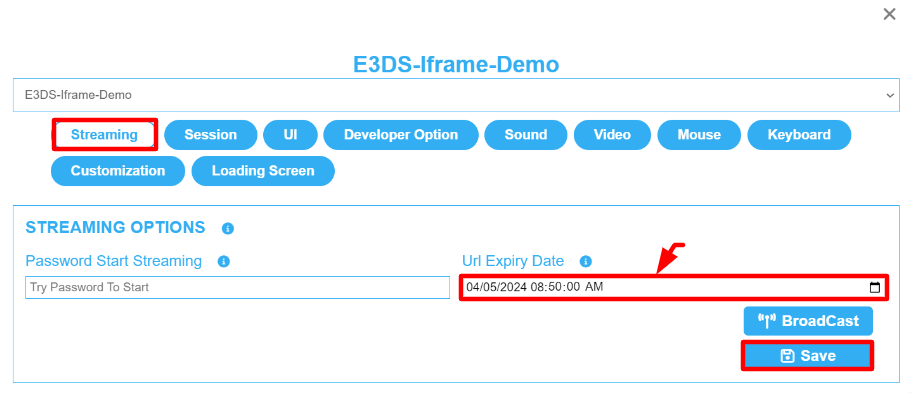
Image 1. Type the URL expiration Date and Time
Step 3. Run the game to check the Feature
Go to : Control Panel > Step 3: Generate URLs > Play App
More details about Step 3 : Generate URLs are in this document.
The URL will be expired on the exact Date and Time set on the Config. (See image below).
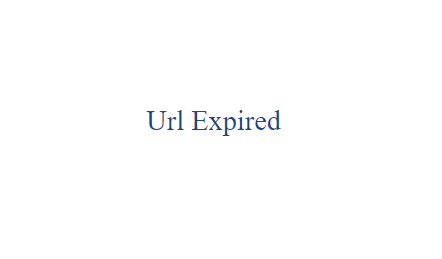
Image 2. App URL expired on the Date and Time set on the Config
This Feature is useful for users on the Pay Per Minute plan. (i.e. to reduce Streaming time and save usage) (Select the PPM plan from here).
Same as the ‘Session Duration’ (See this document).
Same as the ‘AFK Feature’ (See this document and this also).
Same as ‘Close Tab on Losing Visibility’ (See this document).
Find the same Feature in the New Control Panel. See this document.
Was this article helpful? Comment Below. Let us know your feedback.
Need help? Contact Support
Submit a new request at E3DS support portal.
Requests sent on weekends will not be addressed until the following business day.
