Change Email
Learn how to change your current Email associated with your Account.
If you are on trial, You have No Active Subscriptions. To Purchase more Storage, activate your Paid Account today!
Overview
By changing your current Email address to a New one, you will be transferring all your Apps and Configs and Old Username from your Old Eagle 3D Account to a new Eagle 3D Account associated to the New Email.
Prerequisites
Make sure you :
Have access to the New Control Panel.
Have an Eagle 3D’s User Account.
Instructions
Step 1. Sign In to your Control Panel
Login with your information.
Step 2. Click ‘Manage Account’ and go to ‘My Profile’
Follow this path : New Control Panel > Manage Account > My Profile.
Refer to this document to Manage your Account.
.png?inst-v=27e98e0b-a7f8-4fea-87e8-8659c502a385)
Image 1. New Control Panel : Manage Account : My Profile
Step 3. Click Change Email
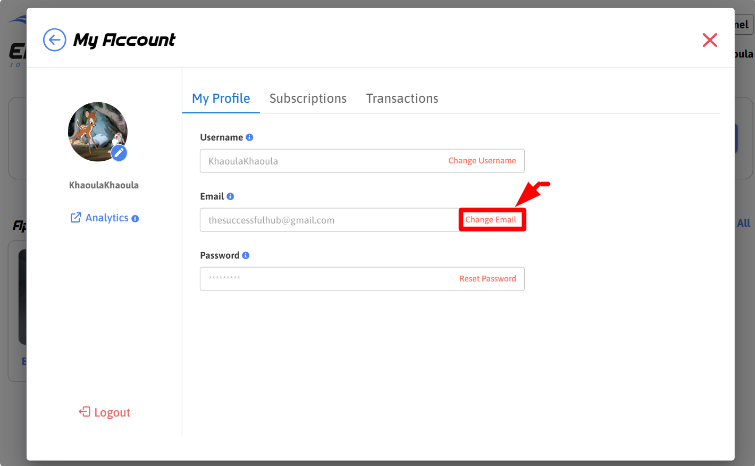
Image 2. Click Change Email
a. Type the new Email in the appropriate field and click Change.
You can get to the “Transfer Ownership” page manually from here.
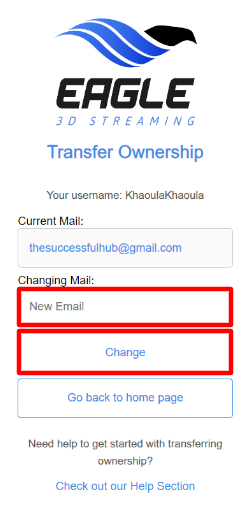
Image 3. Enter the new Email, click Change
b. Confirm that you will be changing all your Apps and Configs to the New Account
Click OK to proceed.
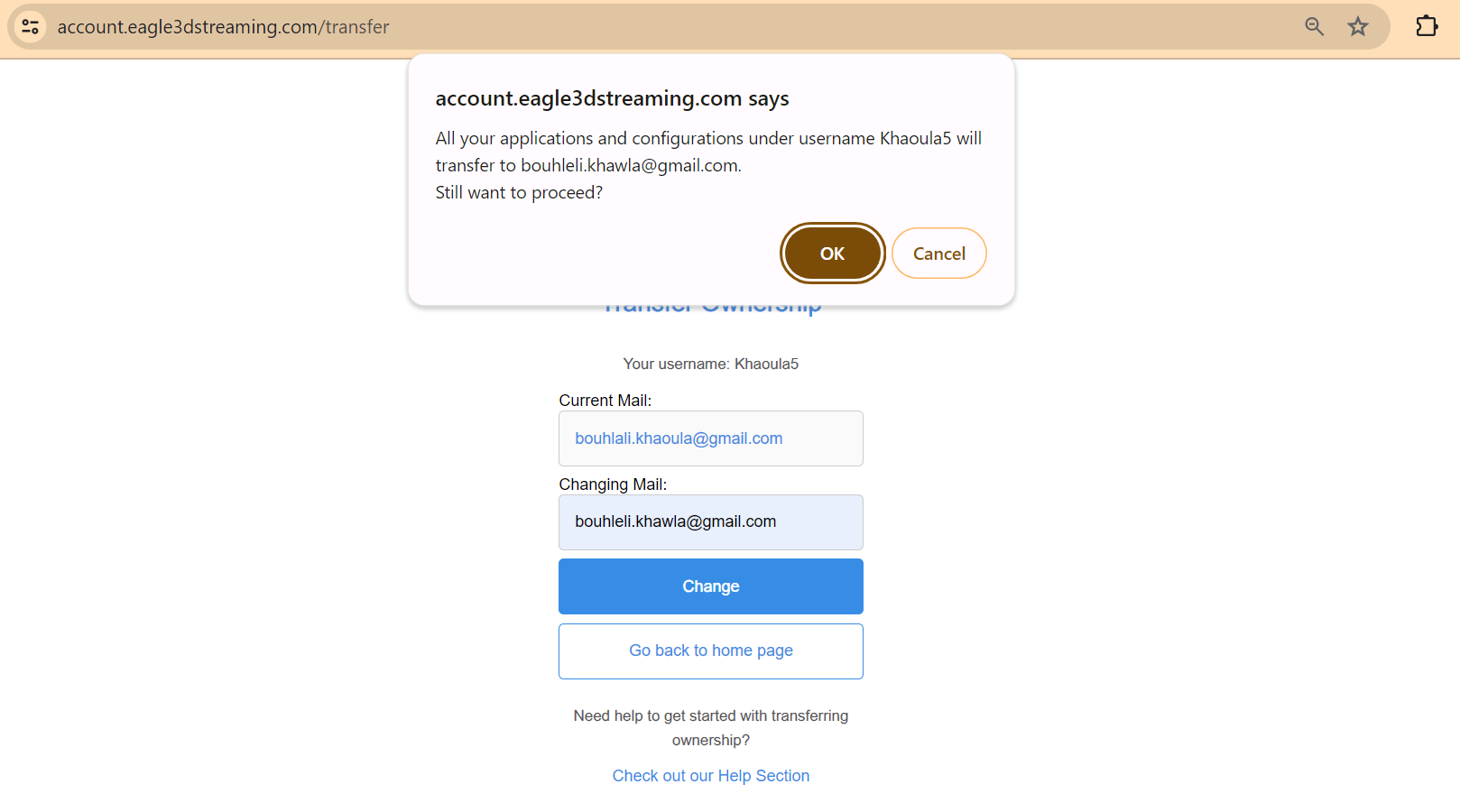
Image 4. Click OK to proceed
c. If the entered Email is not registered, the Request will fail
If the New entered Email is not registered in Eagle 3D Streaming, the request will fail.
The owner of the new Email should Signup and create an Account first.
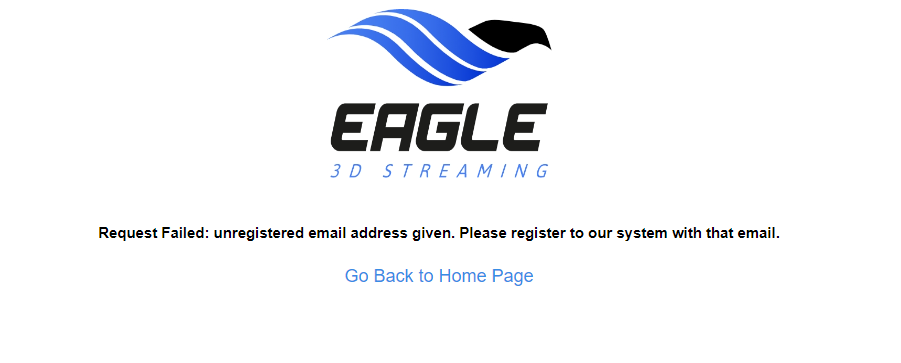
Image 5. Request to change to a new Email failed : Signup to Eagle 3D Streaming
d. If the entered Email has a Username linked to it, the Request will fail
If the entered Email has already another Username, then the request will fail.
Check this document to remove the Username.
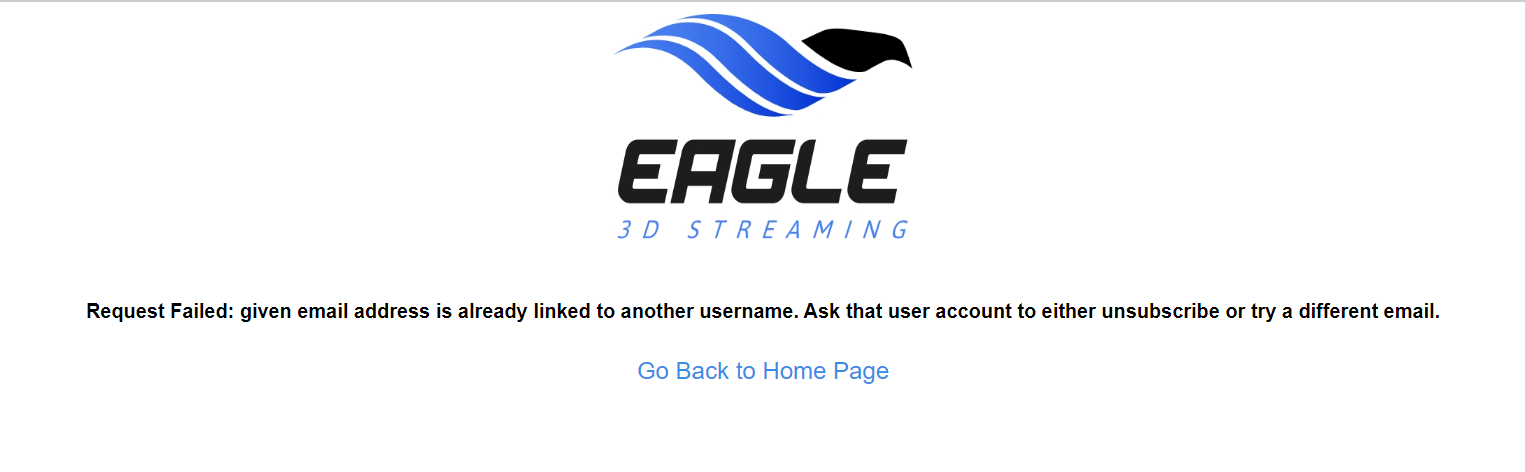
Image 7. Request failed. Email entered has a Username linked to it
Step 4. Type the Username of the Old Account and click Save
.png?inst-v=27e98e0b-a7f8-4fea-87e8-8659c502a385)
Image 8. Type a Username : Click Save
Now All your Apps and Configs and username of the Old Account are assigned to the New Account !
See how to Change your Email from the New Control Panel. Refer to this document.
Was this article helpful? Comment Below. Let us know your feedback.
Need help? Contact Support
Submit a new request at E3DS support portal.
Requests sent on weekends will not be addressed until the following business day.
