Enable Screenshot
Take screenshots during runtime and download them on your device.
Note : Every Feature has an icon next to it in the Control Panel that redirects you to its tutorial.
Prerequisites
For this document, you need :
Access to the Control Panel ;
At least one uploaded application.
Instructions
Step 1. Select your App
Select your App from the drop down menu in ‘'Step 1 : Select an App’' from the Control Panel.
Refer to this document if you need to Add an App to your Control Panel.
Step 2. Select/Create your Config
Select your Config from ‘'Step 2 : Create a Config’' in the Control Panel.
Refer to this document if you need to create a new Config.
Step 3. Go to the “UI” Tab
Go to :
Control Panel > Step 2 : Create a Config > Edit > UI
Step 4. Check the box of “Enable Screenshot” and “Should Display Control Bar”
The Should display Control Bar Feature SHOULD be enabled to be able to follow the rest of the tutorial.
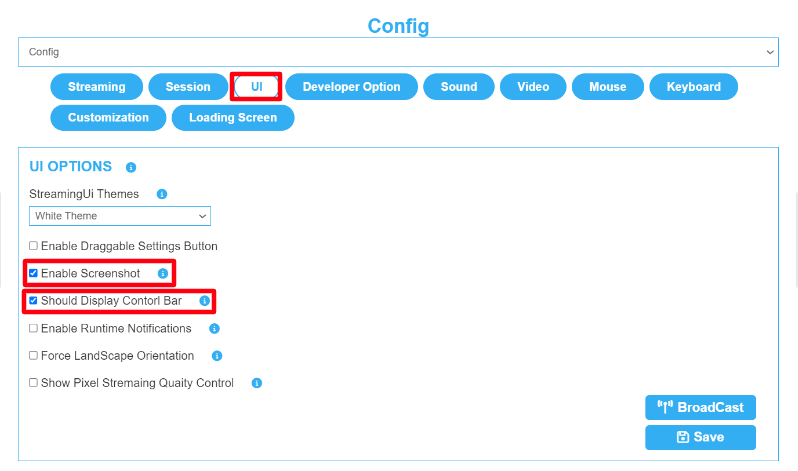
Image 1. UI Tab : Enable Screenshot and Should Display Control Bar
Note : The “Broadcast” Button allows you to apply the saved changes instantly to your App if the App is opened in another Tab.
Step 5. Play the App to check the Feature
Go to : Control Panel > Step 3 : Generate URLs > Play App.
Click the Gear icon to expand it (see image below)
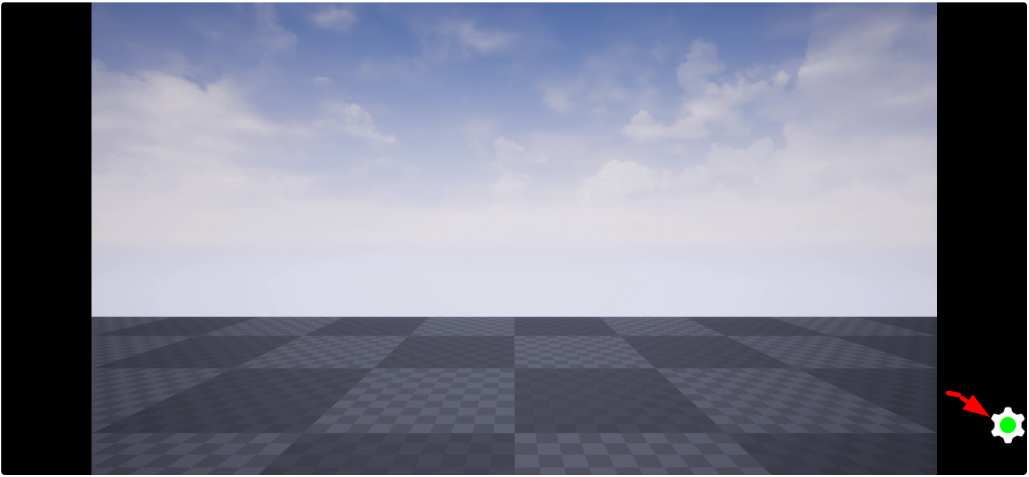
Image 2. Click the Gear icon
Click the Camera icon
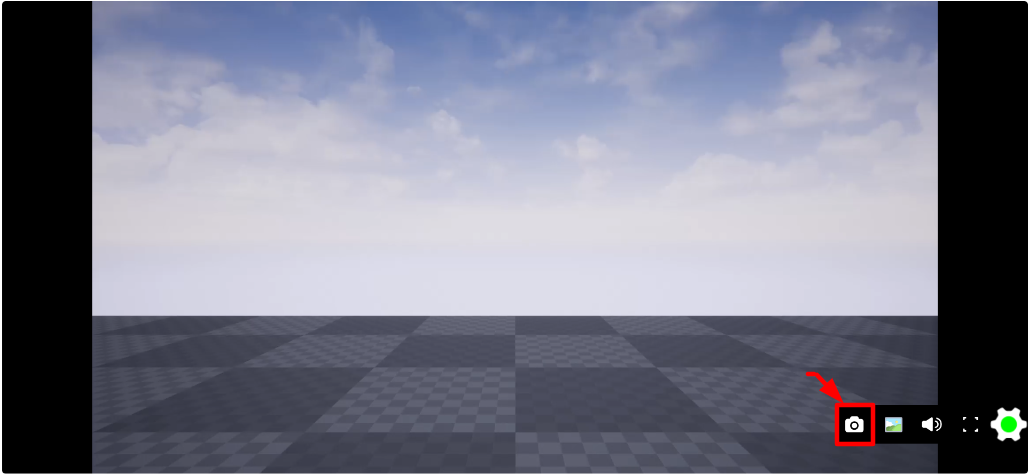
Image 3. Click the Camera icon
The screenshot is captured immediately and downloaded on your device.
If the Feature is not working, contact Support.
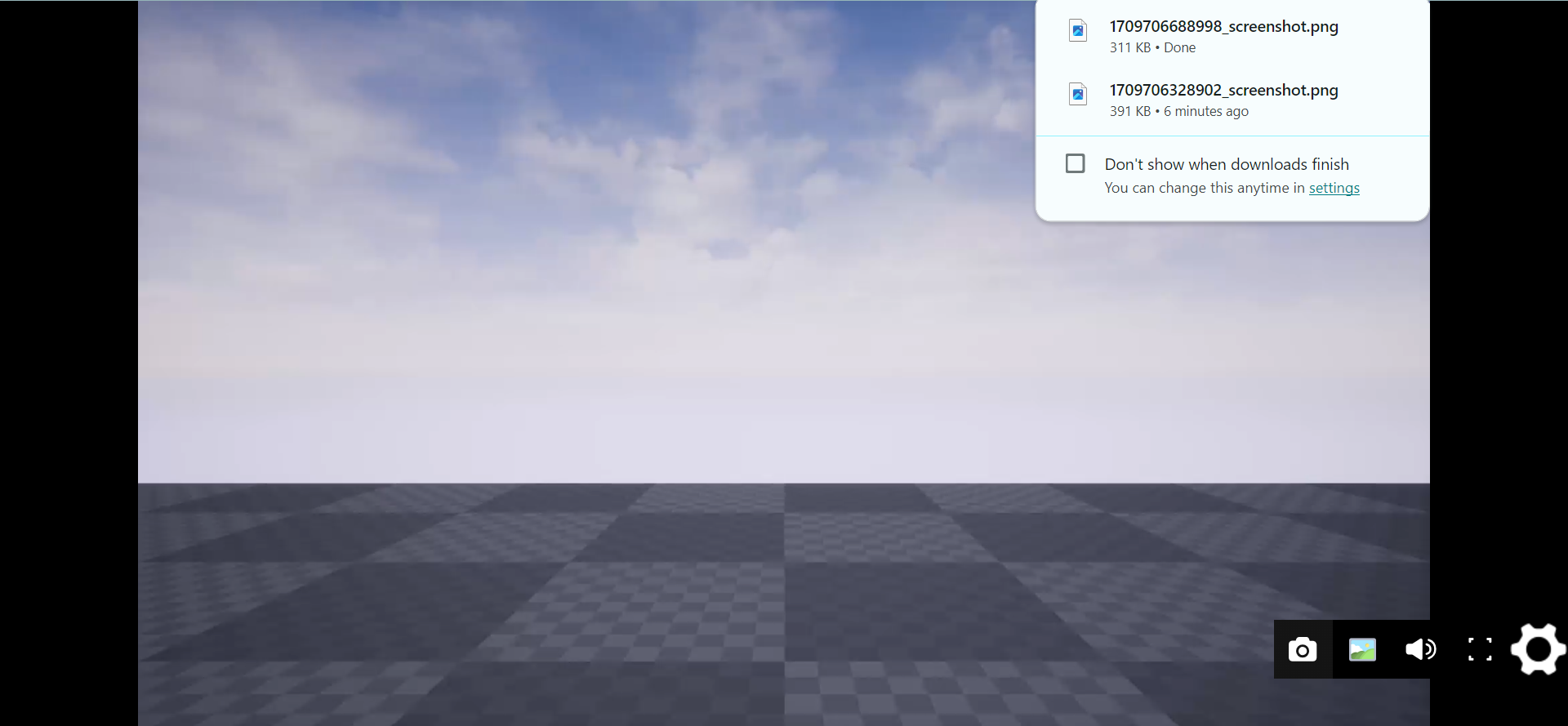
Image 4. Screenshot captured and downloaded on your device
Warning ❌ 🚫
Issue :
If the user takes multiple shots, he only gets “ScreenShot00001.png”. How to get the recent file name?
Fix :
In order to solve this, run a loop that will check if the file with the same name exists or not.
What this loop should do :
If ScreenShot00001.png exists, go for the next number ScreenShot00002.png.
If that already exists, search for ScreenShot00003.png.
If it still doesn't exist, then the previous number (ScreenShot00002.png) was the latest screenshot that was taken and saved. So just use that file name to download.
See how to Download a Screenshot in your App
See how to enable the screenshot Feature from the New Control Panel !! Refer to this document.
Was this article helpful? Comment Below. Let us know your feedback.
Need help? Contact Support
Submit a new request at E3DS support portal.
Requests sent on weekends will not be addressed until the following business day.