Developer option
Use and functionality of the Developer option Tab.
Prerequisites
For this document, you need :
Access to the Control Panel ;
A user Account.
Instructions
1. Go to :
Go to: Control Panel > Step2: Config Selection > Edit > Developer Options.
Developer Options
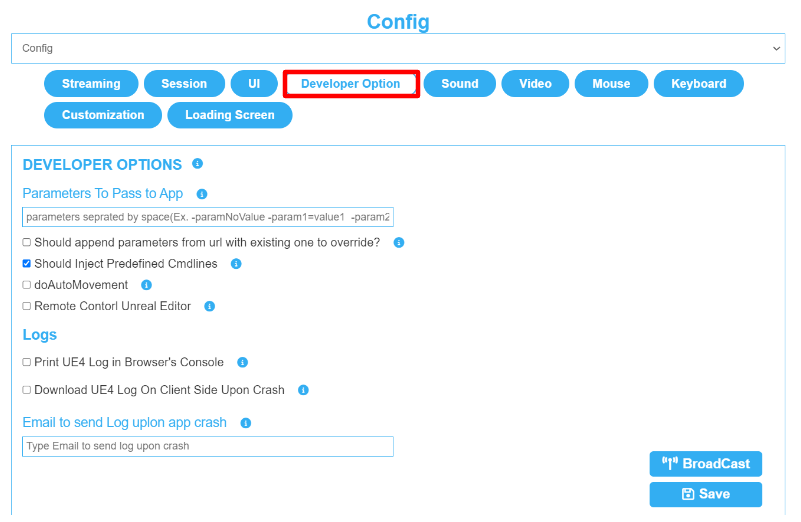
Image 1. Developer Option Tab
1. Parameters To Pass to App
See : Pass Commands/Parameters to your App from the Control Panel.
2. Should append parameters from URL with existing one to override?
See : Append Parameters from your App URL.
3. Should inject Predefined CMD lines
See : Should inject Predefined CMD lines.
4. Do Auto Movement
5. Remote Control Unreal Editor
See : Remote Control Unreal Editor.
Logs
1. Print UE4 Log on the browser console
See : Get Logs in the Browser Console during runtime.
Also, see this video.
2. Download UE4 Log on client side
See : Download Logs on your device upon crash.
3. Email to send Log upon crash
See : Get Logs from Email upon Crash.
Now you are ready to use the ‘'Developer Options’' Tab !
Was this article helpful? Comment Below. Let us know your feedback.
Need help? Contact Support
Submit a new request at E3DS support portal.
Requests sent on weekends will not be addressed until the following business day.
